If you authenticate with a smartphone or tablet, Duo App - Push Notification is the recommended method because it is the easiest and quickest way to authenticate. A push notification is sent to your device and all you have to do is tap Approve to authenticate.
Note: Internet or cellular access is required to use this method.
The following devices support push notification to verify your identity:
How to use Duo Mobile push notifications
-
If you are using a browser that you previously used to authenticate, you will be presented with the last-used authentication method. If Duo Push was your last-used authentication method, a login request will be sent to your device.
-
If Duo Push was not your last-used authentication method, click Other options.
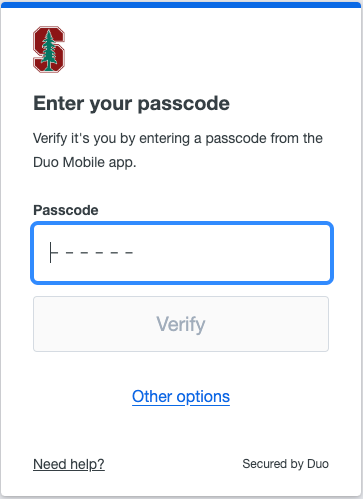
-
In the Other options menu, select the Duo Push option.
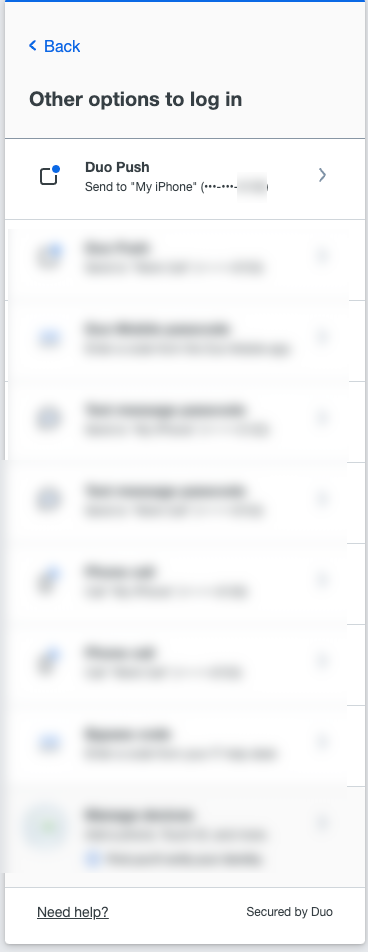
-
-
Open the Duo Mobile app on your device. You may see a message saying that you have a request waiting displayed at the top of your screen. Tap the message.
Note: Once a push notification is sent, you have 60 seconds to approve the request.
-
Tap Approve to authenticate.
If you get a request you were not expecting, tap Deny.
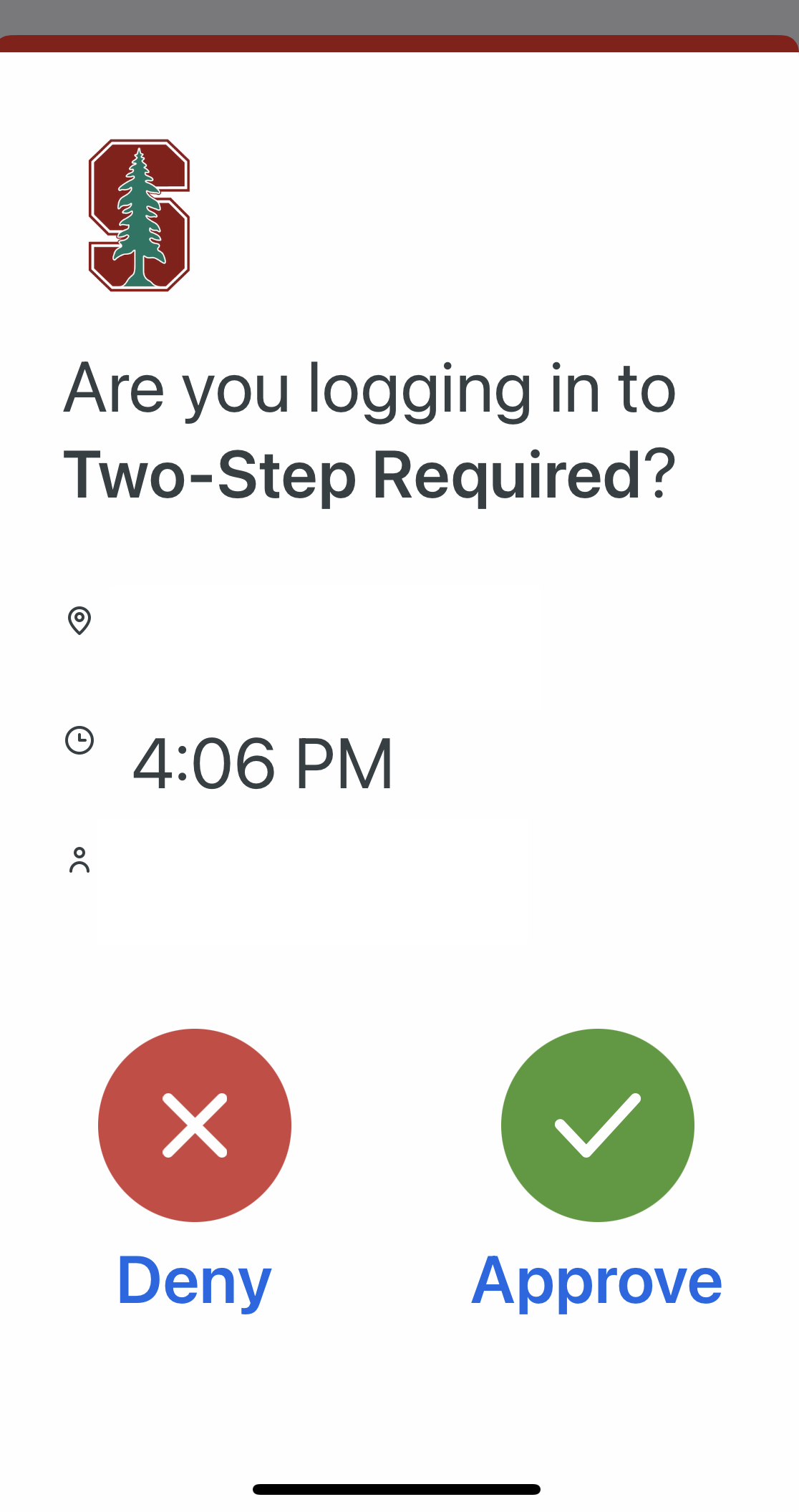
-
Once you have authenticated, you might see a screen that asks if you want to trust the browser. You’ll have the option to select “Yes, trust browser.” This takes the place of the “Remember Me” screen.
-
If you click Yes, trust browser, the browser will automatically remember you, and you will not be prompted to authenticate for that application or service for the next 90 days.
-
If you select No, do not trust this browser, you will still authenticate and continue onto your desired site; however, you will be prompted to re-authenticate each time you log into an application on that browser.
-
Remember, public or shared computers shouldn’t be saved as trusted browsers.
-
