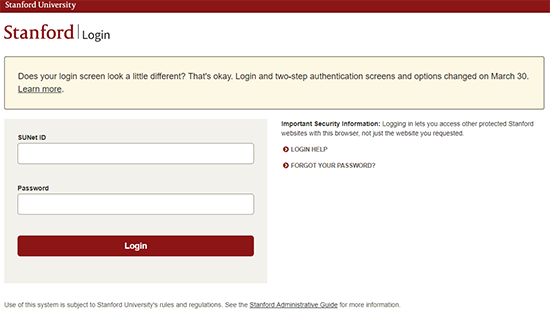Using single sign-on
Using single sign-on
You do not need to access a specific website or application to initiate the single sign-on process. With single sign-on, when you attempt to access a Stanford website or application that requires your SUNet ID for login, you are prompted to type your SUNet ID and password.
After that, usually for the next 10 hours, protected websites and applications will allow you to access them without requiring you to enter your SUNet ID and password information again and again. However, some websites and applications will request that you authenticate more often due to extra security requirements.
Note: The single sign-on is valid only in the browser that you are using when you log in. If you switch to a different browser, you will need to complete the sign-on process again.
When you attempt to access a secure website or application, the following screen appears. Type your SUNet ID and your password. If you have forgotten your password, you can reset it yourself.
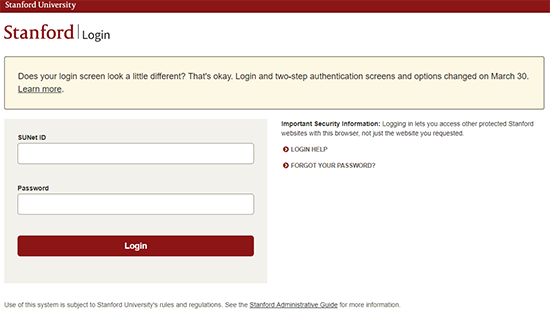
For machines you use regularly, the login process will remember single sign-on credentials for 24 hours and remembers two-step authentications for up to 90 days in some circumstances.
 Single sign-on allows you to:
Single sign-on allows you to: