You can use a landline (a phone connected to physical wiring) such as your office phone for authentication. Each time you request authentication via callback, this number receives a phone call.
Set up your landline
-
Open a browser and go to the Stanford Accounts page.
-
Click Manage, authenticate if requested, and click the Two-Step tab.
-
Click on Duo Central link.
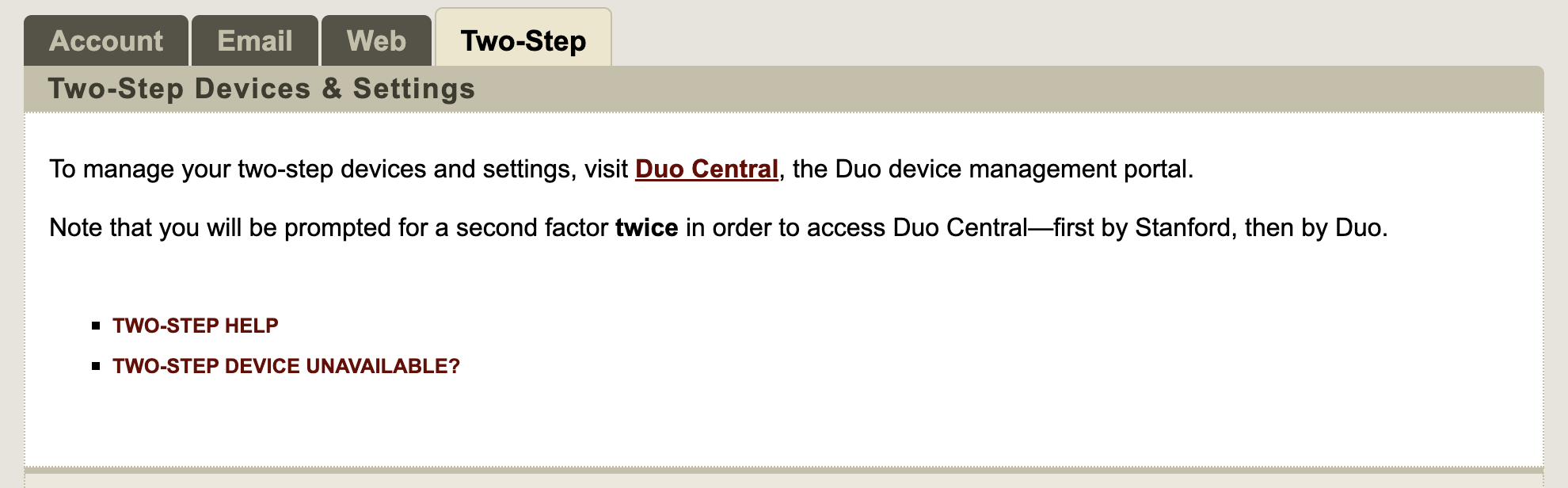
-
Authenticate. You will be prompted for a second factor twice in order to access Duo Central—first by Stanford, then by Duo.
-
Click Add a device.
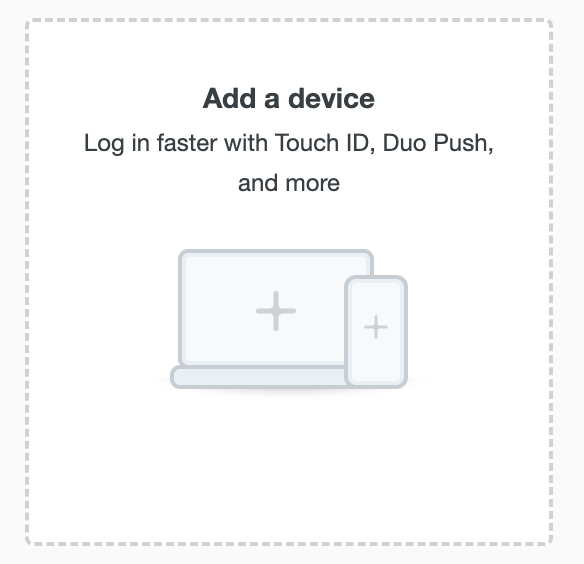
-
Select Phone number.
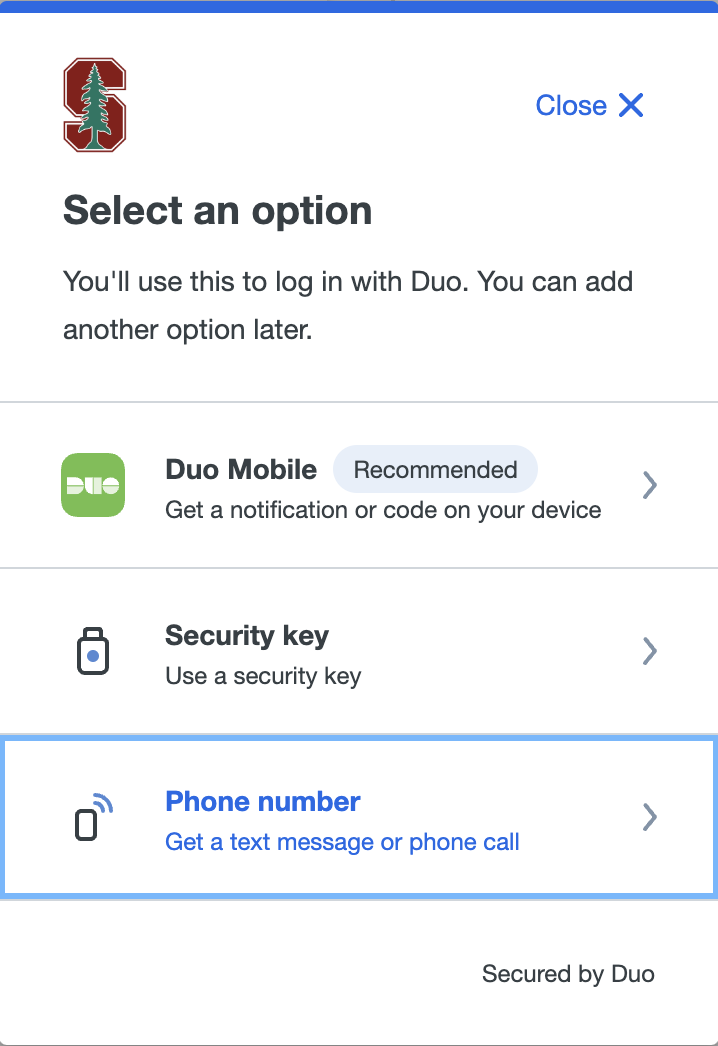
-
The screen Enter your phone number appears. Choose your country from the drop-down menu, enter your phone number. Click This is a landline phone checkbox. Click Continue.

-
The screen Enter an extension appears. Enter extension and choose Add extension. If no extension, choose Skip this step.
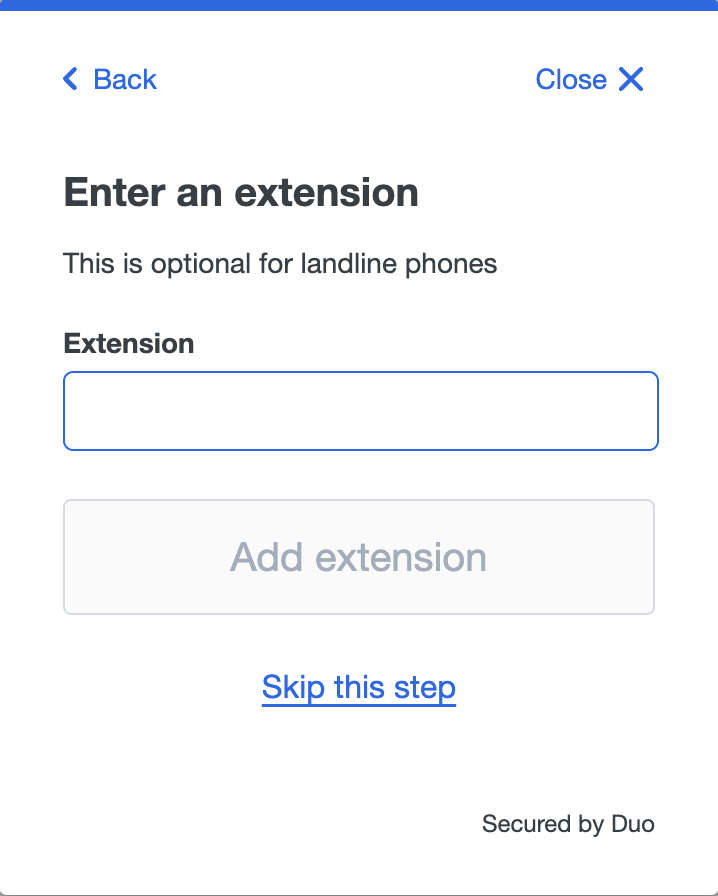
-
Confirm by clicking Yes, it's correct, then Continue.

-
Your landline is added to Duo Central for text message or phone call.
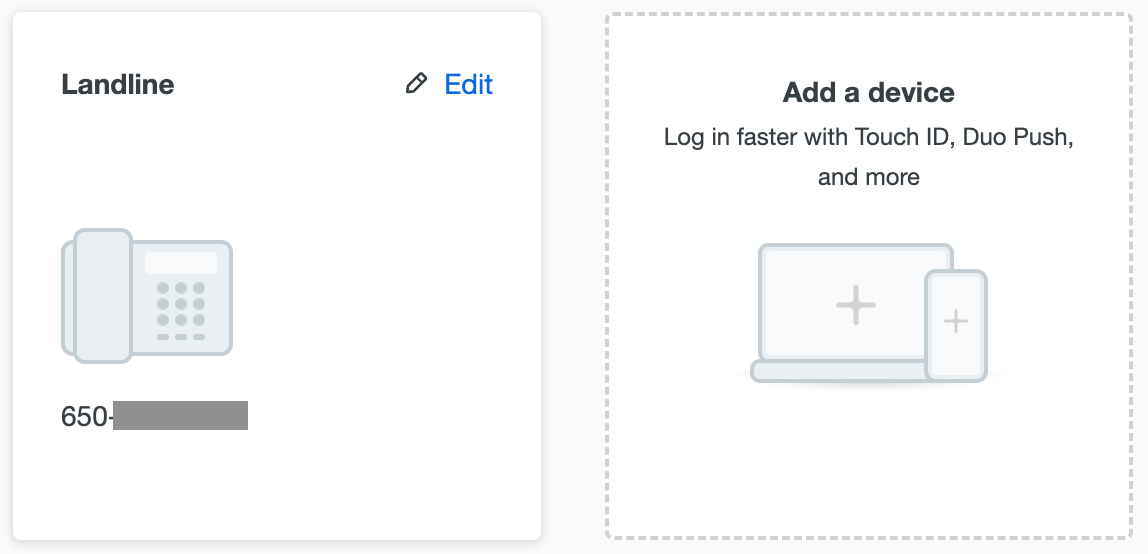
Authenticate on your landline
- If you use your landline for your authentication device, you will be prompted to request a phone call to authenticate.
