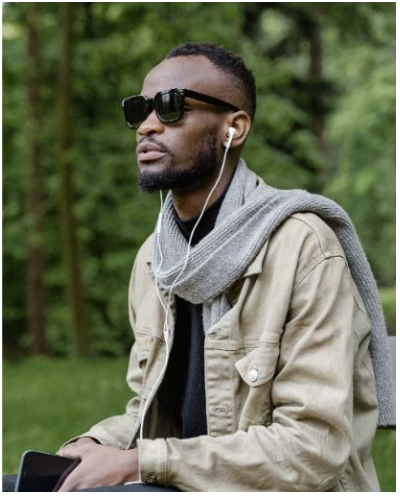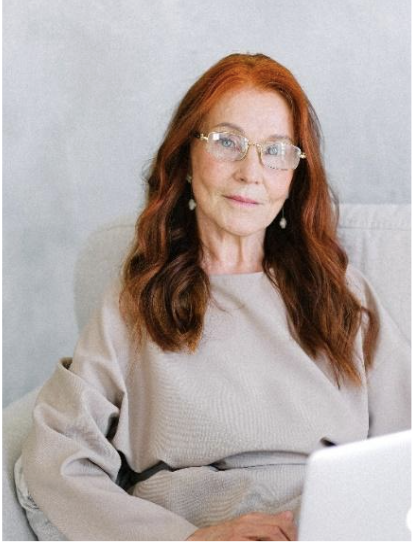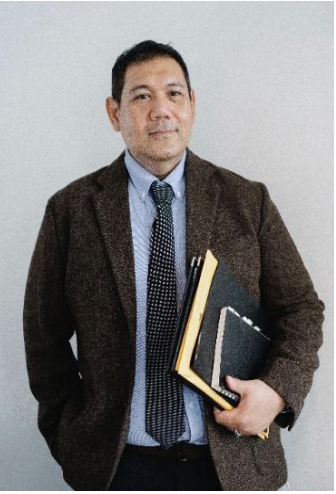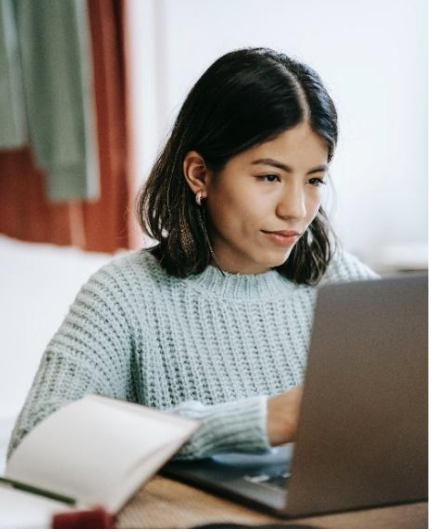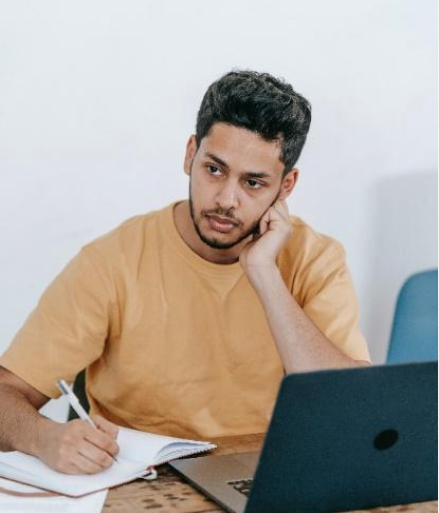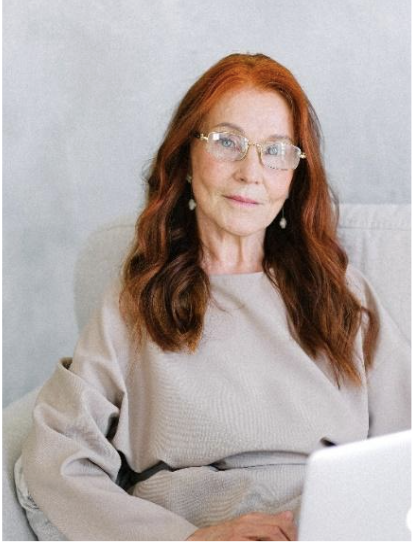
WCAG Guidelines: Operable, Robust
Elaine struggles with tasks that require dexterity, especially those that are either repetitive and manual or need fine motor skills. In terms of disability, Elaine may have arthritis or a neurological impairment affecting mobility and may occasionally work in a confined area, like mass transit. As digital technologies have evolved, interactions have become more complex. Drag and drop interactions are often an accessibility barrier because they are implemented assuming mouse/trackpad/touch users have a high degree of dexterity.
Demographics: 53 years old, program manager, carpal tunnel syndrome, keyboard user, likes to work on BART (Bay Area Rapid Transit).
Tech Savvy: Medium
“The buttons are too small and it is very hard to select or complete anything. I wish my keyboard worked better with this page.”
How to Test
Put aside the mouse and test all features using just the keyboard. Ensure that all necessary tasks can be completed without difficulty by using only the keyboard (tab, arrow keys, spacebar/enter).
W3C Easy Check: Keyboard access and visual focus
WebAIM: Keyboard Accessibility