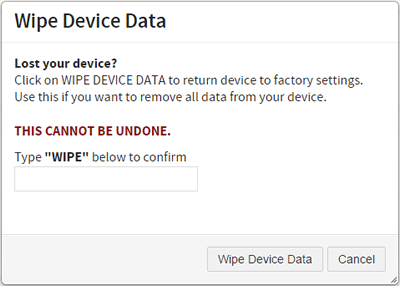If your device is enrolled in MDM (Mobile Device Management) you can remotely wipe it of all data and apps and return it to factory settings. Use Wipe Device Data if your device is permanently lost or stolen, or if you're passing ownership of it to another person. If you've made an error, you can always restore it from a backup.
If you think your device is permanently lost or stolen, contact the Stanford University Privacy Office. You can also wipe your device to remove all data and return the device to factory settings.
- On the MyDevices home page, click the link in the Devices column for the device you want to wipe.
- Click the Actions button and then click Wipe Device Data.
- In the dialog box, type
WIPE- this is case-sensitive so use all caps. Then click Wipe Device Data.