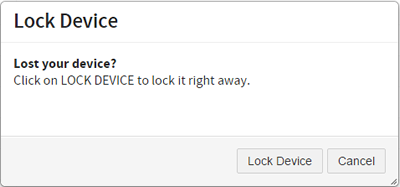If your device is enrolled in MDM (Mobile Device Management) you can use MyDevices to remotely lock your mobile device immediately if you've misplaced it (you must have an internet connection). If someone else gets possession of your device, the passcode (iOS) or password (Android) prevents access to it. After the device gets locked, you have time to think about your next steps or search for your device while leaving its contents intact.
- On the MyDevices home page, click the link in the Model column for the device you want to lock.
- Click the Actions button and then click Lock Device.
- In the dialog box, click Lock Device.