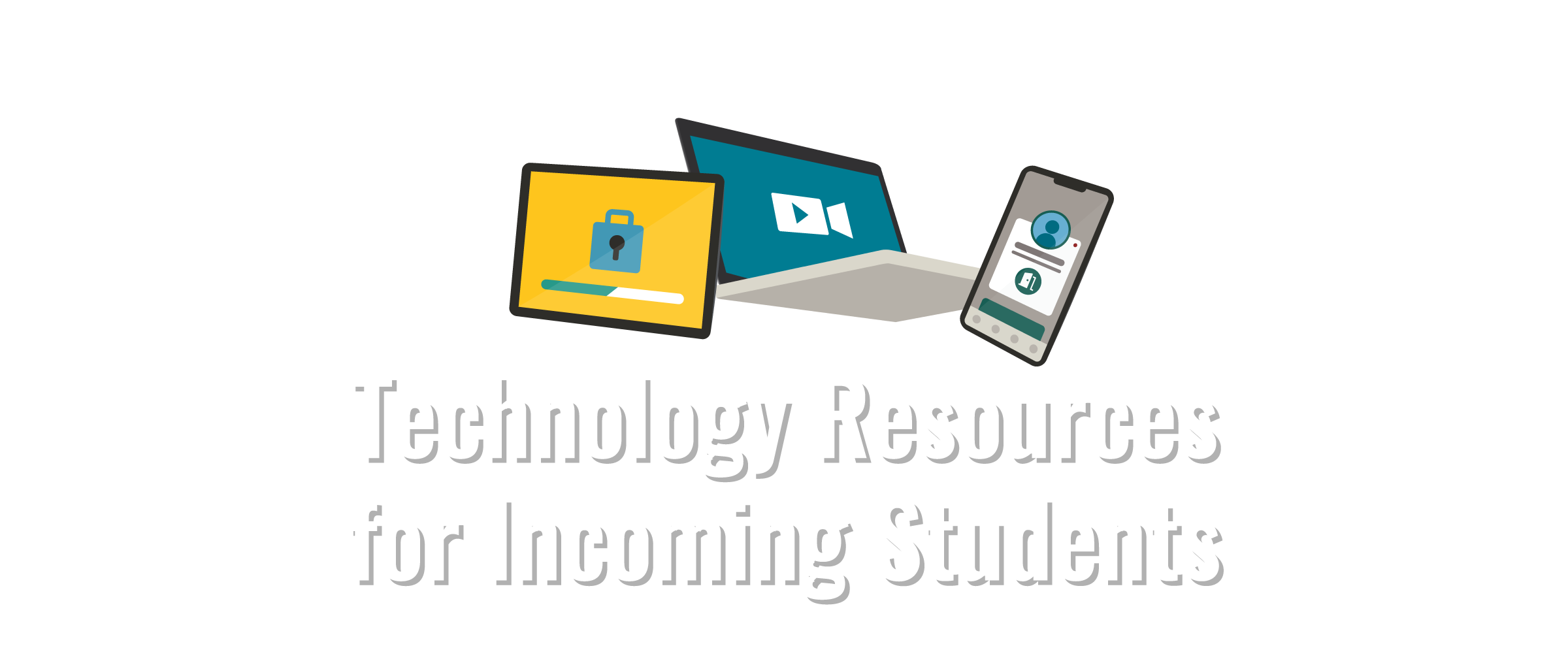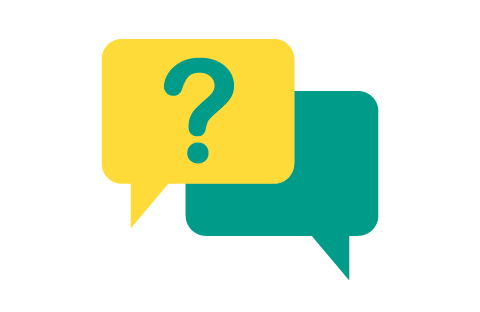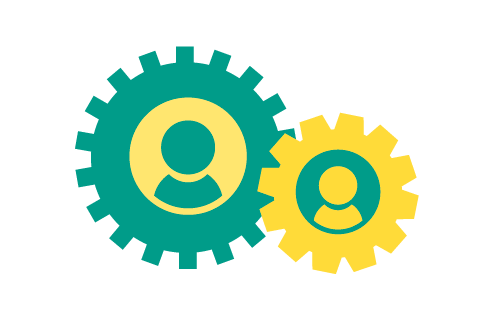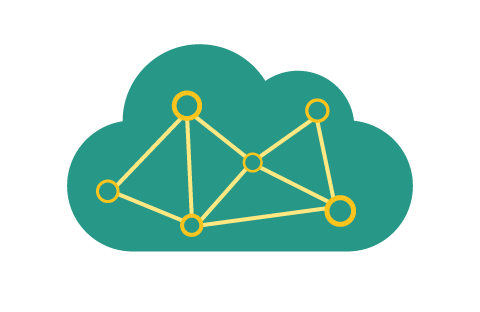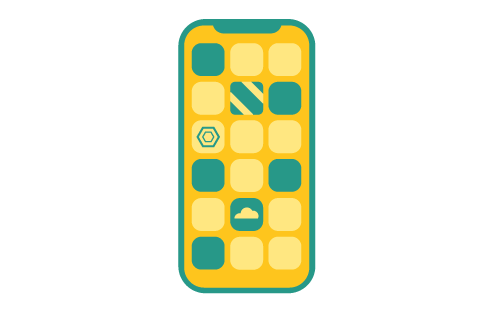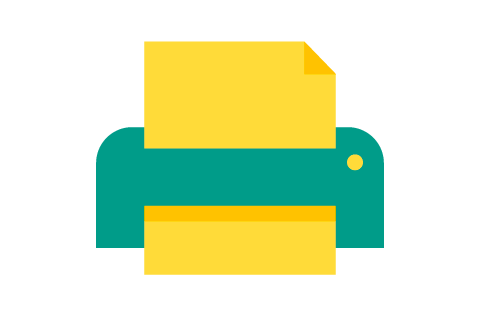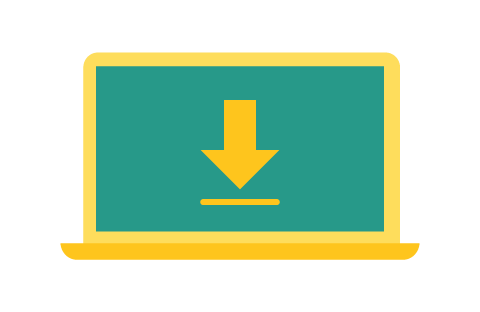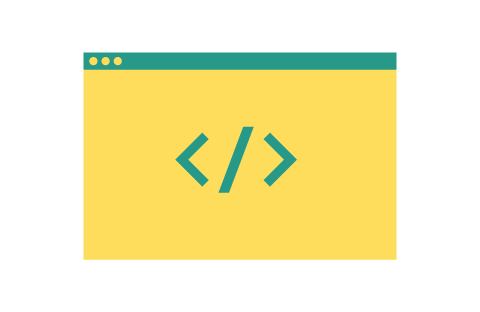Stanford has one of the most extensive and diverse campus computing environments in the world. Your Stanford University Network Identifier (SUNet ID) and password will give you access to many online services, including email, collaboration tools, course information, and security systems.
This guide on technology resources will help you get started as an incoming student at Stanford.
For more help with technology at Stanford, including interactive guides, live chat, and more tech resources, visit techsource.stanford.edu.