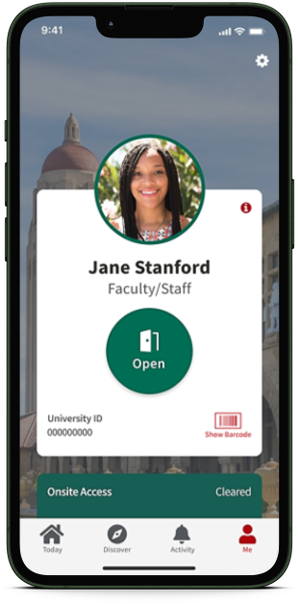Mobile Key — the expanded functionality of Stanford Mobile ID — allows you to use your phone as a digital key card to open doors across campus using secure, encrypted technology. Once Mobile Key is enabled, you’ll see the Mobile Key “Open” button displayed on your Stanford Mobile ID.
In addition to door access, Stanford community members can use their Mobile Key in place of their physical Stanford ID cards to access library resources, retrieve print jobs at Cardinal Print stations, and pay for food with meal plan or Cardinal dollars. Access to student residences will remain only through the physical Stanford ID card. Access to Stanford Medicine facilities (School of Medicine, Clark Center, and hospitals) do not support Mobile Key and require a physical hospital ID card.