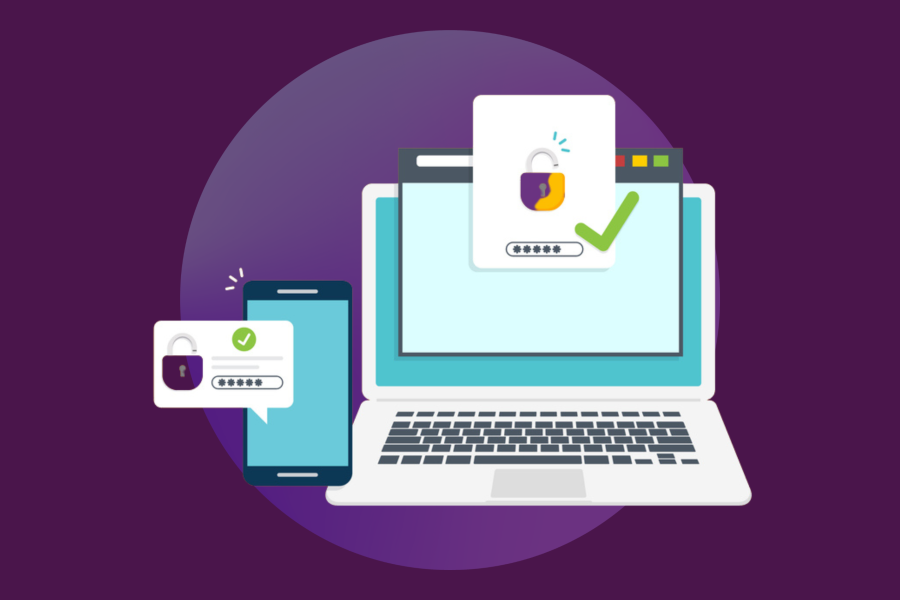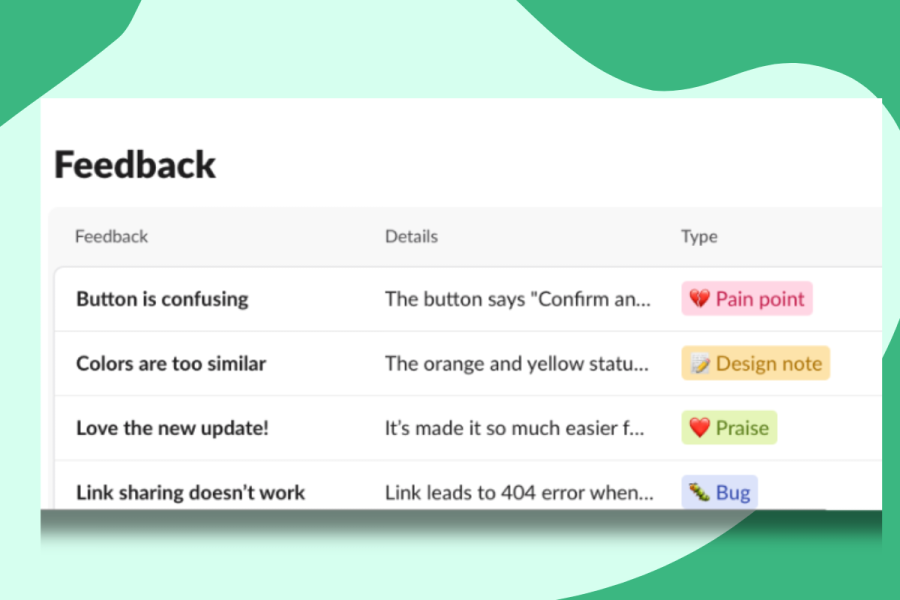Slack is a tool that enhances work group communications. It provides a platform for individuals and groups to chat live online and keep conversations organized and accessible from anywhere, anytime. Stanford Slack Grid, or Stanford Slack, is the enterprise version of Slack. It allows teams within Stanford to have separate, but connected, workspaces across the university.
With Stanford Slack it's easy to discover and join other workspaces that are central to your work, although some workspaces require approval to join. You'll also be able to send a direct message to almost anyone at Stanford.
First time logging into Stanford Slack? Follow these instructions.
Features
- Message broadly — Stanford Slack is an enterprise-wide version allowing you to easily instant message individuals and groups, and share topic channels with any of your Stanford colleagues (that have Slack accounts), not just those in your local workspace.
- Connect easily and securely — Stanford Slack lets you quickly log in and authenticate with your SUNet ID.
- Find colleagues easily — Stanford Slack is fully integrated with the Stanford directory, letting you to easily find the account of any of your colleagues using Stanford Slack, not just those in your local workspace.
- Open communication channels to other Stanford workspaces — Stanford Slack allows you to share your channels with other workspaces in Stanford Slack.
Designed for
Faculty, staff, and students
Requirements
Base or full SUNet ID
Data security
Stanford Slack is approved for Low and Moderate Data. It is also approved for High Risk Data ONLY if the data does not contain protected health information (PHI).
- PHI data should never be shared on Slack via direct messages, group chats, channels, file uploads, or interactions with Slack apps and bots.
- Non-PHI High Risk Data may be shared in private channels or direct messages only.
Rates
Stanford Slack Grid is provided at no cost to Stanford University faculty, staff, and students.
Get started
Download or launch Stanford Slack
- Select your platform to download and install the Slack app:
- Launch Slack from a web browser.
After logging in with your SUNet ID, you'll see the workspaces you are a member of and any workspaces you are eligible to join.
Use Stanford Slack
- Logging into Stanford Slack for the first time
- Slack self-help resources
- Using Slack — get to know the basics from the Slack Help Center
- Slack Guides — tips and tools from the Slack Help Center
- Slack Tips — get more out of Slack
- Requesting a new Slack workspace
- Visit UIT's Slack Blog
Get help
- For assistance, please submit a Help ticket.
- Visit the Slack Help Center for information about using and administering Slack.