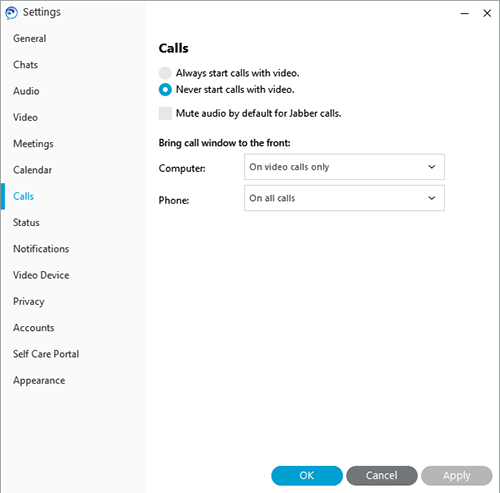Set your speaker and microphone preferences
Jabber doesn't always remember your headphone device so you may have to check your audio settings periodically.
- In the Jabber hub, click the gear icon in the upper-right side and then click Settings.
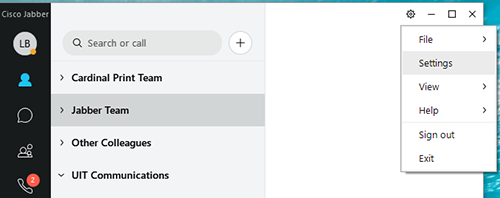
- Click Audio to display the ringer, speaker and microphone options.
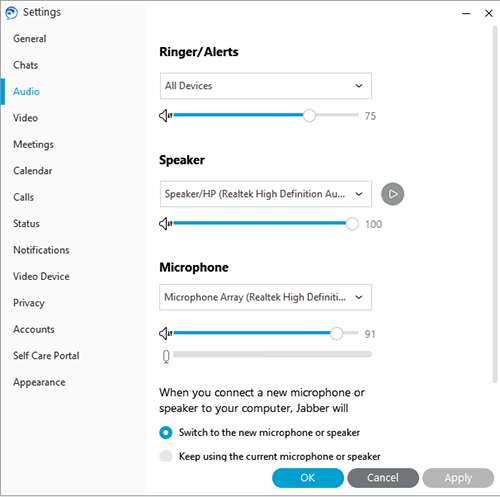
- Select your preferences and then click OK.
Set your video preference for calls
The default setting is to always start calls with video but you can turn this off.
- In the Jabber hub, click the gear icon in the upper-right side and then click Settings > Calls.
- Select Never start calls with video and then click OK.