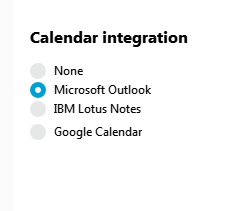You can integrate your Microsoft 365 calendar with Jabber. This lets you access all your events from the Meetings tab in Jabber.
Note: You must use the Outlook desktop calendar. The integration does not work with your webmail calendar.
Windows
- Click
 in the upper-right corner of the Jabber hub and then navigate to Settings > Calendar.
in the upper-right corner of the Jabber hub and then navigate to Settings > Calendar.
- In the Calendar integration section, select Microsoft Outlook and click OK.
- Click
 and then click Sign out to restart Jabber and apply the changes.
and then click Sign out to restart Jabber and apply the changes.
Mac
- In the Jabber menu, click Preferences and then click the Meetings tab.
- For Calendar integration, select Microsoft Outlook.
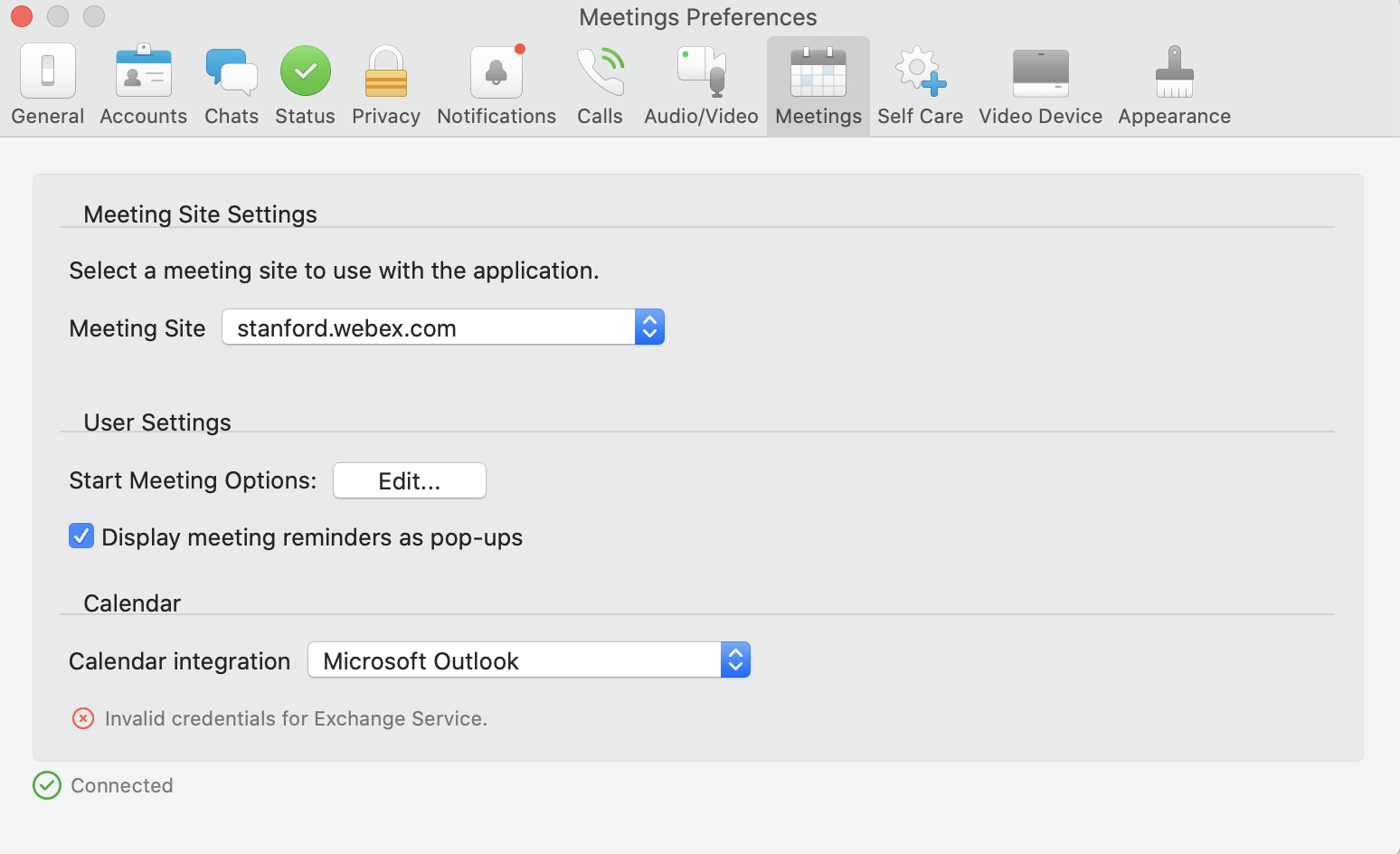
- In the Jabber menu, click Sign Out to restart Jabber and apply the changes.
iOS and Android devices
The first time you launch Jabber you'll get a notification asking to integrate your device calendar with Jabber. After you accept the notification, you can see two days of events — the current day and the next day — in the Meetings tab.
If you did not choose to integrate your device calendar with Jabber, you can enable it later by going to the Settings app and enabling calendar access for Jabber.