Jabber Multiline allows you to use up to eight different phone lines within the Jabber client. If you use several phone lines for your daily tasks, Multiline allows you to leverage all the advanced calling capabilities for each line, even when you are away from your desk.
Features
After your multiple lines are configured for use, you can:
- Select a preferred line for making calls
- View missed calls and voicemails on all lines
Multiline supports the following features on all lines:
- Call forwarding and transferring
- Conference calls
- Shared line
Limitations
When Multiline is enabled, these features are only available on the primary line:
- Call pickup
- Extend & Connect
When using the Jabber mobile application, you are only able to access your primary phone number.
Get started
To use multiple phone lines with Jabber softphone, University IT needs to configure your softphone accordingly. To request configuration, use OrderIT to request the change.
Requirements
To use Jabber Multiline, you need to be using version 12.0 or higher. You can upgrade your Jabber to a newer version if necessary:
Place calls from different numbers
Use the dropdown menu at the bottom left of your Jabber Hub to choose which line to use to place a call.
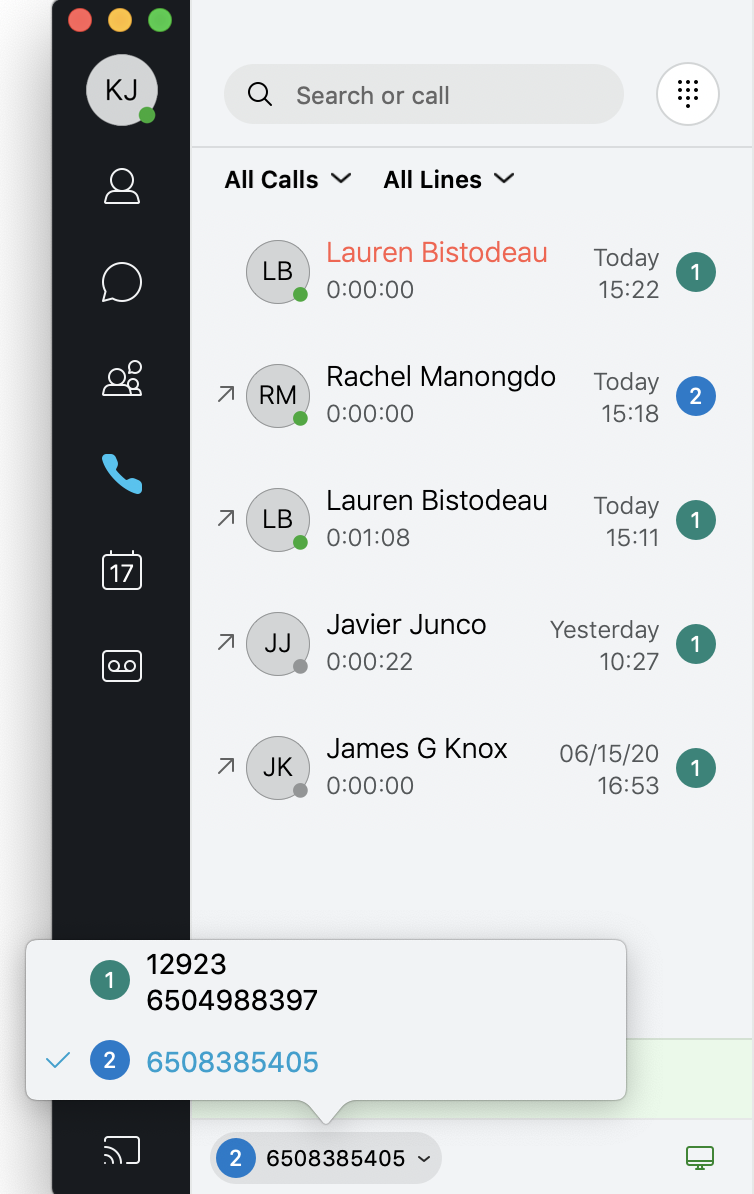
Receive calls from any number
You can receive a call on any line regardless of the line that is currently selected. Jabber displays the line number being called in the Incoming Call window.
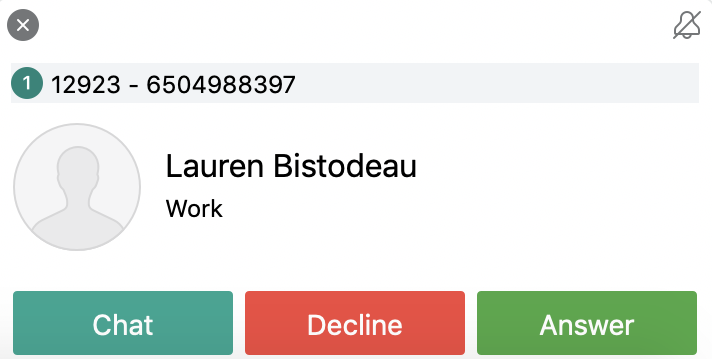
See call history
1. Use the dropdown list to view your call history for each line, and easily identify which line was used for each call.
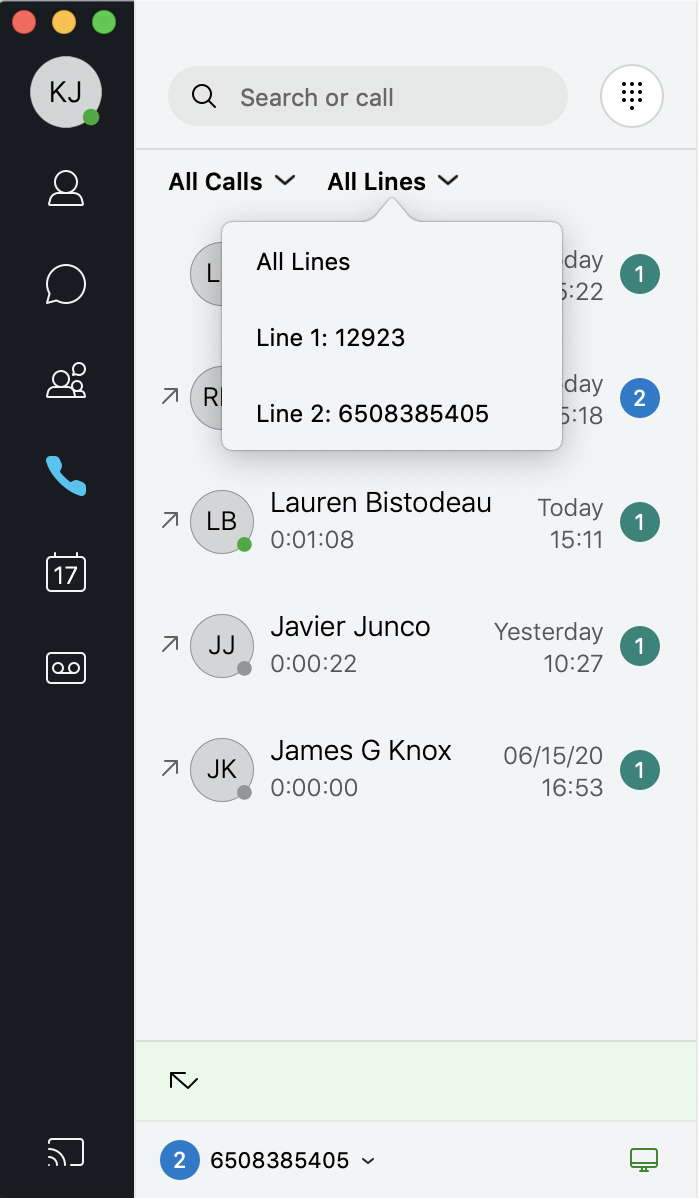
2. Use the dropdown list to filter your call history by All Calls, Outgoing, Incoming and Missed, and easily identify which line was used for each call.
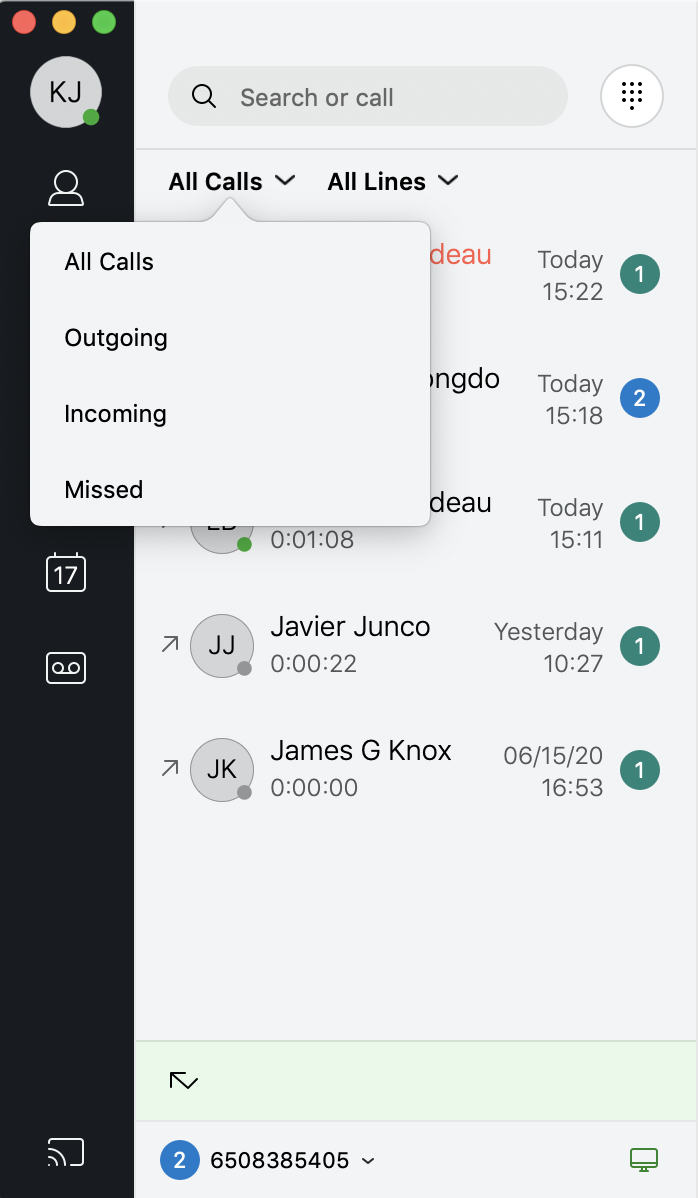
Get help
For assistance, submit a Help request.
