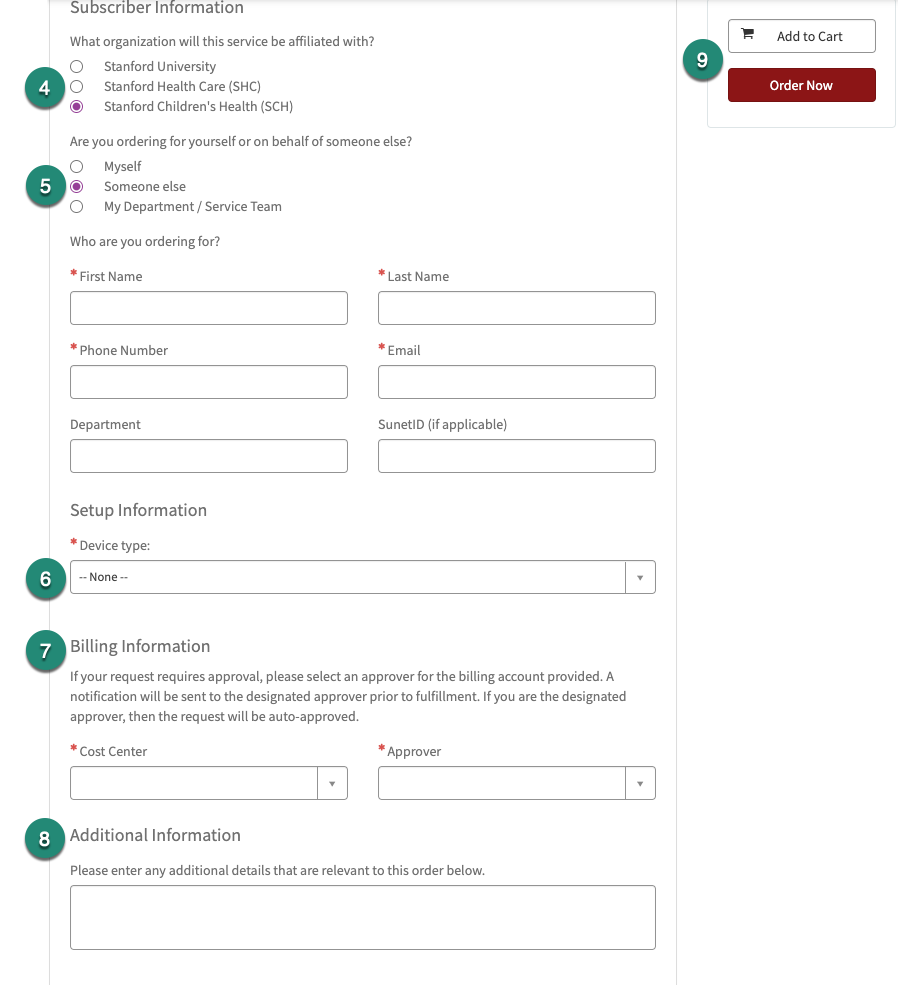If you are a Stanford Children's Health (SCH) Departmental STAR or Admin, you can use the following steps to help you place an order for a new mobile device.
Before you begin: Authority required
You must have the “Request Approver” or “Request Viewer” Authority role to view and place orders using the mobile ordering forms.
You can review your authority roles via the following steps:
- Open Authority Manager and select My Authority.
- Locate the Service Management Systems section and verify you have the “Request Approver” or “Request Viewer” Authority role for the UIT Billable Service Privilege.


If you do not see the “Request Approver” role, or the “Request Viewer” role, for UIT Billable Service Approver or Viewer, you do not have the Authority to view and place mobile device orders. To request new or additional access visit the How to Request Authority web page.
Add Mobile Device service
Follow the steps to add the mobile device service.
- Visit Stanford Children's Health (SCH) Mobile Ordering.
- Click the Add Mobile Service button and log in with your SUNet ID and password (if prompted).
- Fill out the form, starting with the top section and working down. Items marked with a red * are required.
- Select the organization the service will be affiliated with.
- Indicate who the order is for:
- Myself
- Someone else (Enter first and last name, phone number, email, department, and SUNet ID (if applicable))
- My Department/Service Team (Enter the name of the Department/Service Team)
- Select the Device type (Cell Phone, Hotspot, or Tablet).
*additional required fields need to be completed based on your device selection.
Note: The Device type list filters by your most recent selection.
Tip: dial *#06# on any phone, and a message will pop up with the IMEI number. - Enter the Billing Information (Cost Center and Approver).
- The Approver field will default to the submitter’s name if you are a Request Approver for cost center, but can be changed to a different Approver.
- No approval routing is required if the submitter is an approver.
- If the submitter is different from the name in the approver field, the request will go through the approval process.
- If you are ordering for yourself, you will need to indicate a different approver.
- Optionally, add additional information relevant to the order.
- Click Add to cart to save your order and Order Now when you are ready to submit the request.
Note: If you are unable to order, you may need to request new or additional access. See the How to Request Authority web page. You can review your current authority at My Authority.