If you suspect the Mac version of VLRE is not working properly, try the following steps in the order listed to identify and fix the problem.
- Using macOS 15 Sequoia
- Check the VLRE Log file in Console.app
- Run VLRE manually in Terminal.app
- Remove and reinstall VLRE
- Submit a Help ticket
Using macOS 15 Sequoia
If using macOS 15 Sequoia, VLRE users must turn off the Rotate Wi-Fi Address feature to connect to the Stanford wireless or wired network.
Check the VLRE Log file in Console.app
If VLRE is at version 1.1 or later and you have selected to enable logging during the installation you can view the results of the hourly VLRE check-ins.
To inspect the VLRE log file:
- Launch Applications > Utilities > Console.app.
- Navigate to /Library/Logs/Stanford/vlre.log.
Each entry is separated by "================================" (a series of equal signs).
- Note the date and time of the last entry. It should be within the past 2 hours unless the Mac has been powered off or in “sleep” mode.
- The last line of each check-in entry includes the text “Updated database record for VLRE ID xxxxxxxx-xxxx-xxxx-xxxx-xxxxxxxxxxxx“.
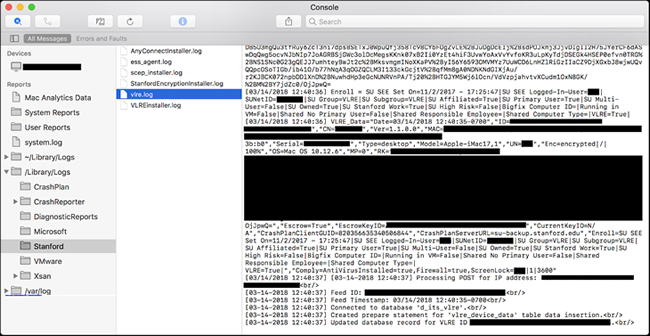
- If that text is not present or the last run time is more than 2 hours in the past while the Mac has been powered on and not in “sleep” mode, manually run VLRE in Terminal.app.
Manually run VLRE in Terminal.app
- Launch Applications > Utilities > Terminal.app.
- Enter the following command into the terminal:
sudo /Library/Application\ Support/Stanford/VLRE/VLRE
- Press RETURN.
- If the check-in was successful you will see the following text:
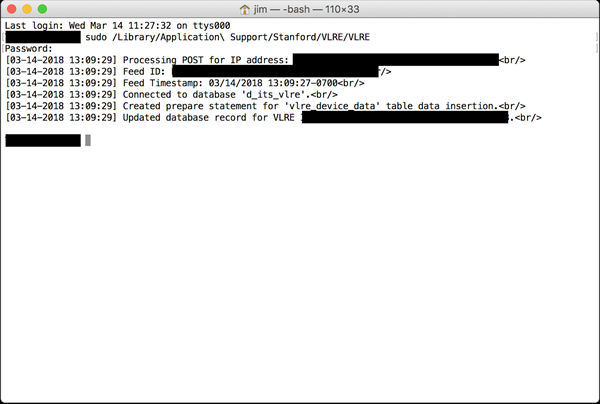
- If you do not see the text in the step above, run the command in Terminal.app again and add “-debug” to the end of the command.
sudo /Library/Application\ Support/Stanford/VLRE/VLRE -debug
- Copy all the resulting text and paste it into a text file. Save the file in case you need to submit a Help ticket.
Remove and reinstall VLRE
- Download and run VLRE Cleaner.pkg. (Workaround Note: Right-click to open the file)
- VLRE Cleaner.pkg is downloaded to the default downloads location with Safari.app.
- Launch VLRE Cleaner.pkg.
- After running VLRE Cleaner.pkg confirm that /Library/Application Support/Stanford/VLRE/ contains only files called vlre_config.plist and VLRE_ID.txt.
- If the VLRE client might have been copied from another computer (for example, by way of a Time Machine back-up), and if that previous computer will remain in use, be sure to delete VLRE_ID.txt manually, or else the old and the new systems will have the same VLRE client ID.
- If the VLRE client might have been copied from another computer (for example, by way of a Time Machine back-up), and if that previous computer will remain in use, be sure to delete VLRE_ID.txt manually, or else the old and the new systems will have the same VLRE client ID.
- Launch a browser and get the latest version of VLRE for Mac from the VLRE service site.
- Mount the InstallVLREencrypt.dmg file.
- Run VLREInstaller.pkg.
Submit a Help ticket
If you still need assistance, please submit a Help ticket.
