Using the chat feature, you can instant message with an individual colleague or a group of colleagues.
Chat basics
CHAT WINDOW
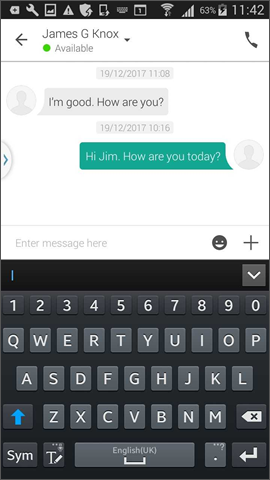
- message history,
- area to type your messages, and
- tools to add emoticons, access the chat tools, or place a softphone call to the chat participant.
Start an individual chat
- On the Jabber home page, tap Contacts.
- Tap the contact name of the person with whom you want to chat. You can also search by name and tap the appropriate contact name in the search results.
The Chat window for that contact opens. - Type your message and tap the Send icon
 .
.
The recipient receives your message and whichever device(s) on which they are currently logged in to Jabber.
Create and use an ad hoc group chat
An ad hoc group chat lets multiple people simultaneously share chat messages. All participants receive messages sent from any participant in the ad hoc group chat. The group chat ends when all participants are offline.
When in an individual chat, you can create an ad hoc group chat by adding other online participants. Participants must be online to be added to an ad hoc group chat. You cannot create an ad hoc group chat with offline participants.
- On the Jabber home page, tap Chats.
- Tap the Add to chat icon
 in the bottom-right corner.
in the bottom-right corner.
The Start chat window opens. - In the To: field, type the name of an additional person you’d like to add to the group chat and select them when they appear in the search results. Repeat this step until all participants appear in the To: field. Alternatively, you can select among your more recent contacts in the list displayed.
- Tap Done.
You can start chatting with the group in the same way you do with an individual chat.
Create and use a persistent group chat
A persistent chat group is enduring, unlike an ad hoc group. They are always available, whether on not all participants are online. They can be private (i.e., limited to just the people invited by the owner) or public (i.e., accessible to anyone who wants to join).
See How to Request a Persistent Chat Room for more details.
Unfortunately, you cannot join a persistent group chat from a mobile device. You must use a Windows or Mac computer.
Chatting with people from other Stanford affiliations
You can use Jabber to chat with colleagues regardless of whether they are part of the university, Stanford Health Care (SHC) or Stanford Children’s Health (SCH). The procedures are a little different depending on your primary affiliation and the affiliation of the colleague.
See Chatting with People from Other Stanford Affiliations for more details and instructions.
