Overview
There are two options for configuring iOS devices to sync mail, calendar, and contacts with your G Suite (formerly Google Apps) account:
- Option 1: Use Stanford's Mobile Device Management (MDM) service to automatically configure your iOS device.
- Option 2: Manually configure your iOS device to use Google Sync.
Option 1: Mobile Device Management (MDM)
When you enroll your iOS device in the MDM service you can request that it automatically be configured to access your G Suite account. No manual configuration steps are necessary.
The MDM service offers a number of additional benefits, including the ability to use a management interface to take various actions on your device should you lose it. For instance, you could lock the screen or wipe the data from your phone (either all of the data on the phone, or just your Stanford email). You'll also have some other "best practices" related to security set for you, and you'll be in a position to receive updated settings in the future as those best practices evolve over time. See the MDM Service page for more information about this service.
Option 2: Manual configuration
Getting started
- Open the Settings application.
- Open Mail.
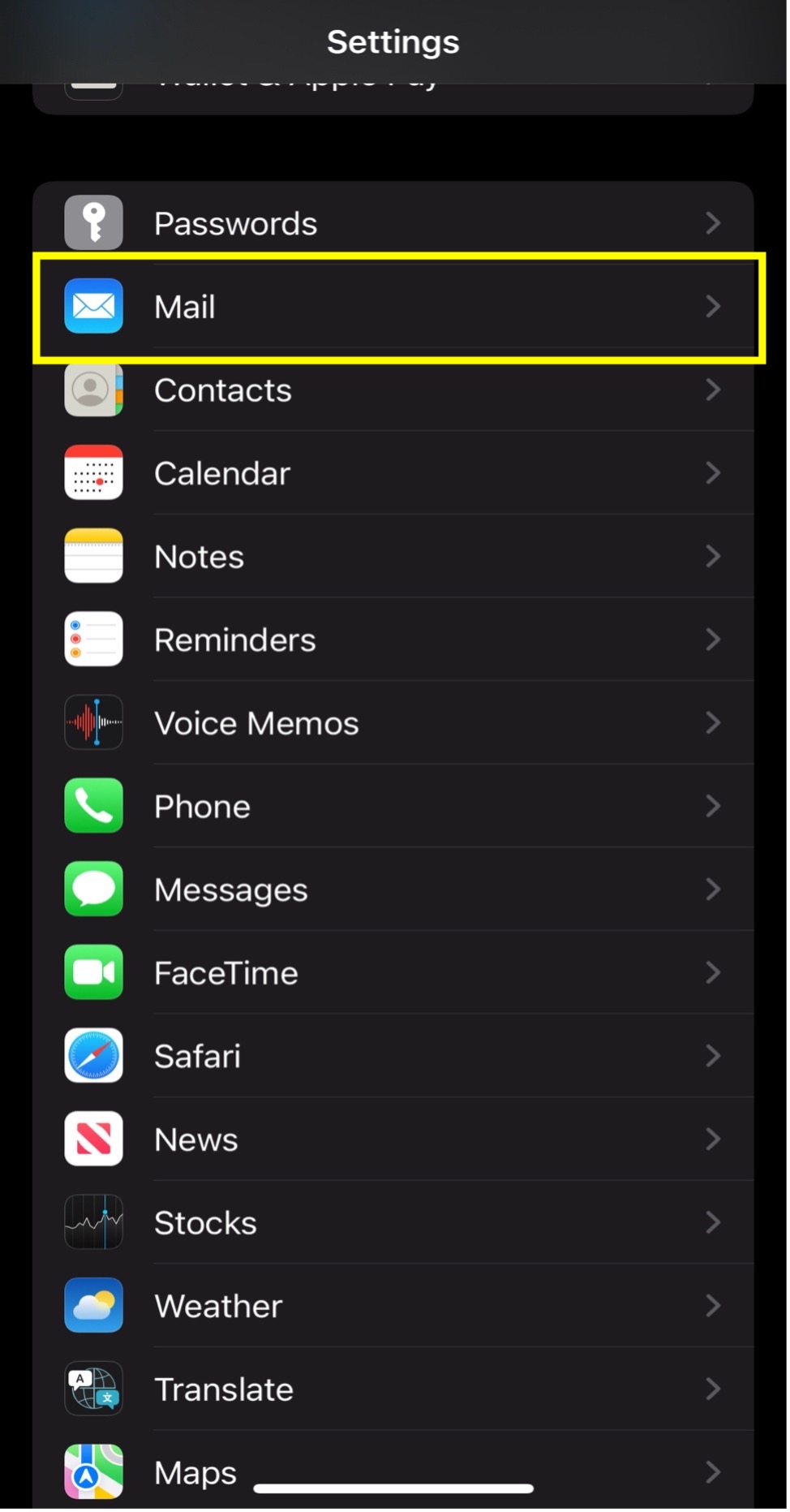
- Once in Mail, select Accounts.
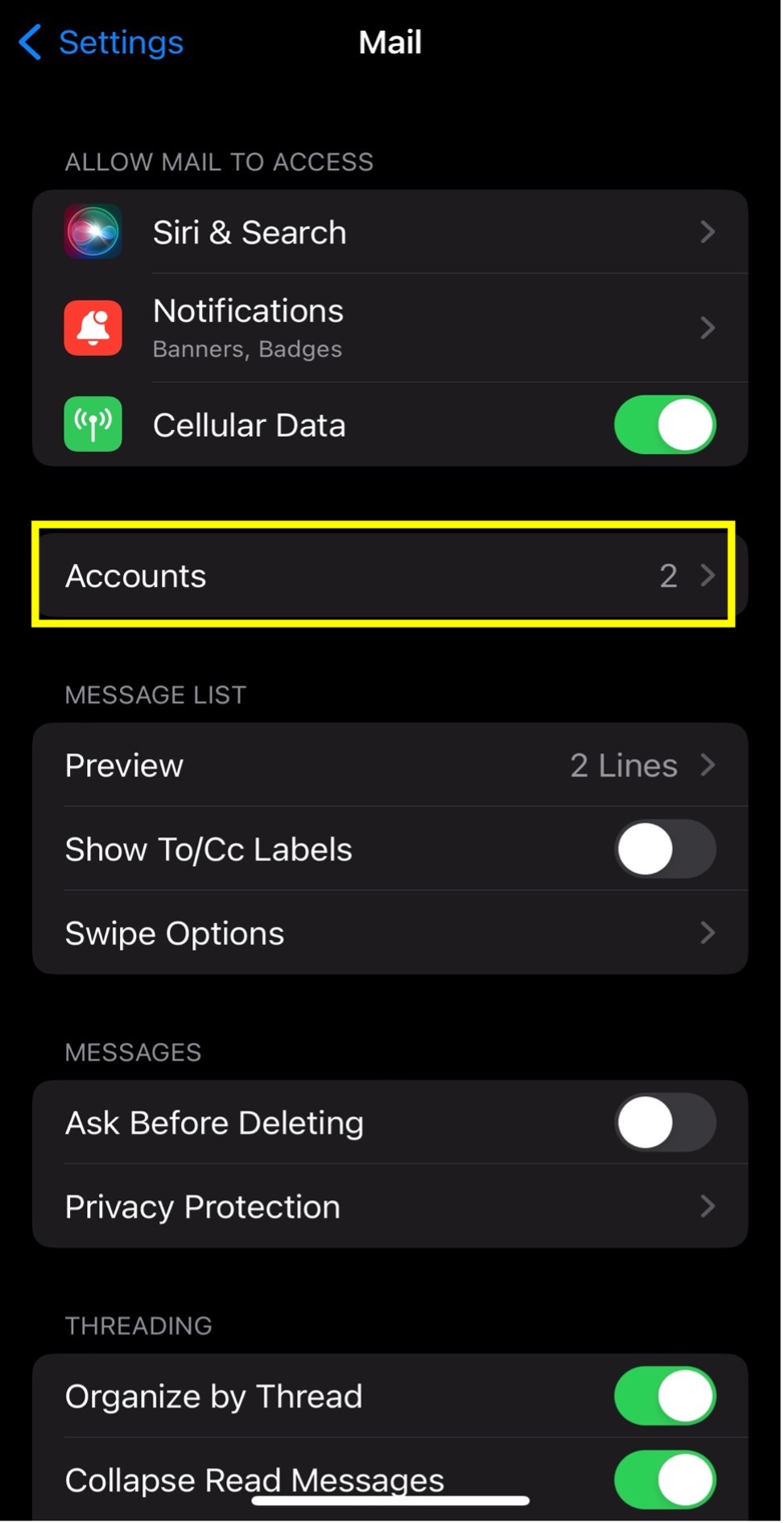
- Once in Accounts, select Add Accounts.

- Select Google.
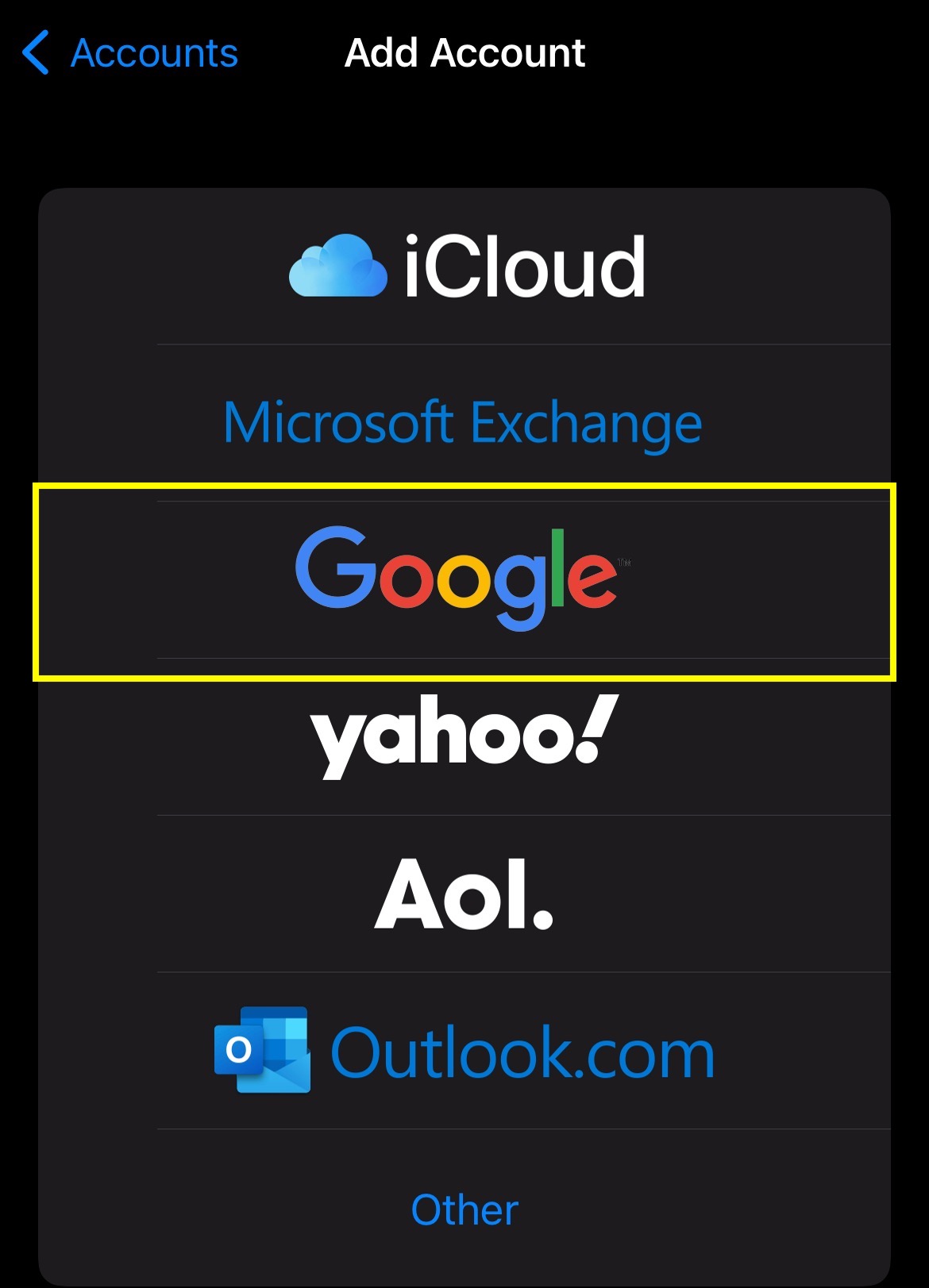
Entering account info
- In the Email field, enter your SUNetID@stanford.edu.
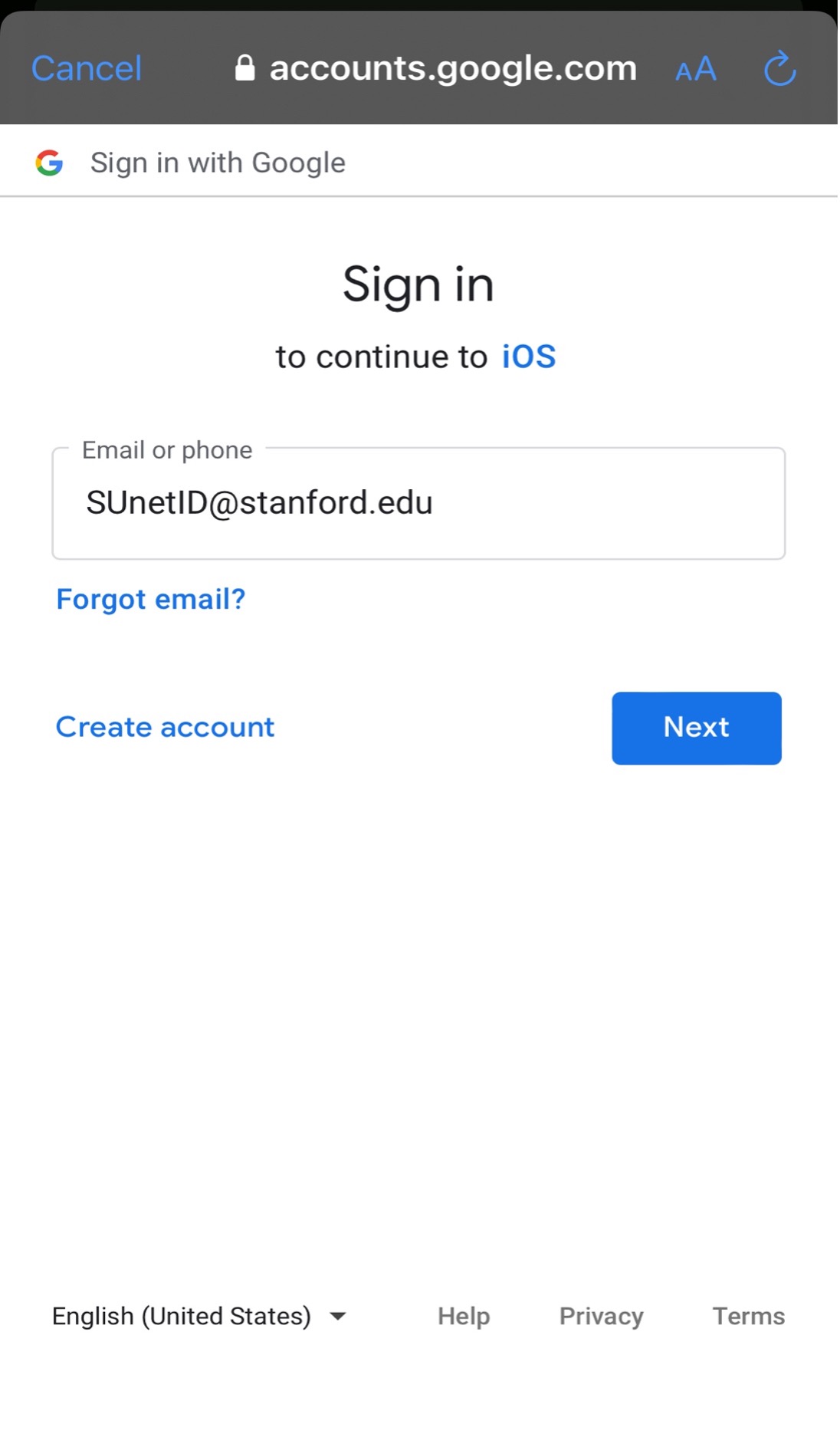
- Once instructed Follow the prompts to enter your password and two-step. Note: if you have Cardinal Key, it will be prompted just for two-step.
Enabling Mail and Calendar
- Once completed, this page will appear. Enable Mail and Calendar, along with any other application you'd like to sync.
Now that you've set up Google Sync, synchronization will begin automatically if you have Push enabled on your device.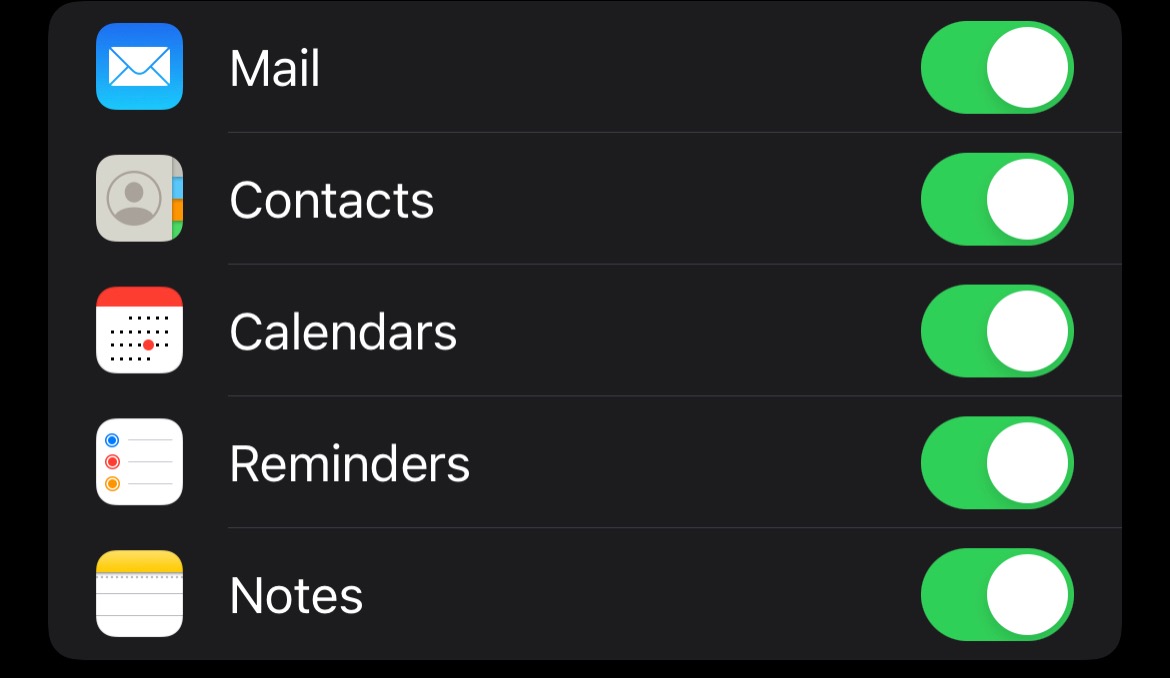
More information
- See Google's Using Google Sync with iOS Calendar to set up access to multiple personal and shared calendars on your device.
- See the Enable "Send Mail As" Feature page for information about how to configure your iOS device to use a SUNet ID alias when sending mail.
- Experiencing setup or sync issues? See Google's Known Issues page.
