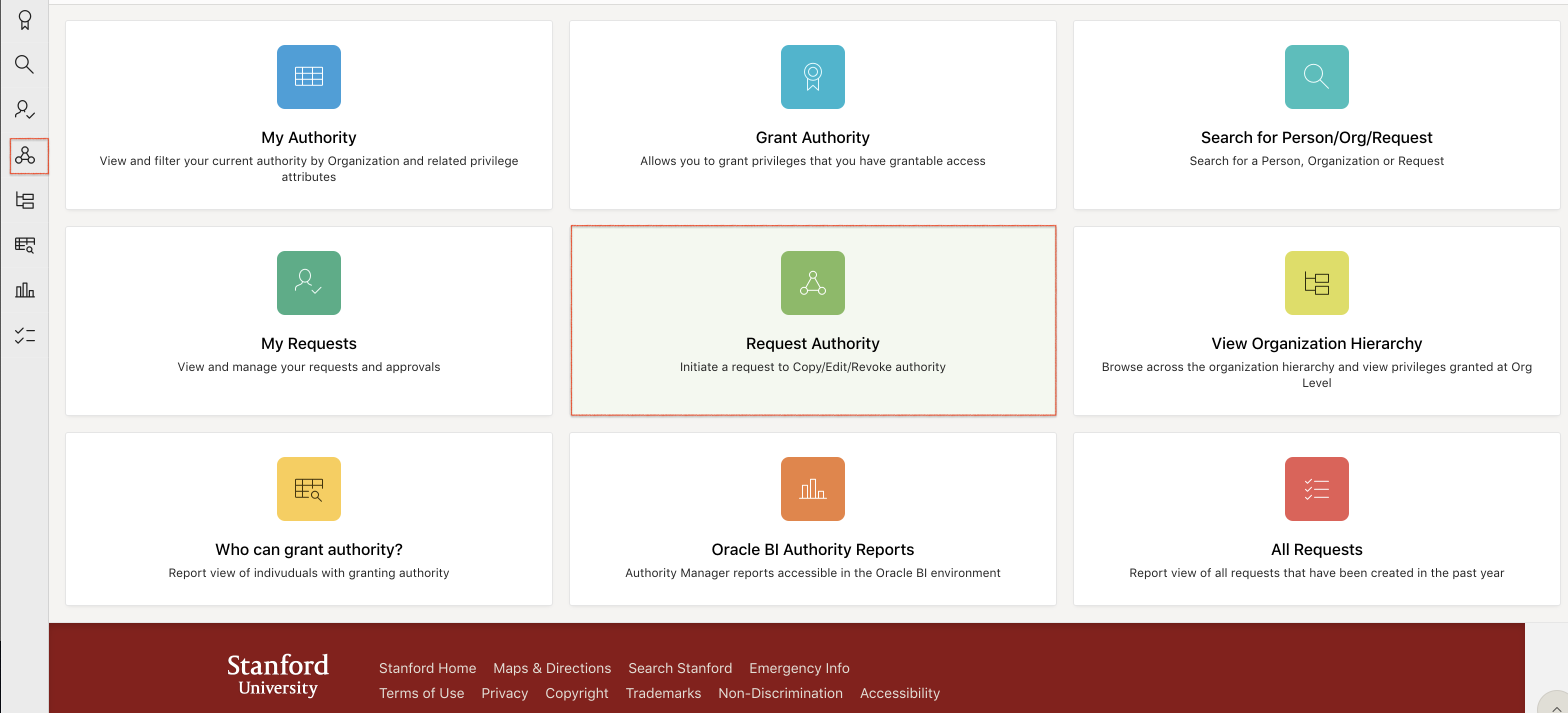When you want to edit, revoke, or copy privileges but don’t have the necessary grantable authority, you can submit a request and the system will route it to the lowest level grantor for approval. A separate request will be created for each privilege. You can manage your requests in the Requests tab on your authority record.
To learn more about how to view your authority, visit How to Navigate the New Interface.
Request Edit Privileges
-
From the Authority Manager home page, click the Request Authority tile or the Request Authority icon on the far left.
-
Enter the name of the person for which you would like to request an edit.
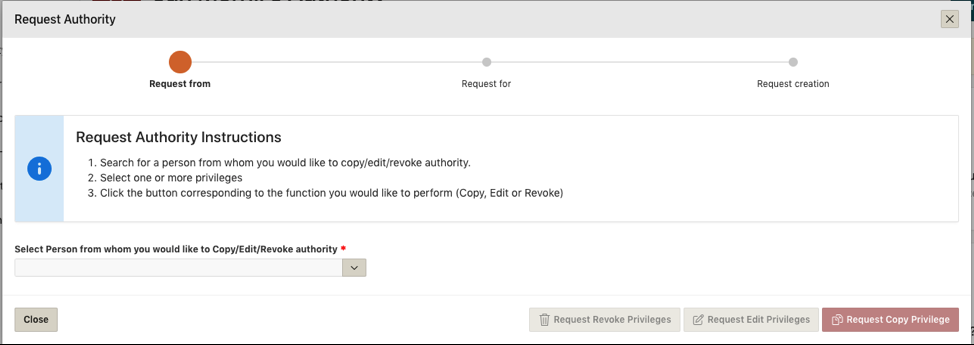
-
Check the boxes on the right of each privilege(s) you would like edited and click Request Edit Privileges.
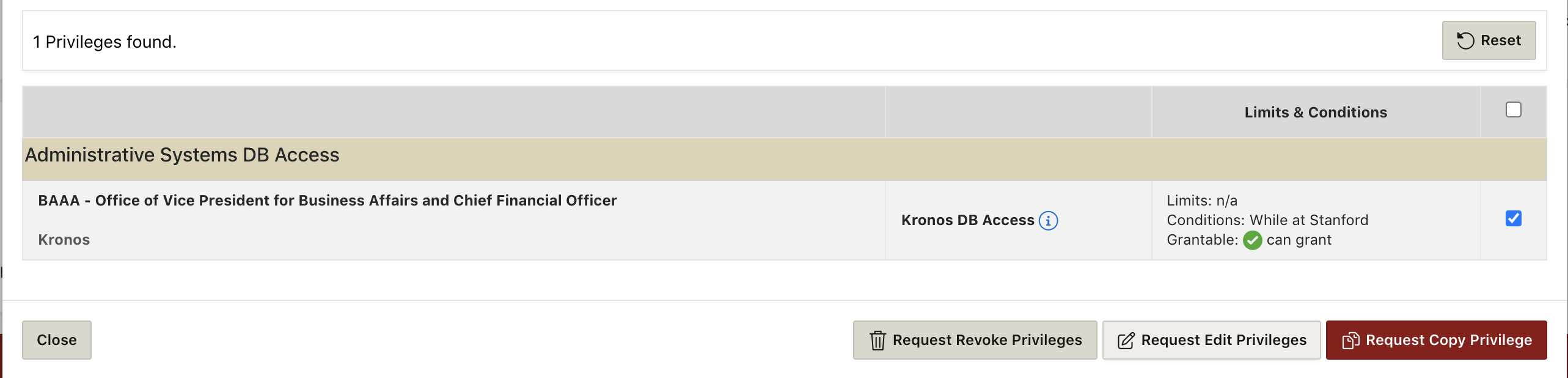
-
Add optional FYI contacts as needed. You must also enter a Justification.
Note: The justification will be reviewed by the grantor and, if granting privileges, will be visible on the grantee's authority privilege record.
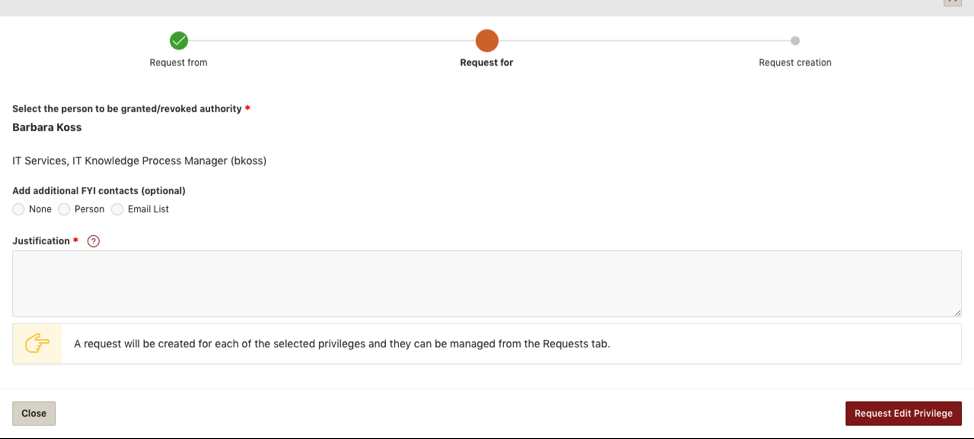
-
Click Request Edit Privilege. A Request Summary will open. From the Request Summary, click Go to My Requests.
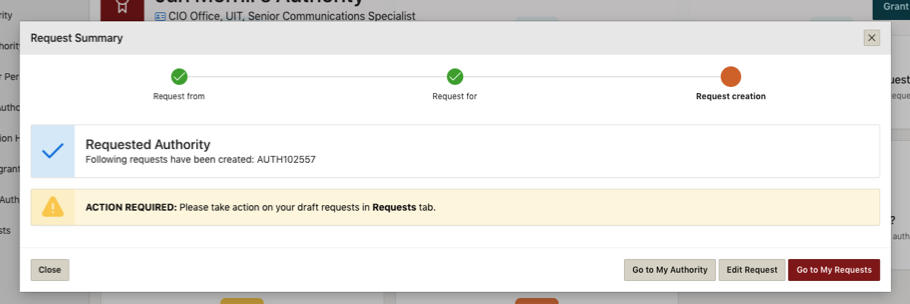
-
Locate the draft request and review it for accuracy. To make changes, click the Actions button and select Edit. Make any required edits and click Save.
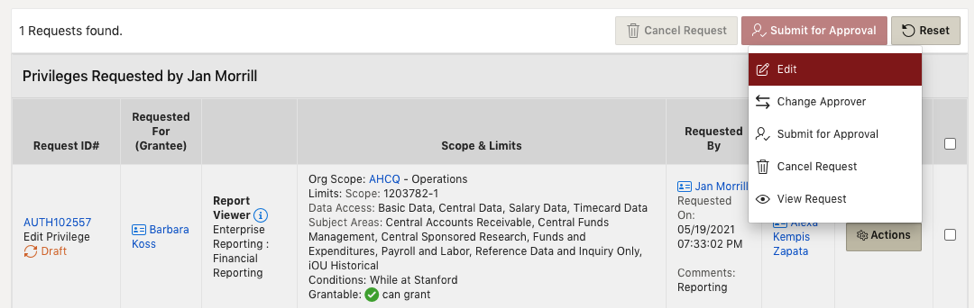
-
When you’re done reviewing, click the Actions button and select Submit for Approval.
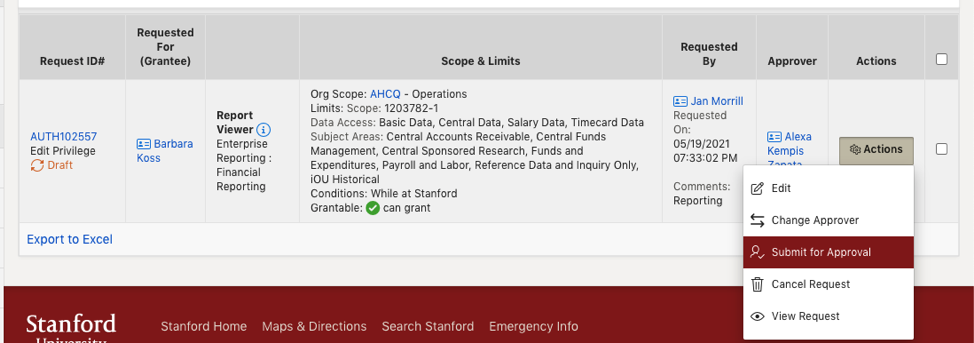
-
Enter optional Workflow comments as necessary and click Submit for Approval.

-
The assigned approver will receive an email notification once the request is submitted.
Request Revoke Privileges
-
From the Authority Manager homepage, click the Request Authority tile or the Request Authority icon from the far left menu.
-
Enter the name of the person for which you would like to revoke authority in the Select Person from whom you would like to Copy/Edit/Revoke authority field.
-
Check the boxes on the right of each privilege(s) you would like revoked and click Request Revoke Privilege.
-
Add optional FYI contacts as needed and enter a Justification.
-
Click Request Revoke Privilege. A Request Summary will open.
-
In the Request Summary, click Go to My Requests.
-
Locate the draft request and review it for accuracy.
-
When you’re done reviewing, click the Actions button and select Submit for Approval.
-
Enter optional Workflow comments as necessary.
-
Click Submit for Approval.
Request Copy Privilege
-
From the Authority Manager home page, click the Request Authority tile or the Request Authority icon on the far left.
-
Enter the name of the person for which you would like to copy authority in the Select Person from whom you would like to Copy/Edit/Revoke authority field.
-
Check the boxes on the right of each privilege(s) you would like to copy and click the Request Copy Privilege button.
-
Enter optional start date.
-
Enter the required Justification.
-
Click Grant/Request Copy Privilege. A request summary will open.
-
Locate the draft request and review it for accuracy. To make changes, click the Actions button and select Edit. Make any required edits and click Save.
-
When you’re done reviewing, click the Actions button and select Submit for Approval.
-
Enter optional Workflow comments as necessary.
-
Click Submit for Approval.