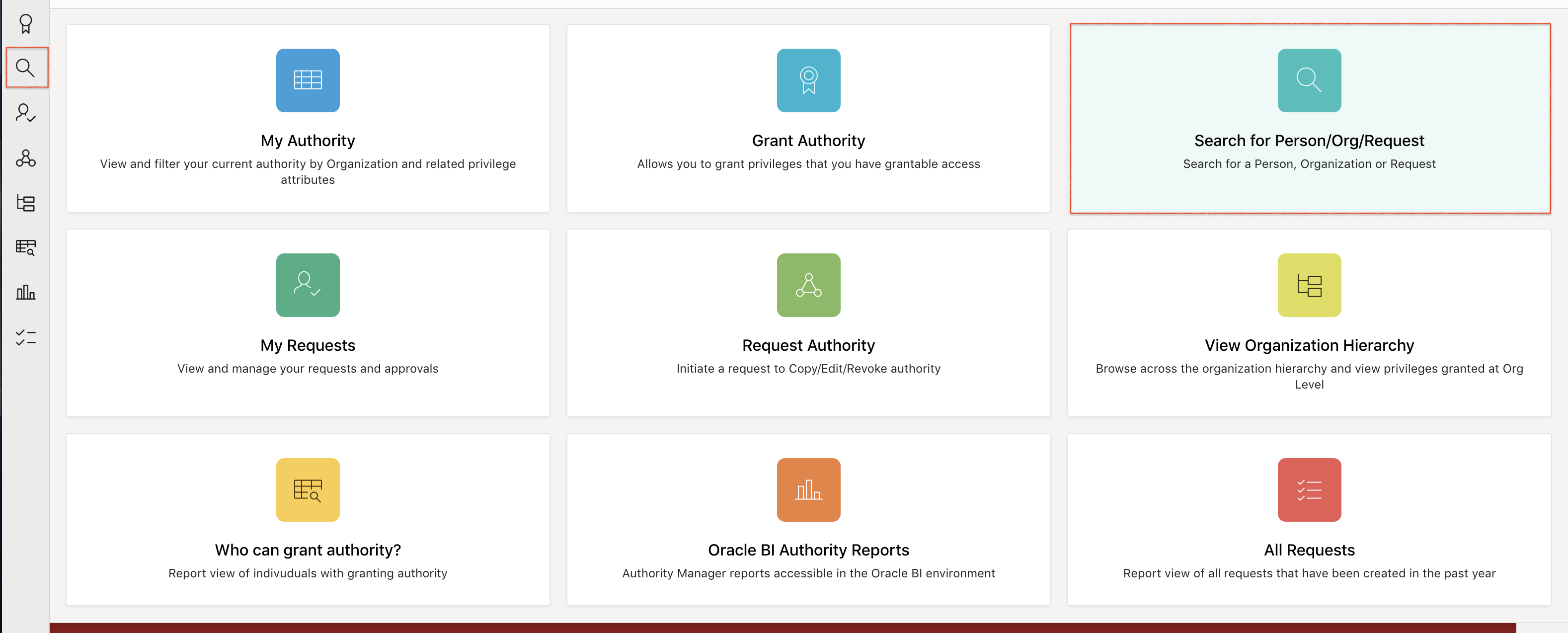Find the person
Before editing or revoking an Authority Manager assignment, the first step is to search for the person whose record you want to change by going to the Authority Manager homepage and clicking the Search for Person/Org/Request tile or the magnifying glass icon on the far left.
- Once you find the person and their record is displayed, you can change their authority assignment.
- To view step-by-step instructions on how to search for a person in Authority Manager, visit Navigate the New Interface.
Edit a privilege for which you have grantable authority
Once the authority view is displayed, you can edit the person's Authority Manager assignment by following these steps.
-
Click the Current Authority tab.
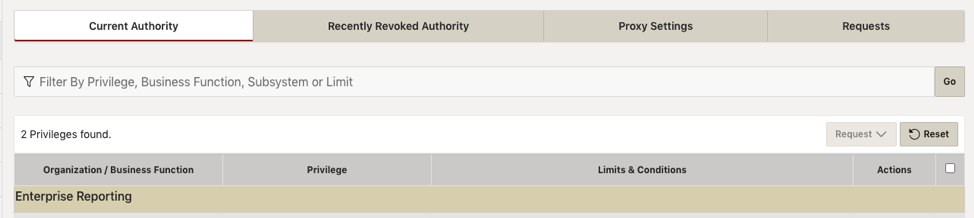
-
Click the Actions button to the right of the privilege that you want to edit and select Edit.
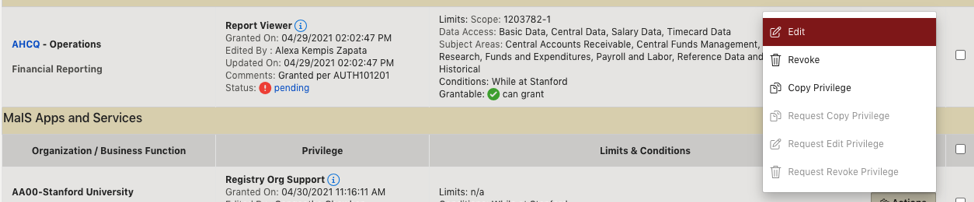
-
Make any desired edits:
-
Change the Can, Cannot, or Can Only Grant condition
-
Change Expiration Date
-
Enter a comment
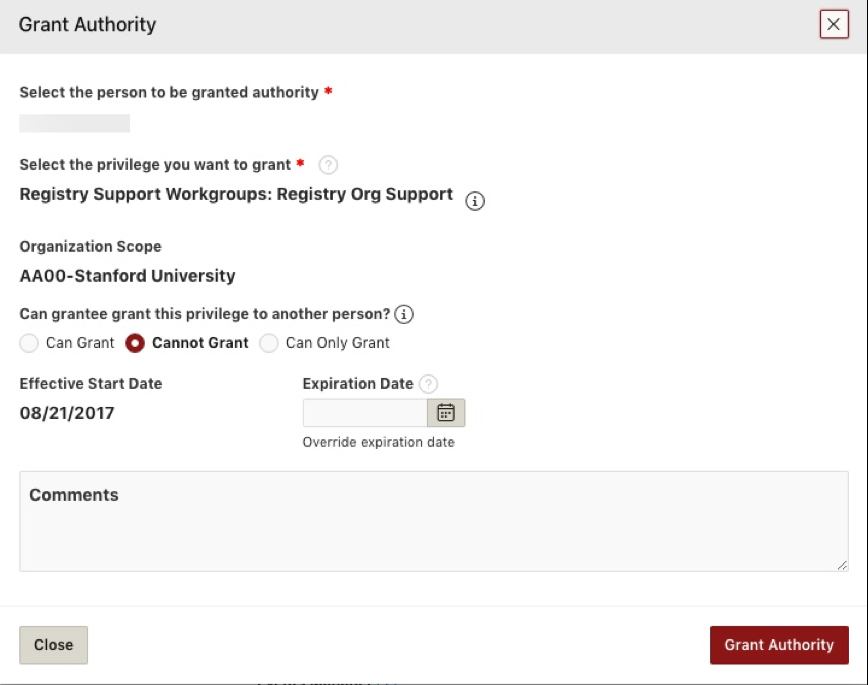
-
-
Click the Grant Authority button.
-
Return to the user's Current Authority tab and confirm that the edits are reflected.
Revoke a privilege for which you have grantable authority
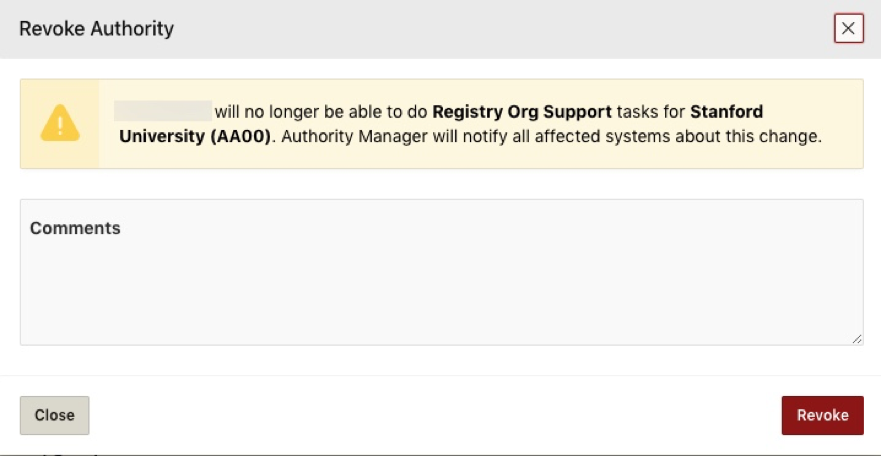
Once you find the authority view of the user for whom you want to revoke authority is displayed, you can revoke authority by following these steps.
-
Click the Current Authority tab of the user from which you want to revoke a privilege.
-
Click the Actions button to the right of the privilege you want to revoke and select Revoke.
-
Enter Comments (optional).
-
Click Revoke.
-
Go to the user's Recently Revoked Authority tab and confirm that privilege was revoked.