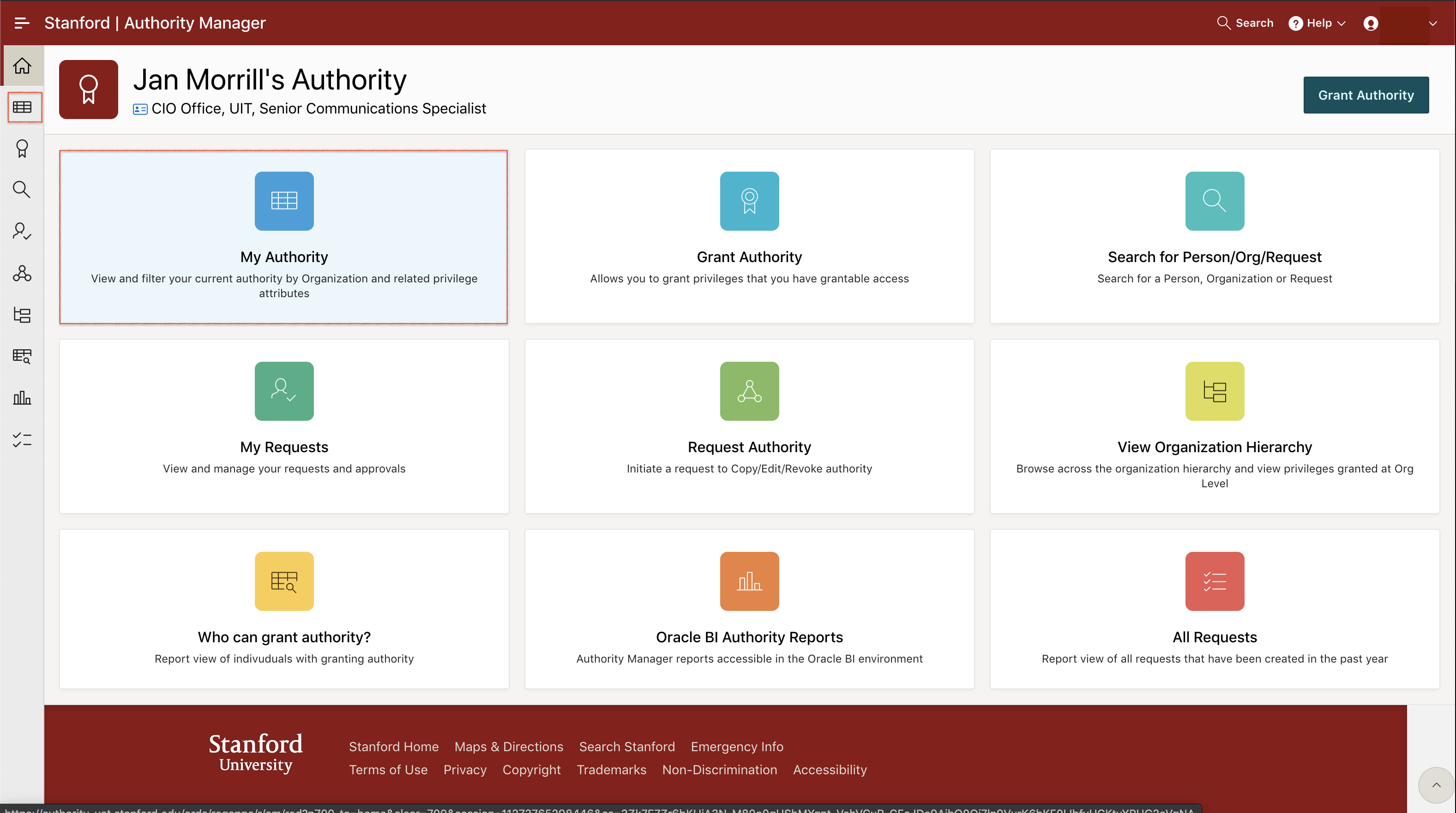Authority Manager sends email notifications when new requests are submitted to copy, edit, or revoke authority and when authority requests are reassigned to new approvers.
Approve a request
-
From the Authority Manager homepage, click on the My Authority tile or select the My Authority icon on the left menu.
-
Click the Requests tab.

-
Click the Actions button to the right of the request you want to approve and select Approve/Deny.

-
Enter workflow comments, if desired, and click Approve Request.
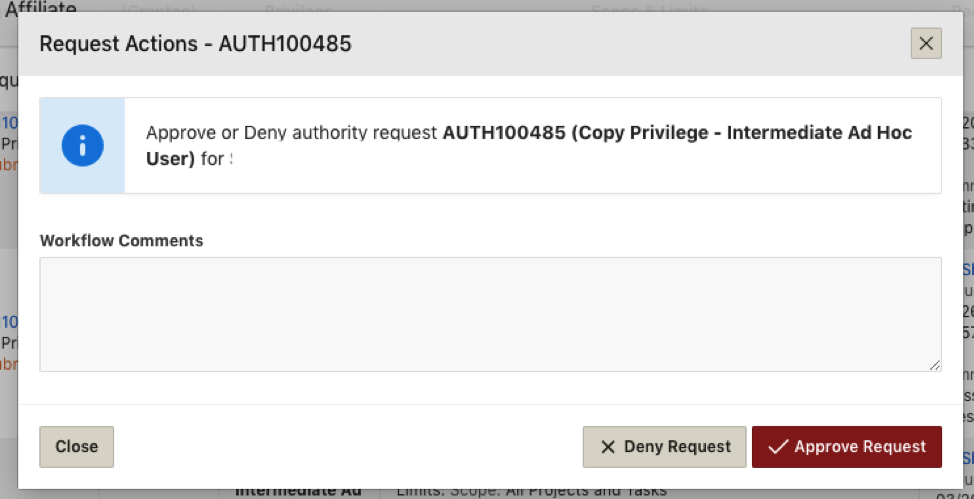
-
Review the information in the Manage Authority Request pop-up to verify the status reflects Approved. Click Close.
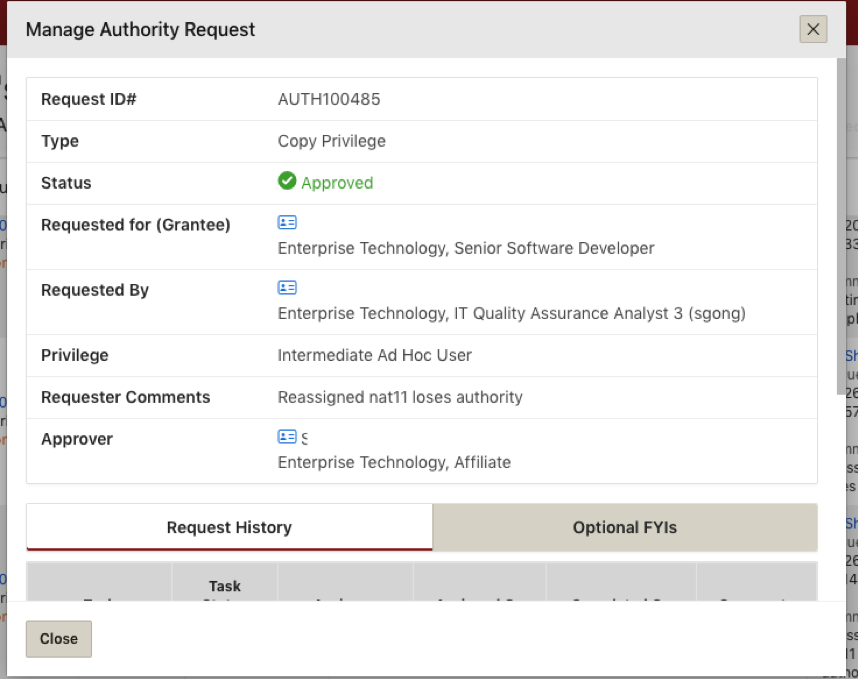
Approve multiple requests at the same time
-
From the Authority Manager homepage, click on the My Authority tile or select the My Authority icon on the left menu.
-
Click the Requests tab.
-
Click the checkboxes to the right of the privileges you want to approve. Click the Approve/Deny button at the top of the page.

-
Enter workflow comments, if desired, and click Approve Request. Review the information in the Manage Authority Request pop-up and verify the status reflects Approved.
-
Click Close.
Edit a request prior to approving
-
From the Authority Manager homepage, click on the My Authority tile or select the My Authority icon on the far left.
-
Click the Requests tab.
-
Click the Actions button to the right of the request you want to approve and select Edit.
-
Edit the authority limits as desired and click Save.
-
Click Approve/Deny.
-
Enter comments, if desired, and click Approve Request.
-
Review the information in the Manage Authority Request pop-up and verify the status reflects Approved.
-
Click Close.
Reassign a request to another approver
-
From the Authority Manager homepage, click on the My Authority tile or select the My Authority icon on the far left.
-
Click the Requests tab.
-
Click the Actions button to the right of the request you want to reassign and select Change Approver.
-
Enter a name, SUNetID or email alias in the Select Approver field to select a new approver.
-
Click Change Approver.
-
Click Close.
Deny a request
-
From the Authority Manager homepage, click on the My Authority tile or select the My Authority icon on the far left.
-
Click the Requests tab.
-
Click the Actions button to the right of the request you want to deny and select Approve/Deny.
-
Enter workflow comments, if desired, and click Deny Request.
-
Review the information in the Manage Authority Request pop-up and verify the status reflects Denied.
-
Click Close.