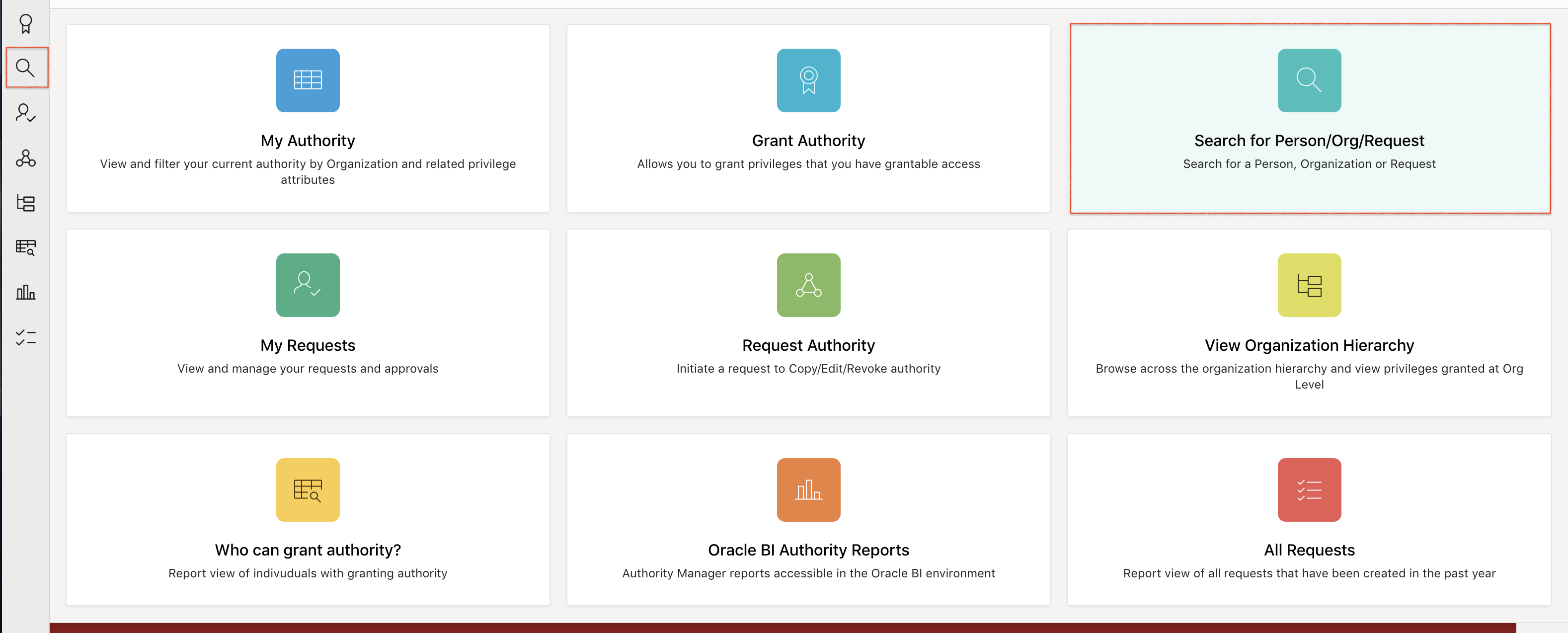If you have access to grant authority, you can copy current, revoked, or expired privileges from one person to another.
The ability to copy privileges from one user to another makes onboarding more efficient as you no longer have to start from scratch to grant authority. When someone leaves your organization, you can copy over the privileges that they had, even if the privileges were recently revoked or expired.
- Revoked and expired authority profiles for employees who have left Stanford or moved into new roles remain visible in the system for 360 days.
- You’ll be able to copy multiple privileges at once or copy one privilege at a time.
- If you copy privileges individually, you have the ability to edit the privilege.
Copy Current Authority
If you have grantable authority over the selected privileges, a copy will be performed immediately. Otherwise, a separate request will be created for each privilege and managed from the Requests tile.
-
From the Authority Manager homepage, click the Search for Person/Org/Request tile or the magnifying icon from the far left menu.
-
Enter the SUNet ID (preferred) or name of the person whose privileges you would like to copy from.
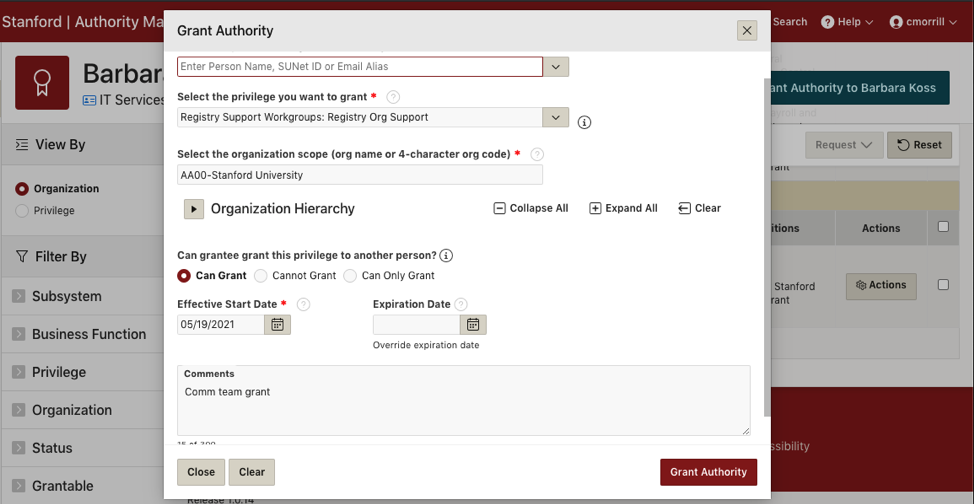
-
Go to the user's Current Authority tab and locate the privilege(s) you would like to copy.

-
Click the Actions button to the right of the privilege name and choose Copy Privilege.
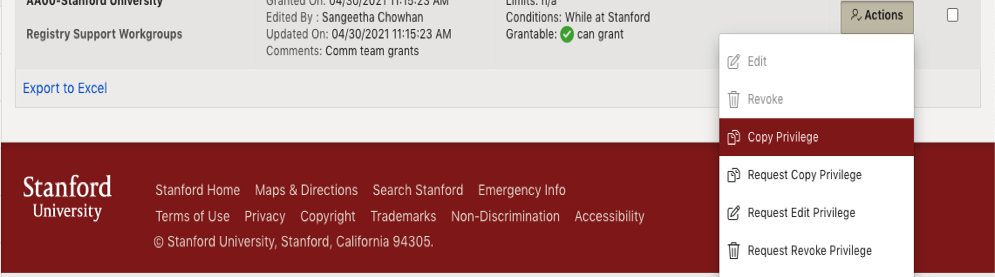
-
Search for the Grantee to copy to in the Select the person to be granted authority field
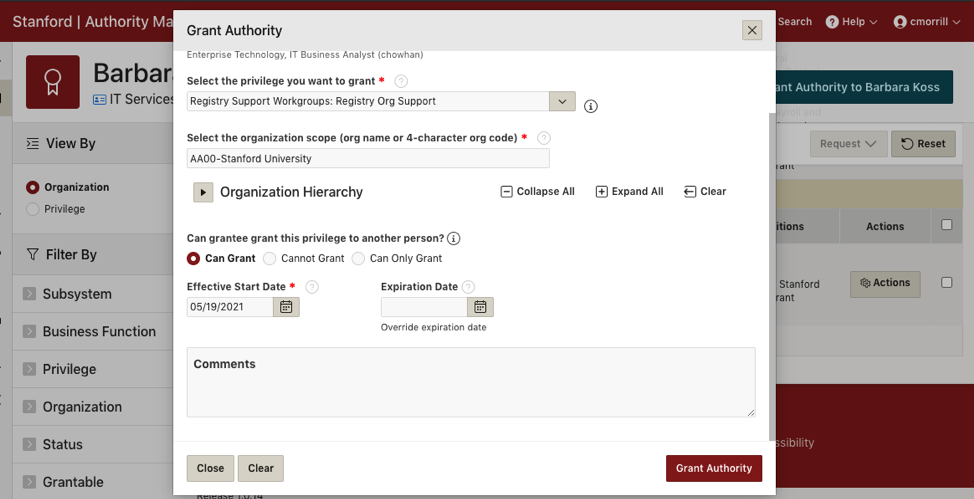
-
Edit the organization scope, if desired.
- Edit the limits for the privilege, if desired, by completing one or more of the following:
- Change the Effective Start Date to a future date
- Edit the grantable condition
- Enter a comment
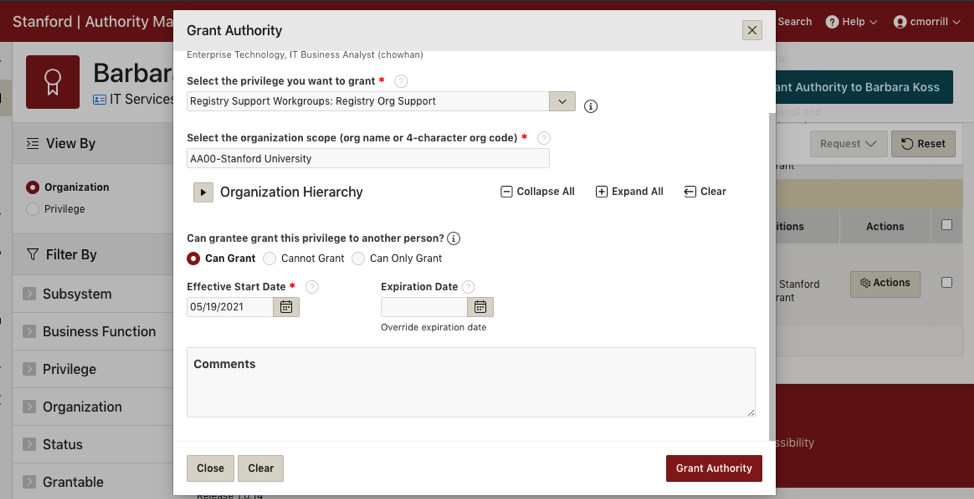
-
Click Grant Authority.
Copy Revoked Authority
If you have grantable authority over the selected privileges, a copy will be performed immediately. Otherwise, a separate request will be created for each privilege and managed from the Requests tab.
-
From the Authority Manager homepage, click the Search for Person/Org/Request tile.
-
Enter the SUNet ID (preferred) or name of the person whose privileges you would like to copy from.
-
Go to User's Recently Revoked Authority tab and locate the Privilege(s) you would like to copy.

-
Click the Actions button to the right of the privilege name and select Copy Privilege.
-
Search for the Grantee to copy to in the Select the person to be granted authority field.
-
Edit the organization scope, if desired.
-
Edit the limits for the privilege, if desired, by completing one or more of the following:
- Change the Effective Start Date to a future date
- Edit the grantable condition
- Enter a comments
-
Click Grant Authority
Copy Multiple Privileges
It’s important to note that copying multiple roles at the same time does not provide the ability to modify any of them. For example, you are unable to copy all of the roles given to one budget officer and simply change the org code for all privileges to grant to a different budget officer. If you want to make changes, you should copy the privileges one by one instead.
-
From the Authority Manager homepage, click the Search for Person/Org/Request tile or the magnifying icon from the far left menu.
-
Enter the SUNet ID (preferred) or name of the person whose privileges you would like to copy from.
-
Go to the user's Current Authority or Recently Revoked Authority tab and click the checkboxes on the far right next to the privileges you would like to copy.
-
From the Request dropdown menu, click Copy Privilege.

-
Select the person to be granted authority.
-
If desired, enter an Effective Start Date and additional FYI contacts.
-
Enter a justification.
-
Click Grant/Request Copy Privilege.