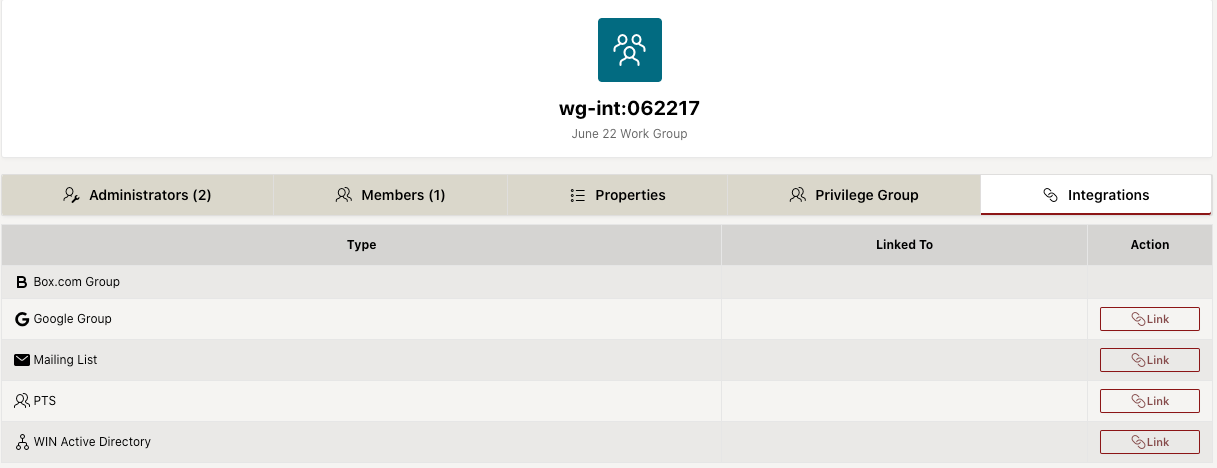You can create linkages between a workgroup you administer and the following Stanford services:
- Google Group
Creates a new Google Group using the existing Stanford workgroup name and membership. - Mailing List
Replaces mailing list membership of a mailing list you own with workgroup membership. - PTS group in AFS
Creates a new PTS Group using the existing Stanford workgroup name and membership. - WIN Active Directory
Links a workgroup to an Active Directory Authentication group to control access to services.
Once you create the linkage, any membership changes you make within your workgroup also updates in the other service's group. This means that you will only be able to change the membership of the workgroup, and not be able to directly change the membership of the other groups.
Link a workgroup to a service
- Launch Workgroup Manager.
- Click the My Workgroup tile, or icon in the upper left-hand corner.
- With the Administrator tab selected, click the workgroup that you want to link to a service.
- Click the Integrations tab.
- In the Action column, click the Link adjacent to the service that you want to link to this workgroup.
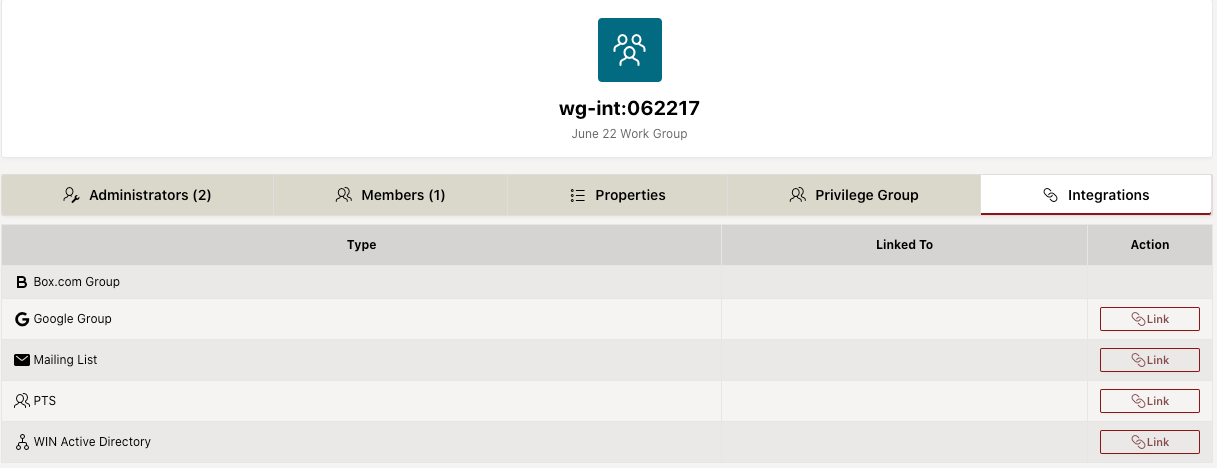
- Enter the requested information for the service and then click Link Workgroup.
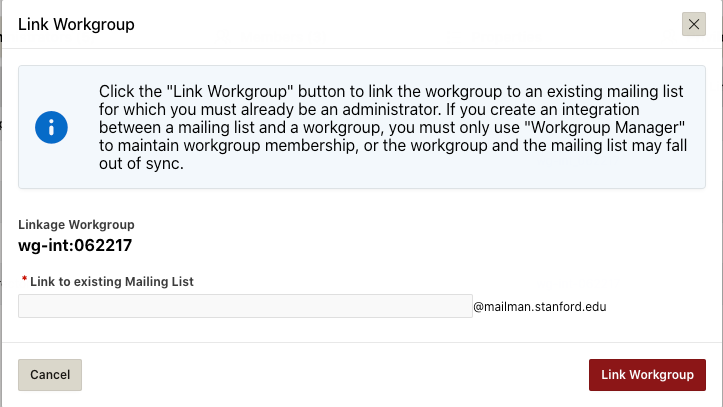
- When the linkage process has completed, click close. The Workgroup Integration window now shows the workgroup linked to the service.
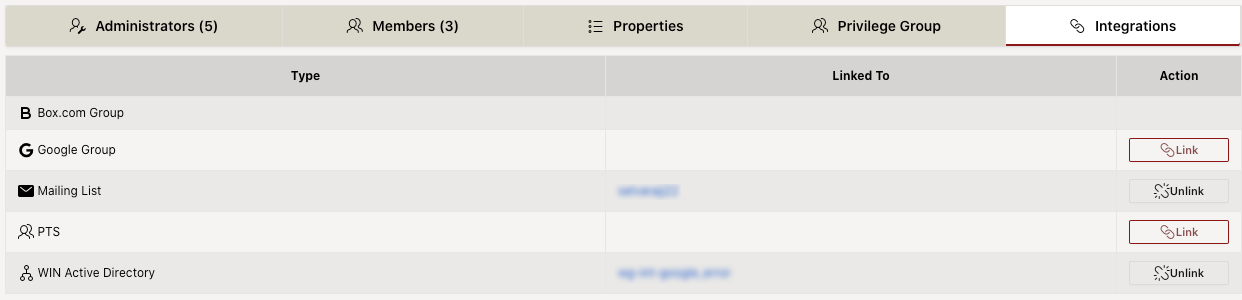
- In the Linked to column, click the name of the workgroup to view the members and administrators of the linked service.
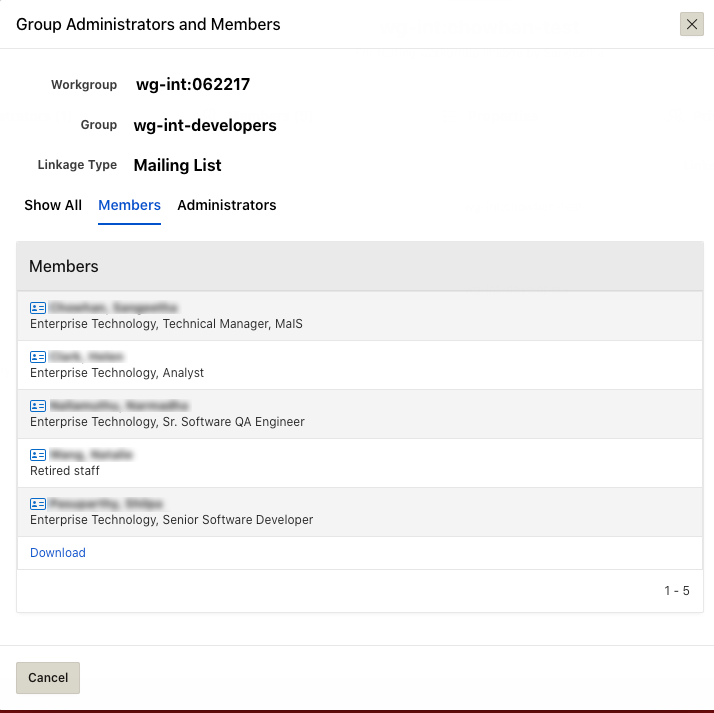
Remove a linkage between a workgroup and a service
IMPORTANT: Unlinking a workgroup from a Google Group causes the data to be permanently deleted. Unlinking a workgroup from Box results in members of the workgroup no longer being able to see the Box folder or its contents.
- Launch Workgroup Manager.
- With the Administrator tab selected, click the workgroup that you want to unlink from a service.
- Click the Integration tab.
- In the Action column, click the Unlink adjacent to the service that you want to unlink from this workgroup.
- In the pop-up window, Click the Unlink Workgroup button to confirm.
View workgroup integrations
When you log into Workgroup Manager and the Administrator tab is selected, you'll see the list of workgroups you administer. The Integrations column displays the icons for the services that are linked to a workgroup.
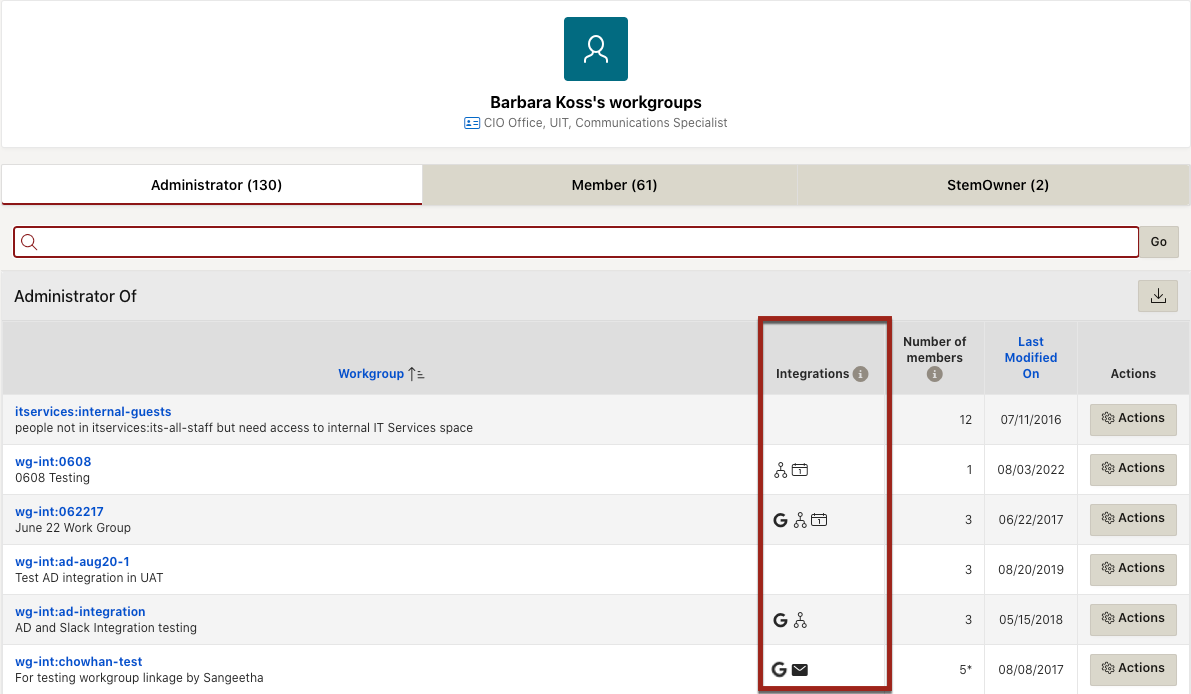
Click the Actions button to the right of the workgroup and select the Manage Workgroup Integrations option. This will reveal the Integrations tab and the meaning of each icon.