Create a workgroup
All Stanford community members with active SUNet IDs can create personal groups with their ~sunetid stem. To create a group with an organizational stem, you must be a designated maintainer for that stem.
If you know a stem exists, and you need to be able to create and maintain groups with that stem, please submit a Help ticket. Also, submit a Help ticket if you need a new stem created for a group or project.
University IT recommends that the stem be more than eight characters. It should also be limited to alpha and numeric characters, underscores, or dashes.
- Log in to Workgroup Manager.
- Click the Create Workgroup tile, or icon in the upper left-hand corner.
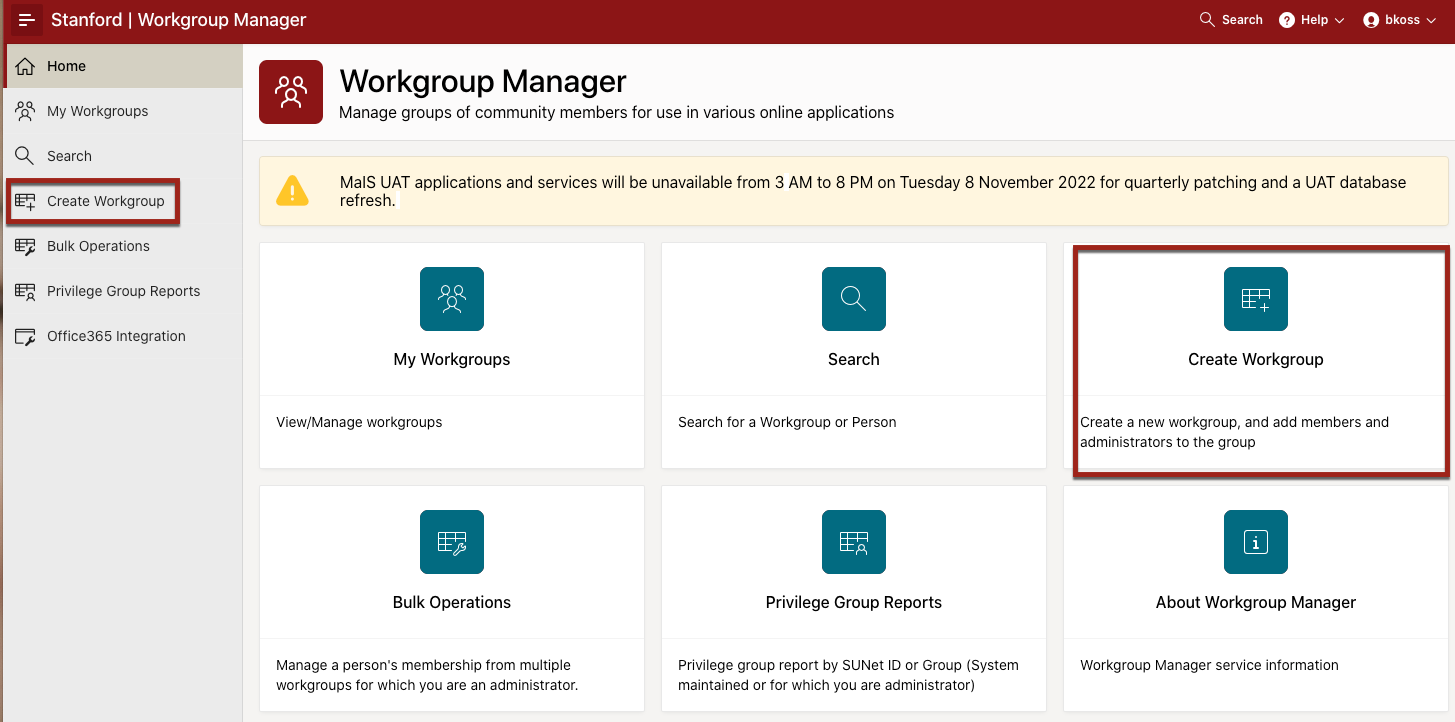
- Click the Group name part A drop-down menu. All the stems for which you are a maintainer (including your ~sunetid stem) will be listed. Select your desired stem or submit a Help ticket if you do not see a stem that you think you should have access to.
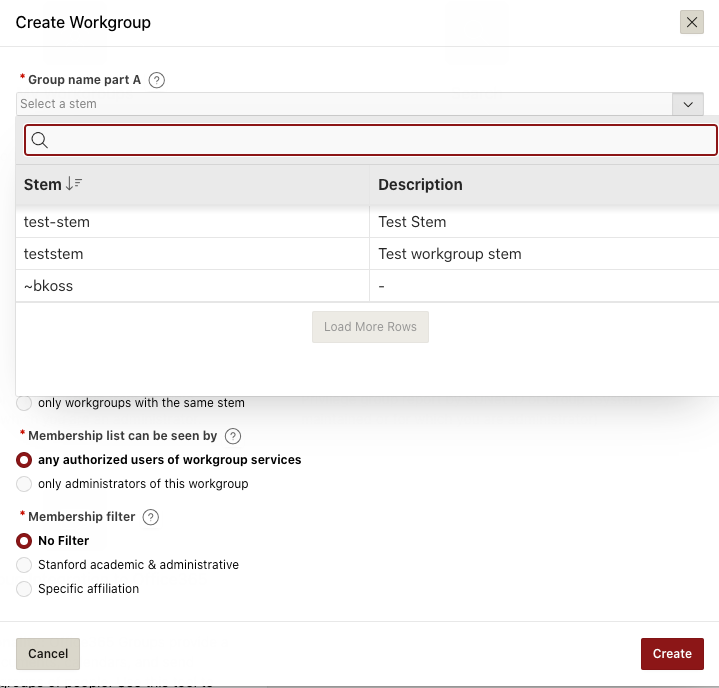
- Enter a unique ID for the Group name part B and a description of the workgroup.
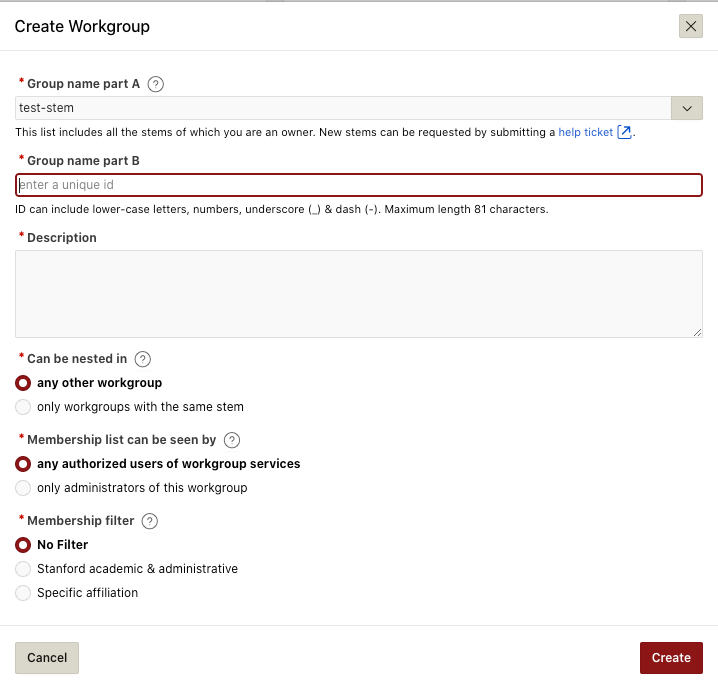
- In the Description field, describe the workgroup.
- Select how you want your workgroup to be nested or seen and then click Create.
Delete a workgroup
- Log in to Workgroup Manager.
- Click the My Workgroup tile, or icon in the upper left-hand corner.
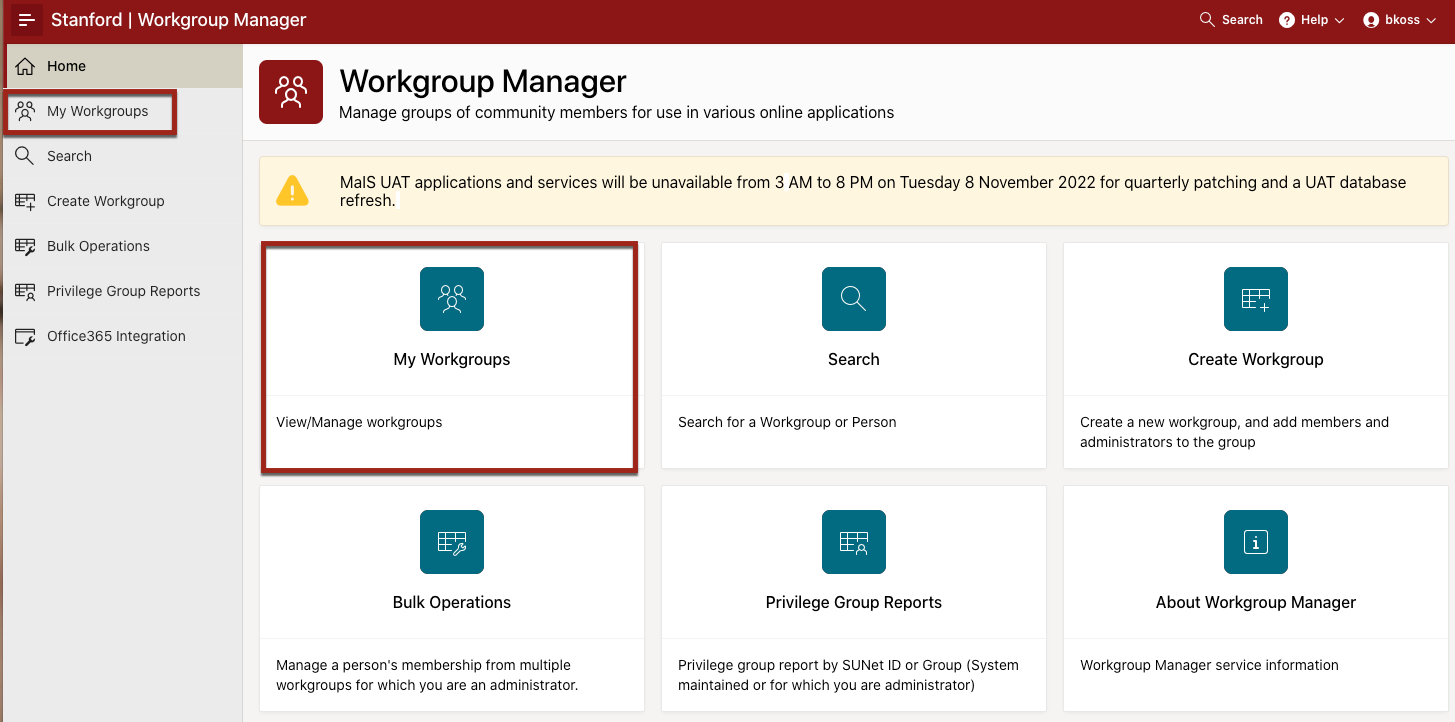
- Search and select the workgroup name that you want to delete. Use the filtered search to locate the workgroup name quickly.
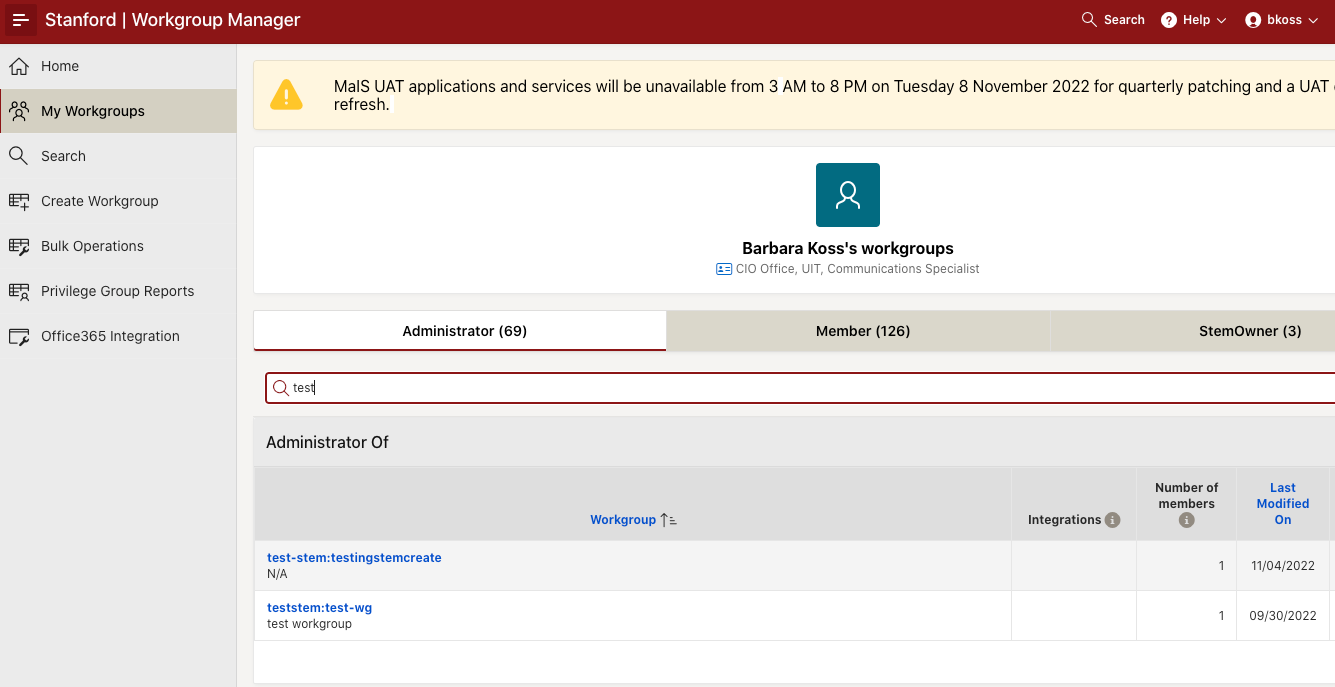
- Click the workgroup Properties tab.
- Click the Delete Workgroup button.
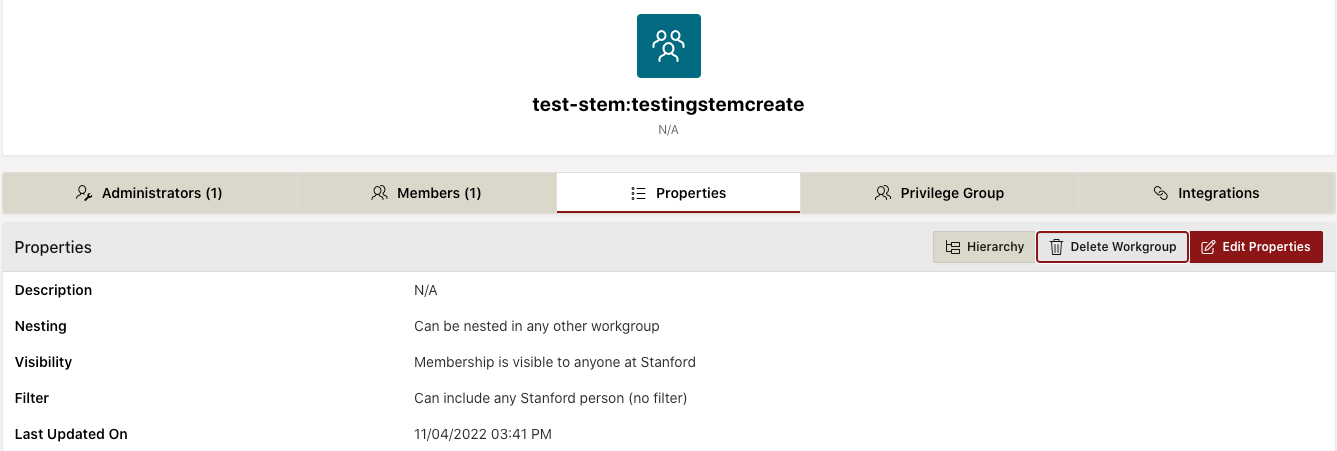
- Click OK to confirm the deletion.
Note:
- Deleting a workgroup is immediate.
- The membership of a deleted workgroup is permanently deleted and cannot be recovered.
- Only stem owners can restore the workgroup or its membership once the workgroup is deleted.
- Deleted workgroups are marked inactive and retained in the system for future reference.
- Once a workgroup is deleted, the name cannot be used to create a new workgroup.
