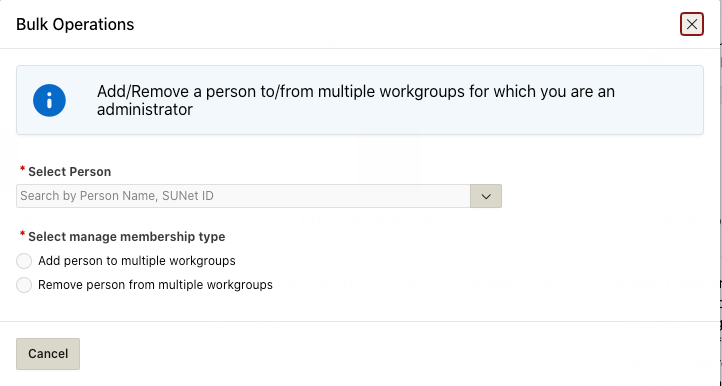Starting Nov. 21, you will log in to a new and improved Workgroup Manager application. The new interface will make searching and taking action easier, and enhanced features will simplify workgroup tasks. Even though the interface will be refreshed, you will still have access to all the same information, features, and functionality.
New intuitive interface
Upon launching the application, you will find a redesigned homepage, similar to the one shown below. You will be able to use the tiles in the center to access the features previously accessed, along with several convenient new features. All of the features that can be accessed from the tiles can also be accessed from the left menu icons anywhere in the application.
From the top Help menu in the upper right, you can quickly navigate to instructions or submit a Help request.
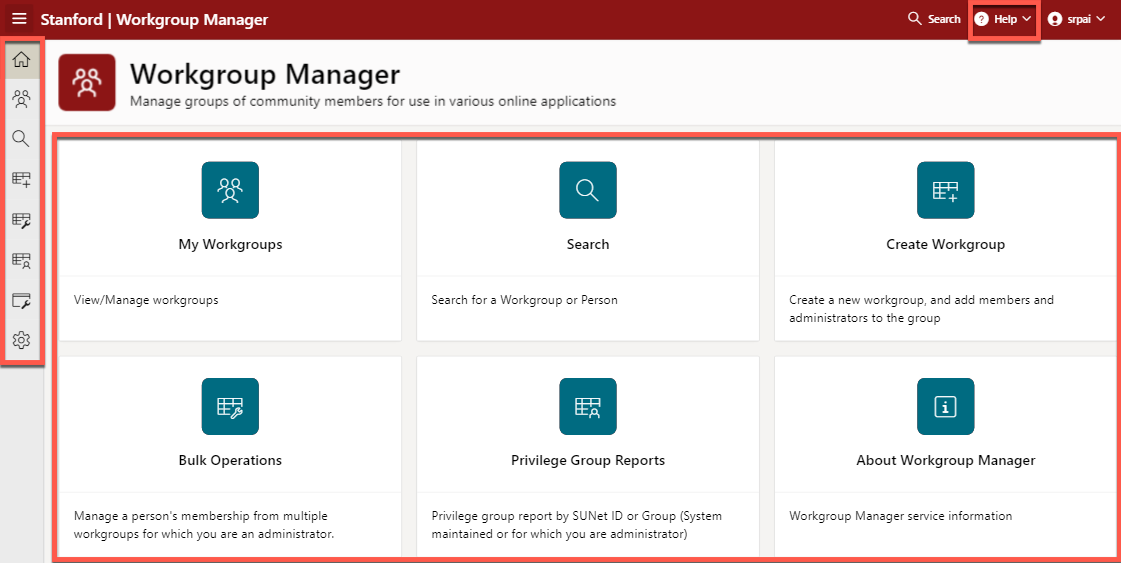
Search with ease
Use the improved search to find people and workgroups quickly.
From the homepage, you can access the search icon from the left menu, in the top right corner of the page, or by clicking the search tile.
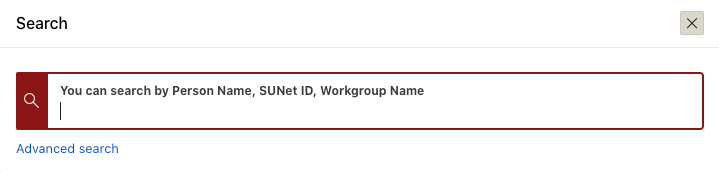
An exact match of SUNet ID or workgroup name will be listed first and then stem name, workgroup.
Now, you can filter your search throughout the application. For example, in My Workgroups (Administrator and Member tab), you can filter your search by Workgroup name or description. From the Workgroup page, you can filter by Person Name, SUNet ID, workgroup name (if nested) or certificate.
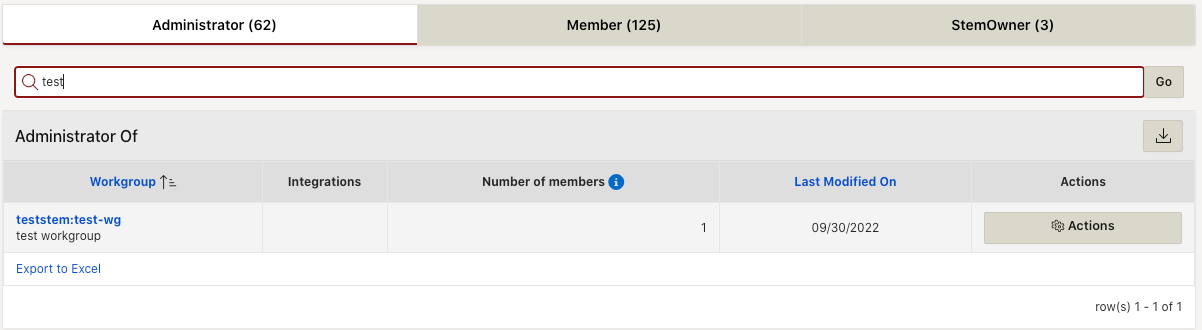
Private workgroups are now easily identified with a red padlock icon.

Perform actions with the click of a button
Complete relevant tasks from a single screen by selecting items from the Actions button.
In My Workgroups, click the Actions button to the right of the workgroup that you want to manage. Choose your action from the items in the drop down menu.

Complete tasks from the new StemOwner tab
Execute specific workgroup tasks quickly via the new StemOwner tab.
In My Workgroups, use the StemOwner tab to reveal available StemOwner actions such as “Add StemOwner” and “Create Workgroup”.

Stem Owners can now view all workgroups (both active and archived) under the stem and restore any archived workgroups (and restore membership and admins manually).
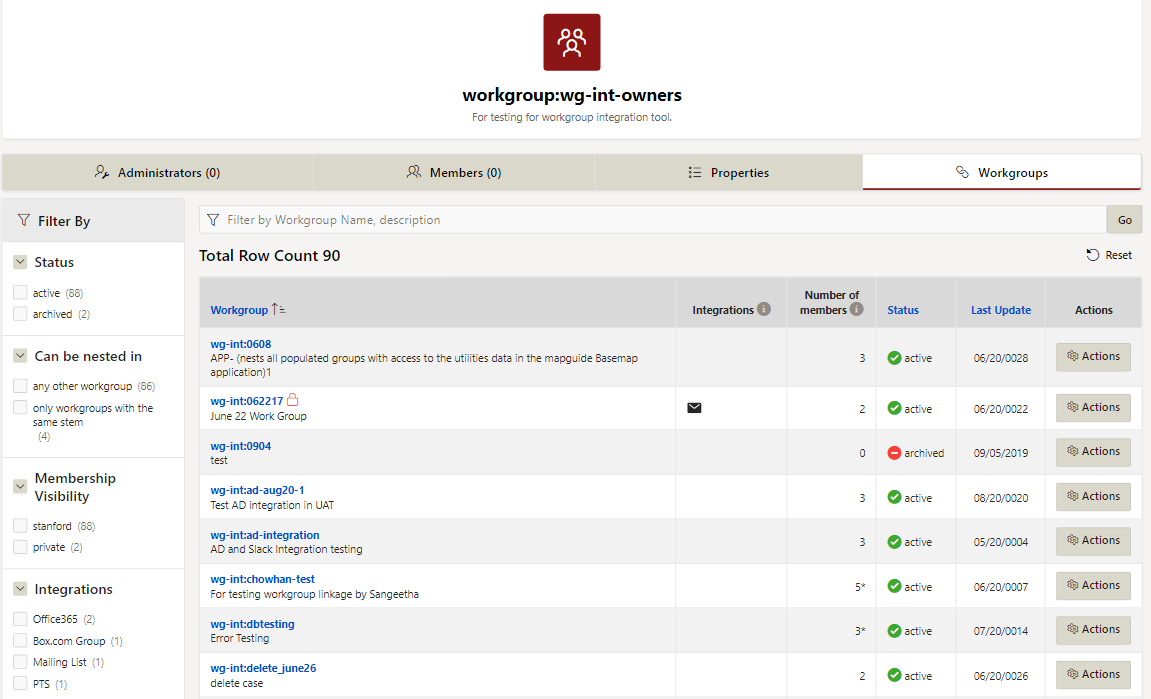
Add or remove users from multiple groups
Reduce on-boarding and off-boarding time with the newly added Bulk Operations feature.
Click the Bulk Operations tile to manage a person’s membership from multiple workgroups for which you are an administrator.