Privilege group reports
The purpose of the report is to display system-maintained privilege groups and groups of which you are an administrator based on SUNet ID or group name.
-
Click the Privilege Group Reports tile, or icon in the upper left-hand corner.
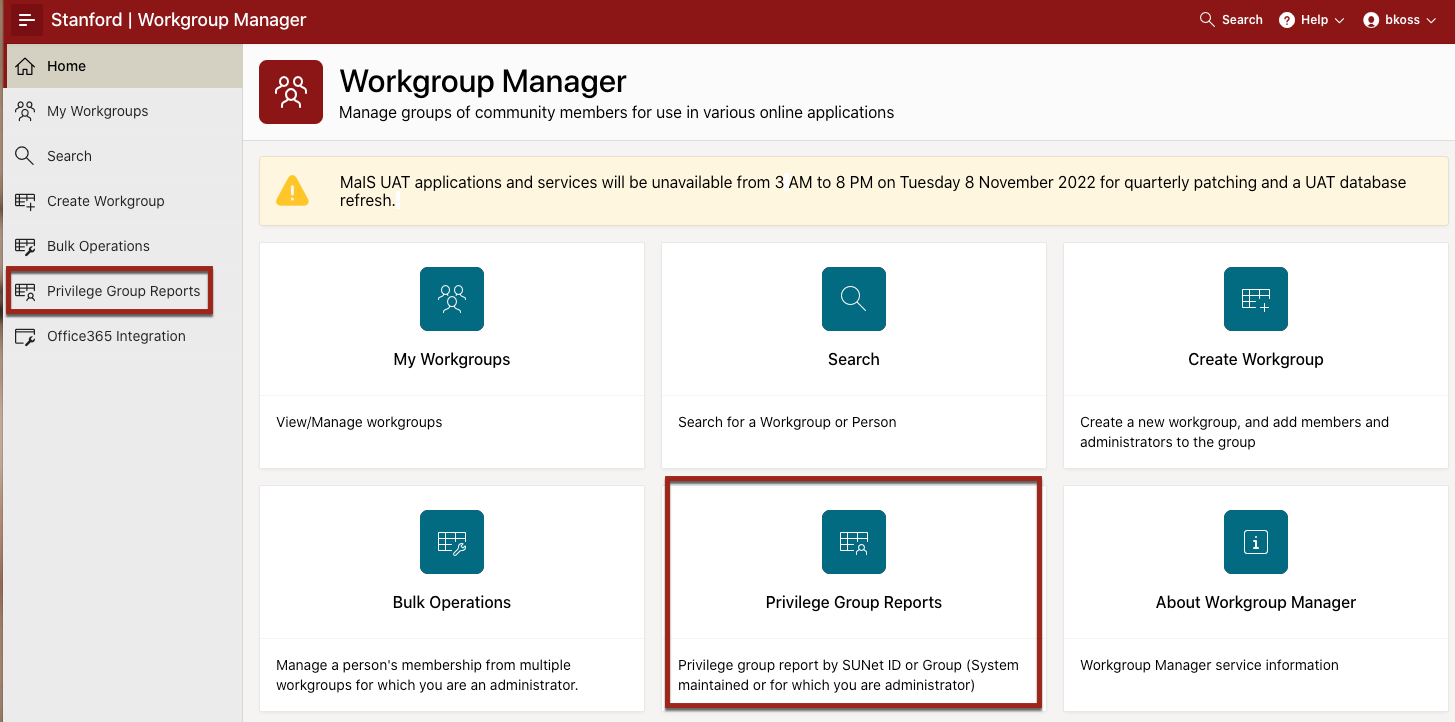
Required prompts include:
- Search by SUNet ID
- Search by group name
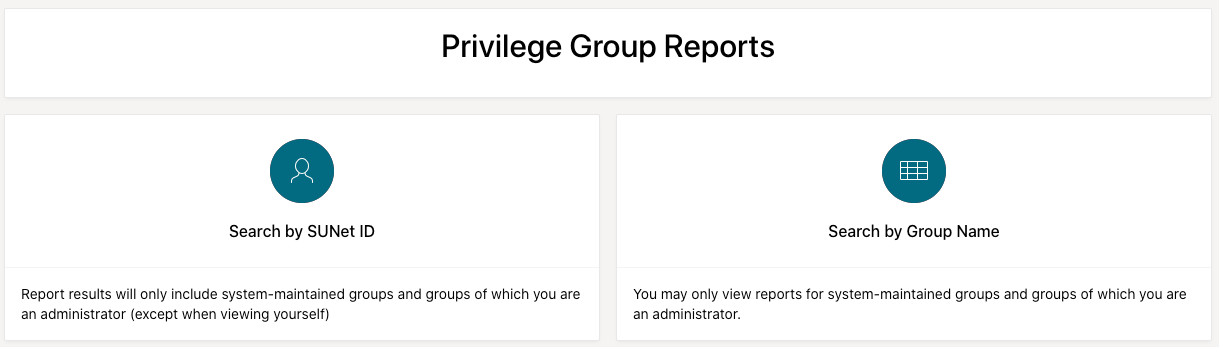
Find a person
Click the Search tile or icon in the upper left-hand corner. Enter a SUNet ID or a name and click the name once it populates.
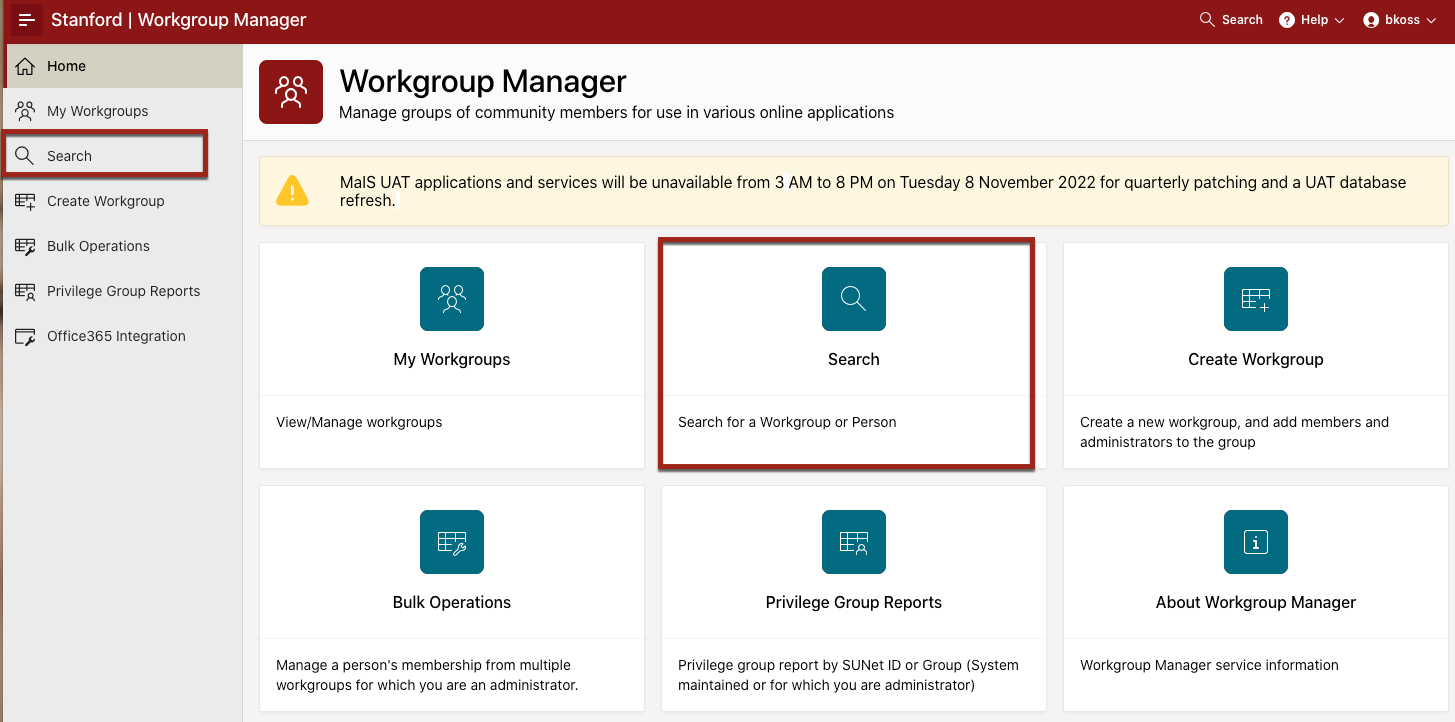
You can filter your search throughout the Workgroup Manager application. For example, in My Workgroups (Administrator and Member tab), you can filter your search by Workgroup name or description. From the Workgroup page, you can filter by Person Name, SUNet ID, workgroup name (if nested) or certificate.
- Select the type of search you want to do, and enter a search term.
- Press Enter. If there is more than one result, select the person you want from the results list.
Please note: Workgroups with private members will not appear. Report results will only include system-maintained groups and groups of which you are an administrator (except when viewing yourself)
Find a workgroup
Click the Search tile or icon in the upper left-hand corner. Enter the workgroup name and click the name once it populates.
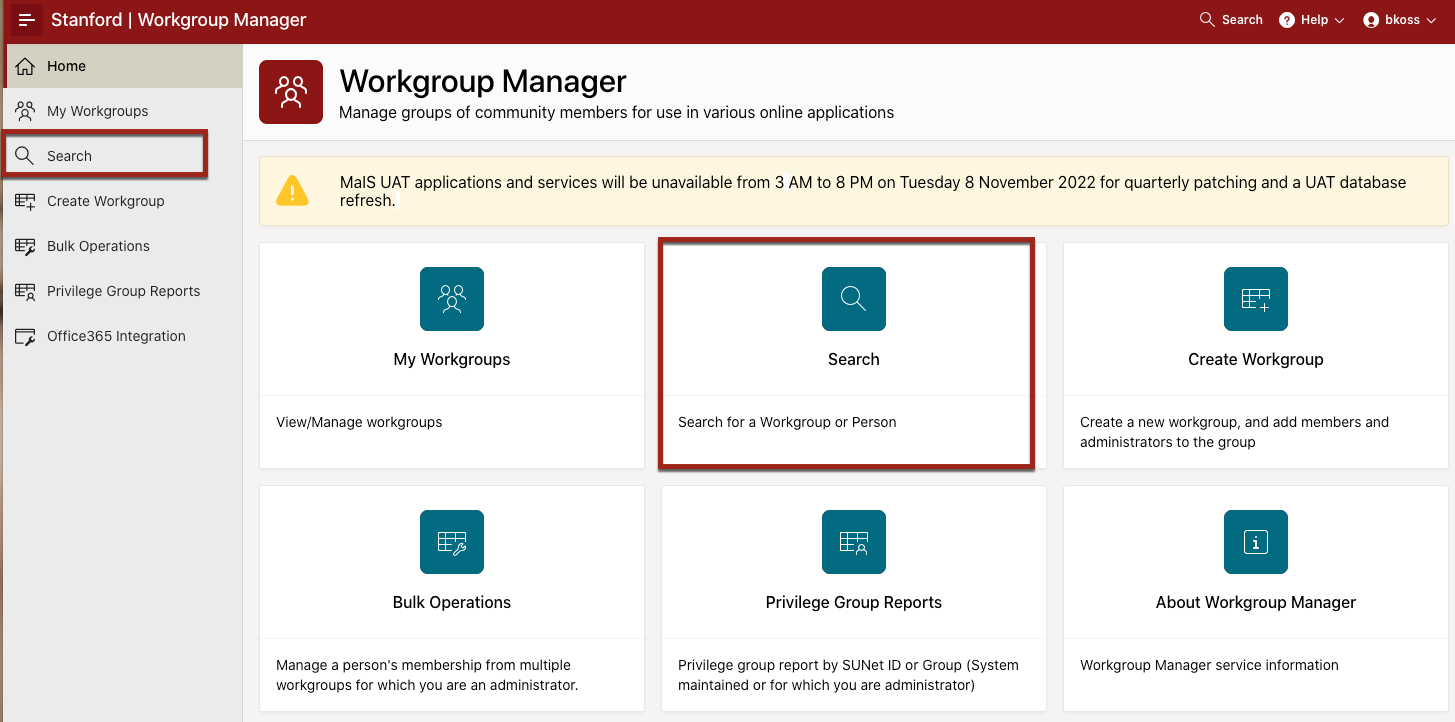
You can filter your search throughout the Workgroup Manager application. For example, in My Workgroups (Administrator and Member tab), you can filter your search by Workgroup name or description. From the Workgroup page, you can filter by Person Name, SUNet ID, workgroup name (if nested), or certificate.
Click the Advanced search link to expand more search options.
- Select the type of search you want to do, and enter a search term.
- that include this nested group
Enter a complete workgroup name — e.g., mydept:managers. The page will display the workgroups in which the specified workgroup is nested as a subgroup. - administered by this group
Enter a complete workgroup name — e.g., mydept:managers. The page will display the workgroups for which the specified workgroup is a maintainer. All workgroups with a department or organization stem have an administrator workgroup called "workgroup:<stem>-owners". - Select Workgroup
Enter a stem or a complete workgroup name — e.g., mydept, mydept:managers.
- that include this nested group
- Enter the workgroup name and click the name once it populates.
Please Note: You may only view reports for system-maintained groups and groups of which you are an administrator.
