You can submit a request to reset your secure email password if you forget it. You will receive an email that includes a link to reset your password.
The email with the link to reset your password expires in 30 minutes and only can be used once.
- Open the message and click the attachment to download it.
- Open the attachment.
- In the dialog box that displays, click Click to read message.
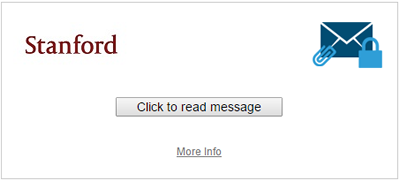
- In the Login screen, enter your email address and then click Forgot Password.
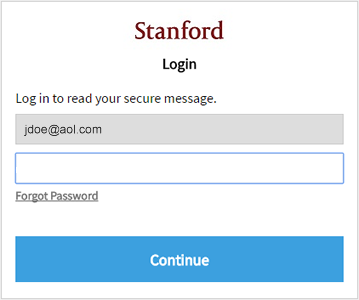
- A message displays saying that a password reset request has been sent.
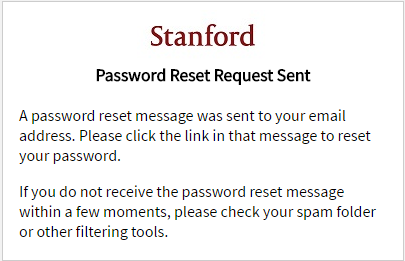
- Check your email and open the message with the subject Proofpoint Encryption Password Reset. Click the link in the message.
- A screen to enter a new password displays. Enter your new password and enter it again to confirm. Then, click Continue to open the message.

- Click the email attachment to read the message.
