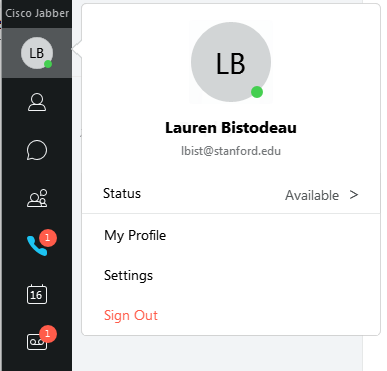Jabber brings secure online chat to your computer.
Internet connection
We recommend that users connect to Jabber via the wired SHC network. If users with laptops or other portable devices choose to connect via Wi-Fi, please select SHCMed-WLAN for initial setup.
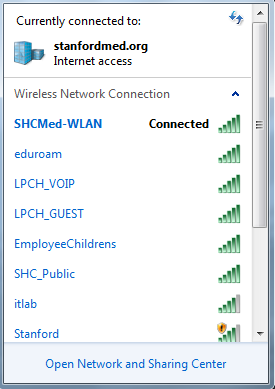
Installation
To install Jabber, contact the SHC Service Desk at 33333.
Sign in
- If Jabber isn't already running, double-click the Cisco Jabber icon on your desktop or choose the Start button > All Programs (or All apps) > Cisco Jabber > Cisco Jabber.
- Enter your SID@stanfordmed.org and your SID password. To automatically sign in when Jabber starts, select Automatic sign-in. Click Sign in.
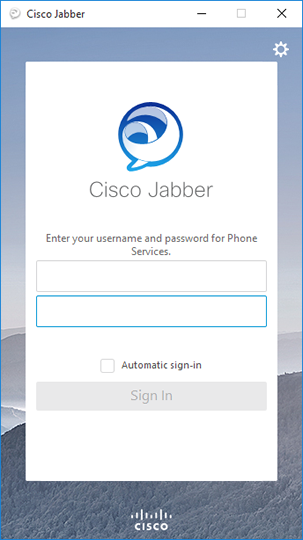
Sign out
- Click on your profile icon in the upper left-hand corner and then click Sign out.