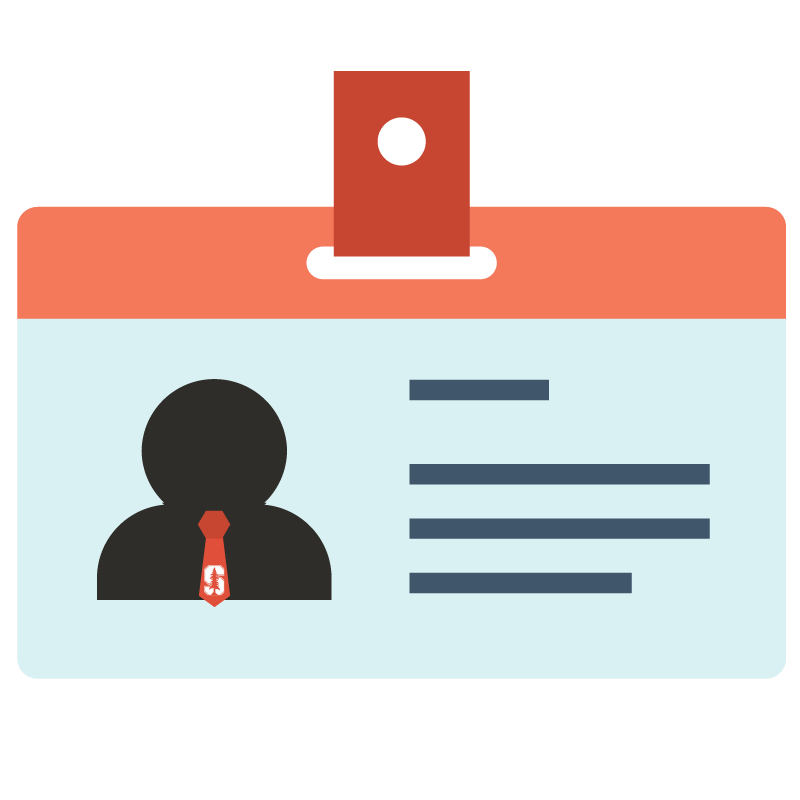
How to Use Cardinal Print
Cardinal Print is Stanford University's managed print service, allowing anyone with a SUNet ID to securely print, copy, or scan materials with their Stanford ID, Mobile Key, or by entering their SUNet ID and password at any Cardinal Print device.
- Learn how to get started with Cardinal Print
- Download the Universal Cardinal Print Driver
- Watch Cardinal Print instructional videos
- Locate Cardinal Print devices accessible to the public and students
Logging in
Printing
- How to print a document
- How to print in color with a Mac
- How to print single-sided on a Mac
- How to use the 3-hole punch feature when printing
- How to print from a mobile device and how to manage your print jobs with the Cardinal Print Center
Copying and Scanning
- How to copy a document
- How to use the 3-hole punch feature when copying
- How to scan and send a document
- How to scan to Medicine Box (scan to cloud for School of Medicine only)
- How to scan to Google Drive (scan to cloud)
- How to scan to OneDrive (scan to cloud)
Faxing
Mobile Printing and the Cardinal Print Center
- How to use mobile printing (print from email)
- How to manage your print queue online with the Cardinal Print Center
User's Guides
You can also review Cardinal Print instructions in these User's Guides:
