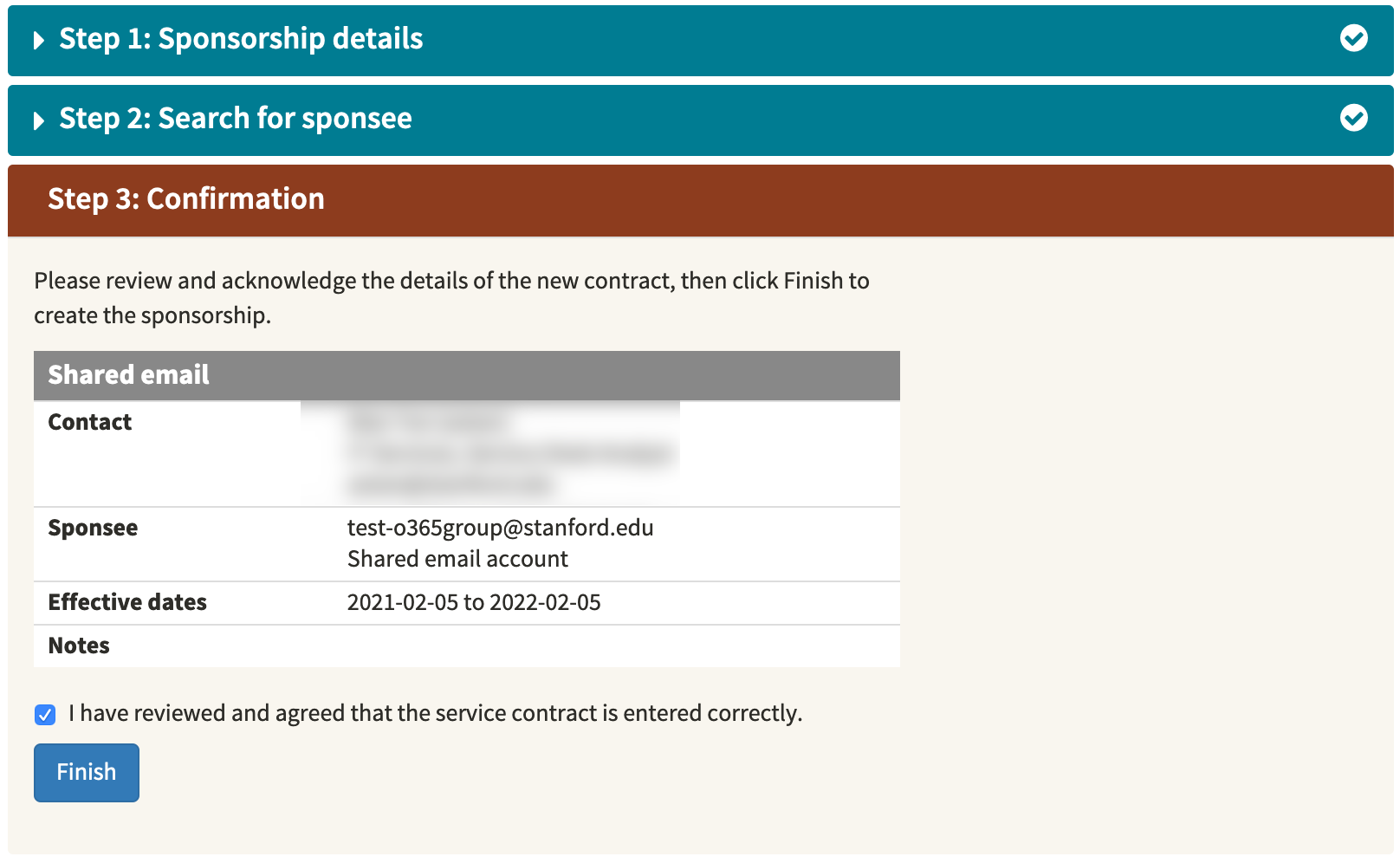The Shared Email service is typically used by departments that need a general email address, by student organizations and clubs to share information, and by workgroups large and small to collaborate with co-workers. Shared email accounts are available by request.
Once the Shared Email account has been approved and created, sponsorship is required to activate it. The sponsor's SUNet ID must be listed on the Shared Email Request Form, and the sponsor will receive a confirmation email when the account is ready for sponsorship.
To sponsor a new shared email account or to take ownership of an existing shared email account:
- Log in to Sponsorship Manager.
- On the Sponsorship Manager dashboard, click Sponsor a service and then click Shared email.
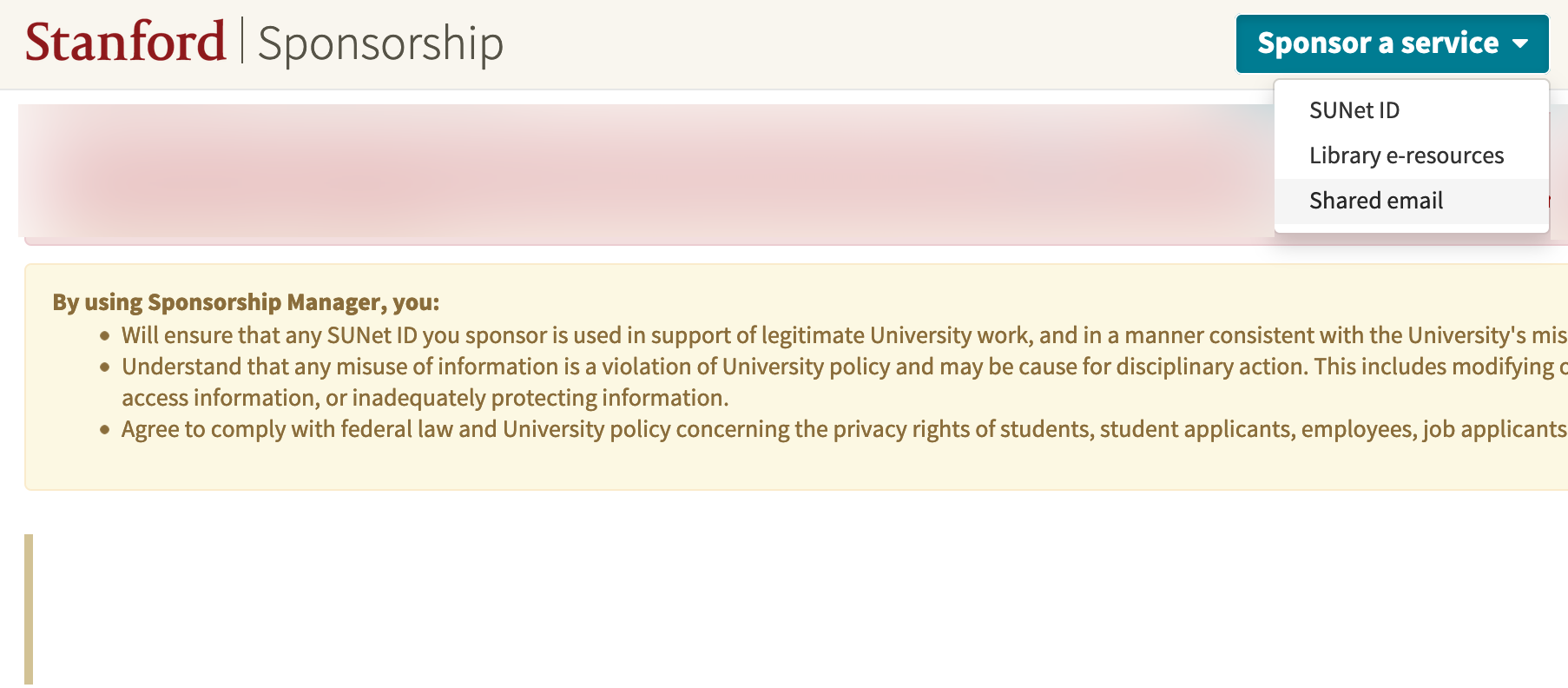
- Enter the start and end date of the sponsorship and any optional notes and then click Next.
Note: Sponsorships duration is limited to one year.
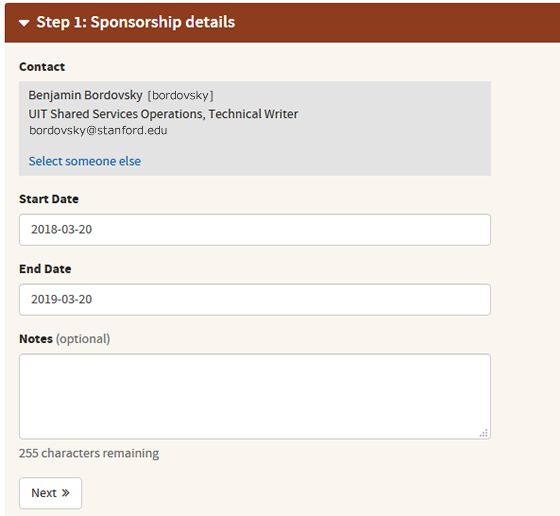
- Enter the name of the shared email account and click the search icon. For new accounts, enter the shared email name listed in your confirmation email.
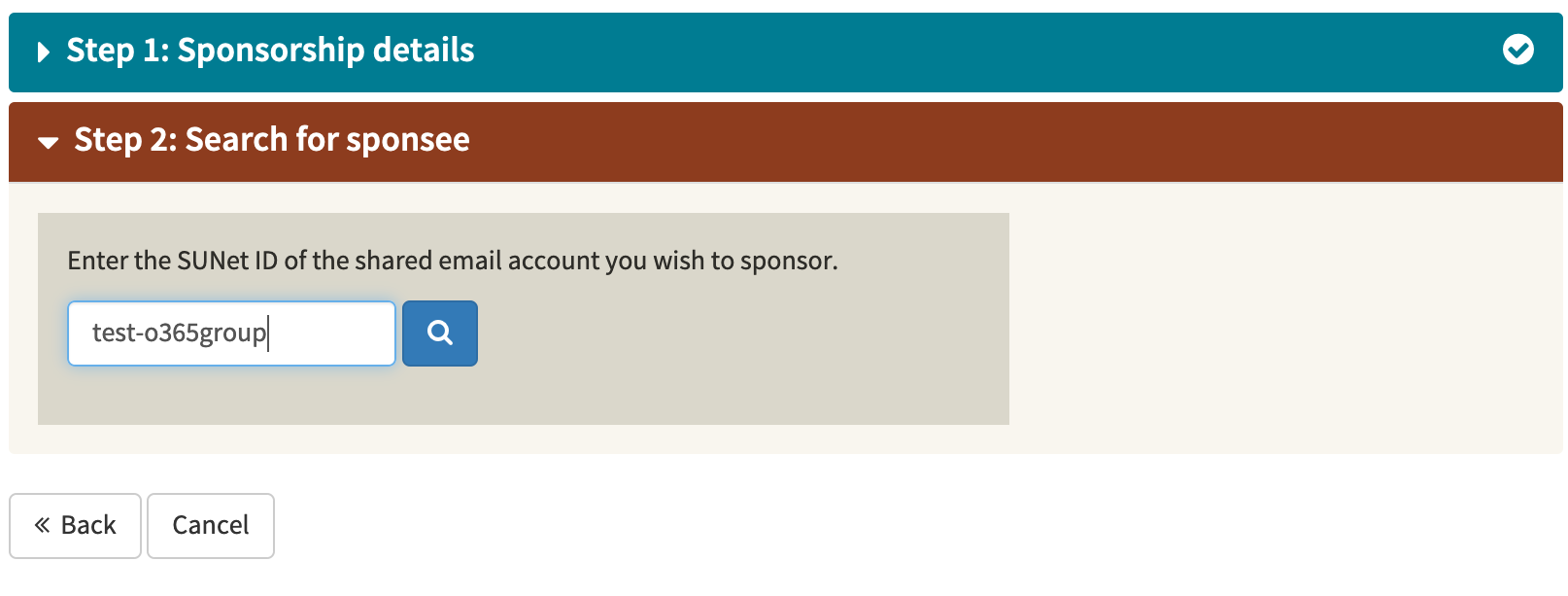
- The name of the mailbox appears in the search results. Click Sponsor.
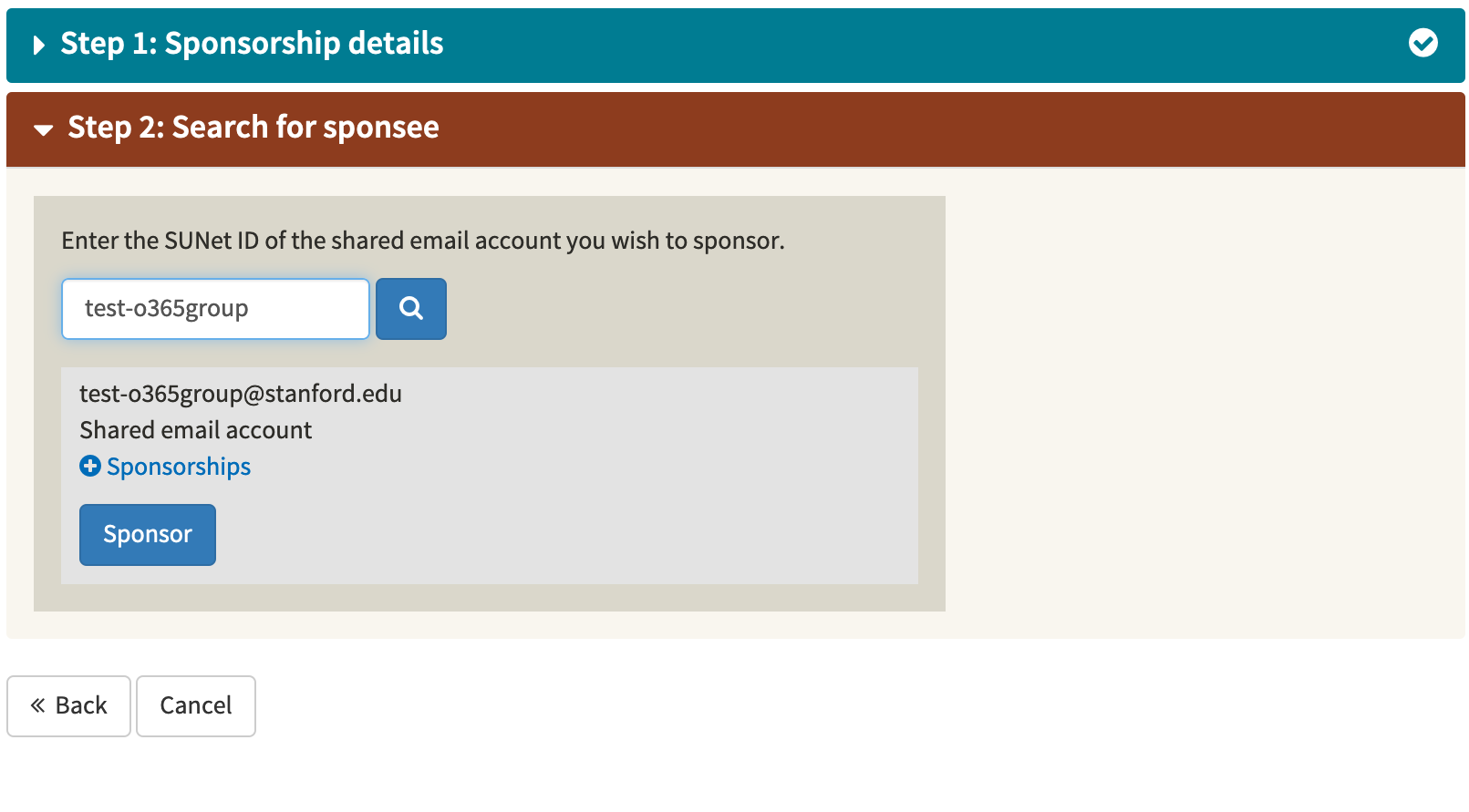
- Review the contract details. Check the box to agree that the service contract is entered correctly and then click Finish.