Sponsored SUNets are used to receive access to library e-resources by default. As of May 1 2019, a new policy regarding access to library e-resources went into effect for sponsored SUNet accounts; it will be phased-in through August 15, 2019. As of August 16, 2019, sponsored accounts that have not been sponsored for library e-resources will be blocked from accessing online materials from all Stanford libraries.
Under the new policy Library e-resource access is only available to academic affiliates; sponsors providing access to library e-resources must attest that account holders are affiliated with Stanford and require access to perform Stanford-related teaching, learning or research work. Sponsors must sponsor SUNet accounts for library access in addition to sponsoring base or full service sponsorship.
This change only affects those with sponsored SUNet IDs and will not affect students, faculty, and staff whose active status at Stanford make them full SUNet ID holders. The library e-resources access can be added to either base or full service SUNet IDs; there is no fee for the library sponsorship. Also, library e-resources access does not include physical library services such as building access, borrowing materials, inter-library services, etc. Learn more about how to access library e-resources.
Please view the details below on how to sponsor someone for the library e-resources service.
- Log in to Sponsorship Manager.
- Click Sponsor a service and then click Library e-resources.

- Confirm the start and end dates of the sponsorship and select Next.
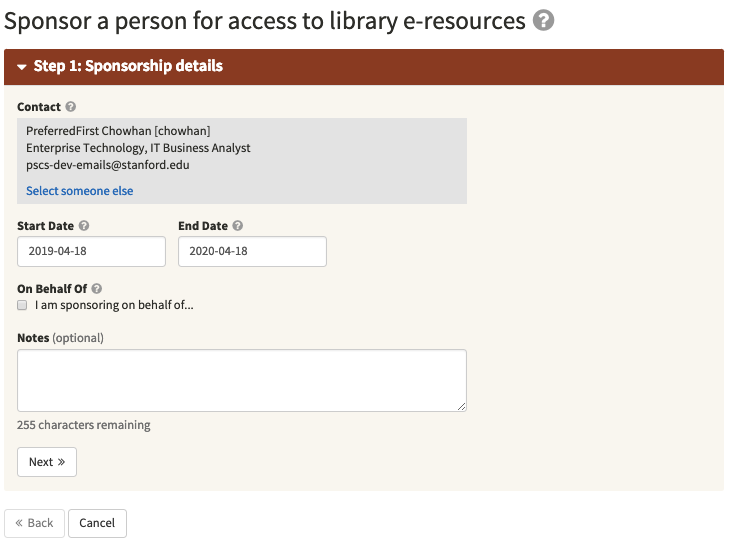
4. Enter the SUNet ID of the person you wish to sponsor and click the search icon.
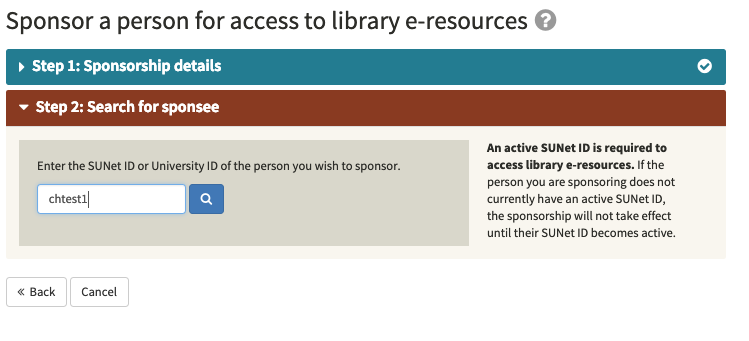
5. If the person you wish to sponsor appears in your search, select sponsor.
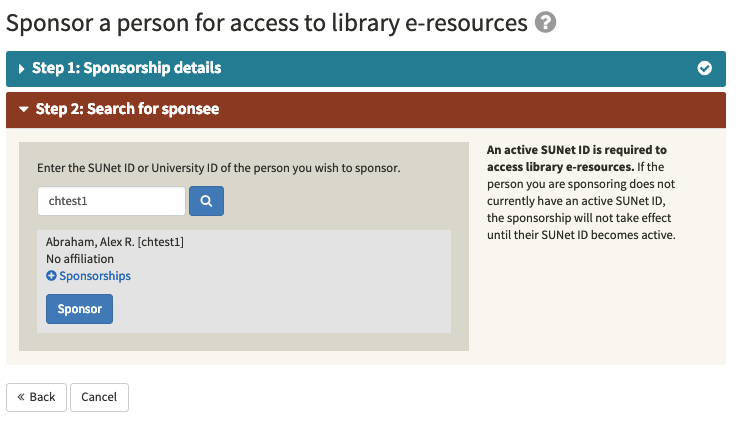
6. Provide the sponsee’s email address so they can receive an email notification of their new sponsorship. Click submit.
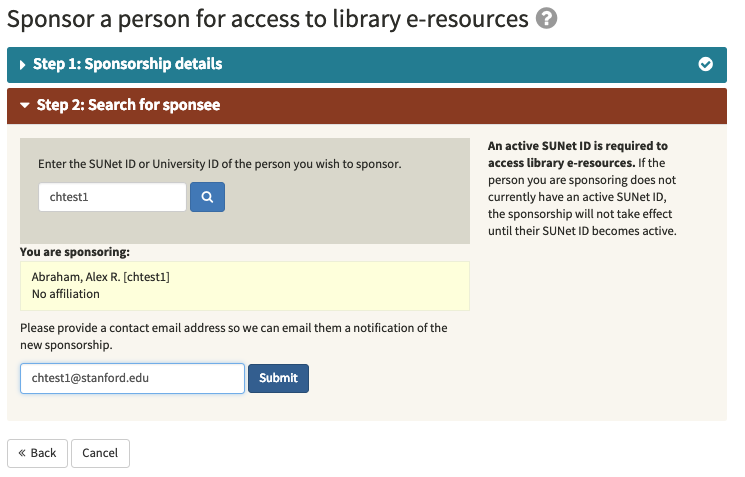
7. Review and approve the details of the new contract. Confirm that you have reviewed the information and that it is correct by checking the box. Confirm that this person requires access to library e-resources to conduct Stanford-related teaching, learning, or research work by checking the box. Click Finish to create the sponsorship.
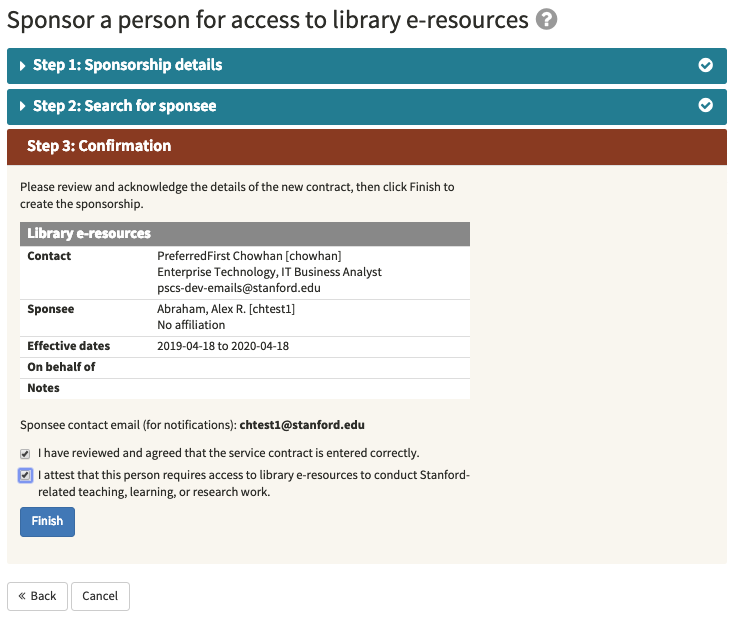
8. You will be taken to your Sponsorship Manager dashboard and a notification will appear indicating that the process was successful.
9. You will then see your sponsee appear in your list with library e-resources listed under service.

