A person record is a record in the Stanford system that contains personally identifiable information such as full name, date of birth, and personal email address of the person being sponsored. Several Stanford systems use the same person record, and duplicate records cause severe service interruptions such as delayed paychecks, no email access, and ineligibility for a campus ID card. A person record must be found or created before someone can be sponsored for a SUNet ID account.
A sponsor must be a faculty member, a manager, or someone who has been given authority to sponsor in Authority Manager. The sponsor and the sponsored person (sponsee) work together to retrieve an existing SUNet ID or create a new one. There are three parts to this process:
Part 1: The sponsor searches the Stanford system to make sure that a person receiving sponsorship doesn't already have a record in the system. The sponsor can search by SUNet ID, University ID, or at a minimum last name and date of birth. If a record is found, the person can be sponsored immediately for a SUNet ID account.
Part 2: If no record is found, Sponsorship Manager issues an email invitation to the sponsee to provide additional information. When the sponsee replies to the email, the sponsor is notified and the Sponsorship Manager dashboard is updated. The sponsor can then complete the process by either sponsoring an existing SUNet ID or creating a new person record and sponsoring the account.
Part 3: When a new person record is created and sponsored, Sponsorship Manager issues an email invitation to the sponsored person and a confirmation of sponsorship email to the sponsor or their designated contact. The sponsored person follows the link in the invitation email and creates a new SUNet ID.
Part 1: Search for a person in Stanford's systems
Before sponsoring a person for a SUNet ID, you must confirm that they don't already have an active or previously active record in the Stanford system. You can search for a person record by SUNet ID/University ID or by name and date of birth.
- Log in to Sponsorship Manager.
- Click Sponsor a SUNet ID and then click Sponsor a person.
- On the Step 1: Sponsorship details page:
- Select the service level and start and end dates.
- If you are sponsoring a full-service SUNet ID, enter a current PTA for which you have requisitions authority in Oracle Financials.
- If you are sponsoring this person on behalf of someone else, check the I am sponsoring on behalf of box. Enter the SUNet ID of the person you are sponsoring on behalf of.
- Add Notes if you wish.
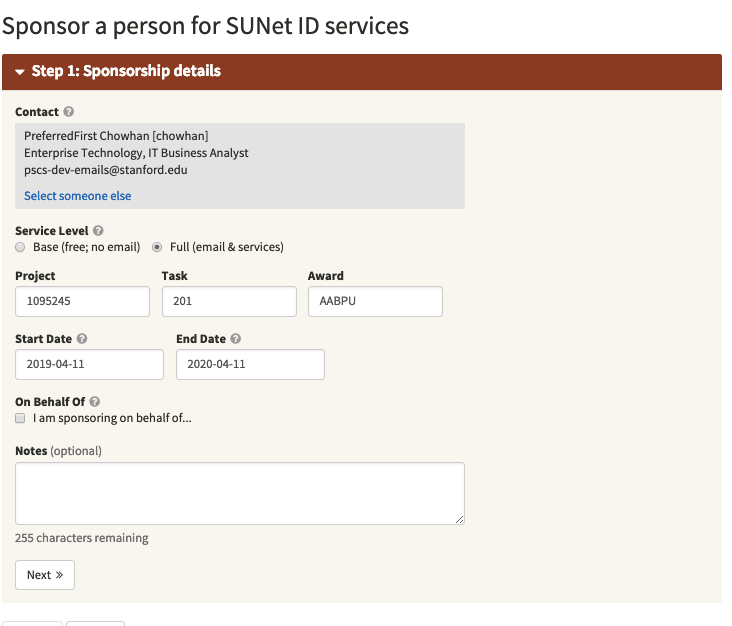
- Click Next to search whether the person you wish to sponsor already exists in the system and has a SUNet ID.
- To search by SUNet ID or University ID:
- Enter the SUNet ID or University ID in the search box and then click the search icon.
- The name associated with the ID displays. If this is the person you wish to sponsor, click Sponsor.
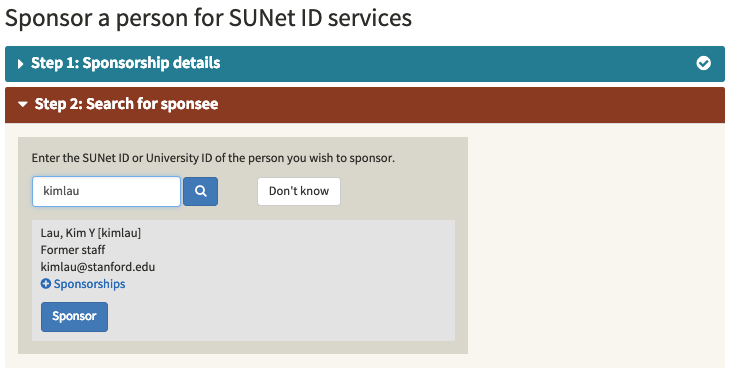
- To search by name and date of birth:
- Instead of entering a SUNet or University ID, click Don't know.
- Enter at least the last name and birthdate of the person you want to sponsor and then click Search. The more information you enter, the more accurate the search results will be.
- Several records may be returned that are potential matches. Review the returned records carefully to determine whether one belongs to the person you want to sponsor.
- If one of the returned records belongs to the person you wish to sponsor, click Sponsor.
- If the search results do not find the person you wish to sponsor, go to Part 2: Create a new person record.
- Provide a contact email address for the person you are sponsoring and click Submit.
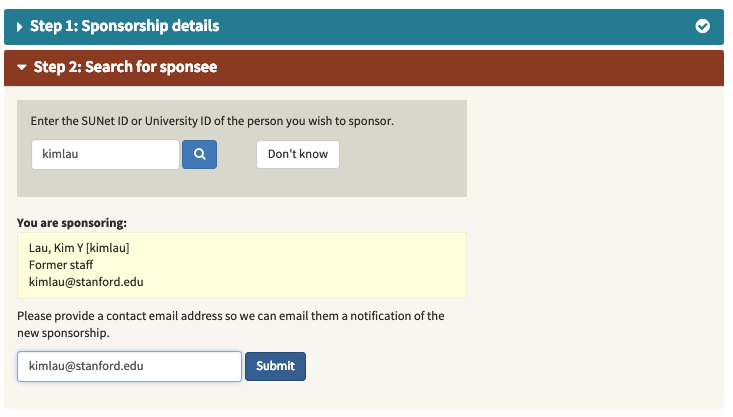
- Review the contract details. Check the box to agree that the service contract is entered correctly and then click Finish.
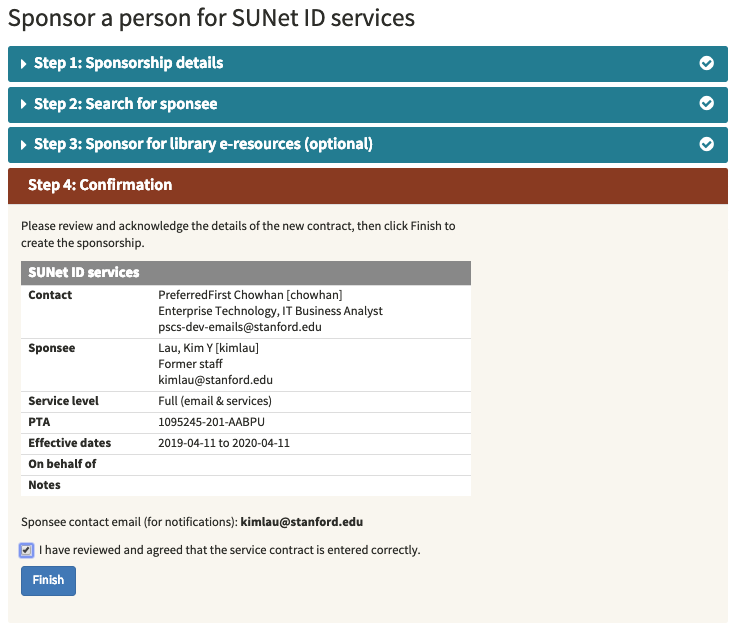
- If necessary, the sponsored person can go to accounts.stanford.edu and click Forgot Password to reset their password.
Part 2: Create a new person record
When you are certain that the person you're sponsoring doesn't already have a person record, create a new record and sponsor their SUNet ID account.
- Follow the steps in Part 1 to make sure that the person you're sponsoring doesn't already have a person record or SUNet ID.
- If you can't find a match, Sponsorship Manager will send an email to the person you want to sponsor requesting more identifying information. Enter the sponsee's email address and click Submit.
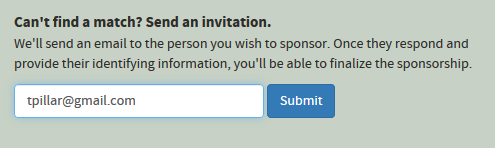
- The sponsee receives an email with a link to a form to provide identifying information. The sponsee has 7 days to complete and submit the form.
- The sponsor is notified via email when the sponsee submits the form.
- On the Sponsorship Manager dashboard, click the Invitations tab. Click Review > Review response.
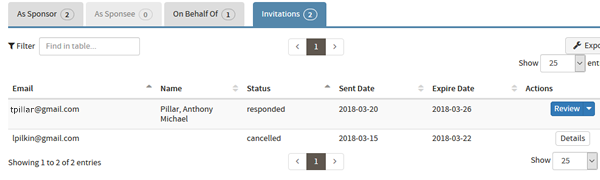
- If you find out that the invitation email is sent to incorrect address, you can cancel the invitation and start over with a new sponsorship
- On the View response and match results screen, click Create person.
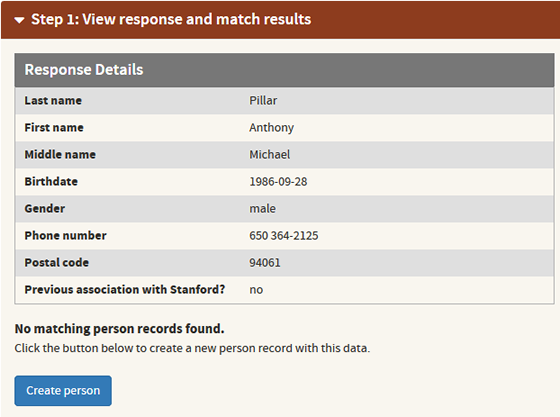
- Next, review the sponsorship details and, if you wish, make changes. Then click Next.
- Review the contract details. Check the box to agree that the service contract is entered correctly and then click Finish.
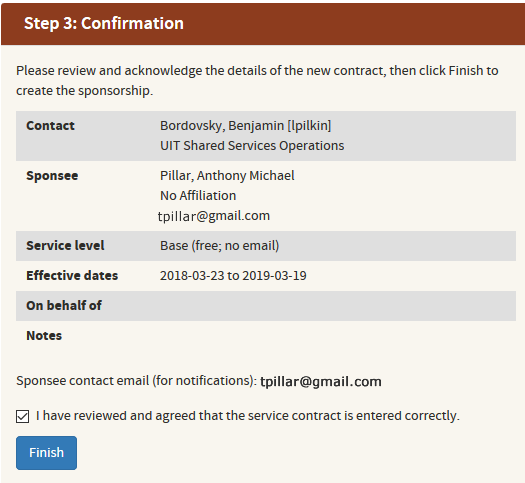
Part 3: Sponsored person creates a SUNet ID
When the person being sponsored receives the invitation email, they should follow the instructions to create a new SUNet ID. If necessary, you and the person being sponsored are sent a reminder email 7, 14, 21, and 28 days after the person is sponsored.
If the person being sponsored does not create a SUNet ID within 30 days, the record you created for that person is deleted. You and the person you sponsored will receive a notification email. If you want to sponsor someone after their record is deleted, repeat part 1 and part 2. Someone else may have created a record for that person in the last 30 days, so be sure to search carefully before creating a new record and sponsoring an account.
