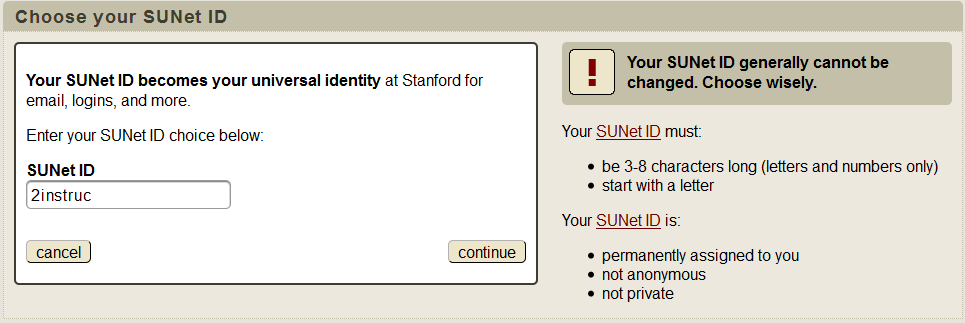Your SUNet ID is an account name that identifies you, uniquely and permanently, as a member of the Stanford community. You'll use it to log into most secure online services; your access to specific online services is determined by your eligibility and affiliation with Stanford.Your SUNet ID is used by many Stanford business systems and cannot be easily changed, so choose one that you will be confident to say aloud to professors, managers, and colleagues. If you qualify for a Stanford email address, your default email address will be your-sunetid@stanford.edu. See the SUNet IDs in Detail page for more information about policies and services.
Create a SUNet ID
Your Stanford sponsor begins the process by entering personally identifiable information such as your full name and date of birth into the Stanford system. When your sponsor's task is complete, you'll receive an email inviting you to choose a SUNet ID and password.
To set up your SUNet ID:
- Open the invitation email from your sponsor. Click the link in the invitation, or visit accounts.stanford.edu and follow the directions in your invitation to enter your registration ID manually.
- On the Identify Yourself form, enter your last name and date of birth, then click continue.
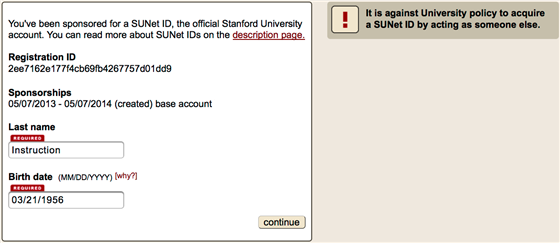
- On the Choose Your SUNet ID page, type your desired SUNet ID. After two failed attempts, the system will suggest available SUNet IDs. If you choose a SUNet ID that isn't available, the system will ask you to choose another. Remember to select a SUNet ID that you will be proud to say aloud to a professor, manager, or co-worker. Those who receive a Stanford email address will be assigned your-sunetid@stanford.edu. Click continue.
- On the Verify Permanent SUNet ID page, click each gray box to acknowledge that you agree to the policies and terms. If you don't like your SUNet ID, click change sunet id; this is your last chance to change it. When you're satisfied with your SUNet ID, click continue.
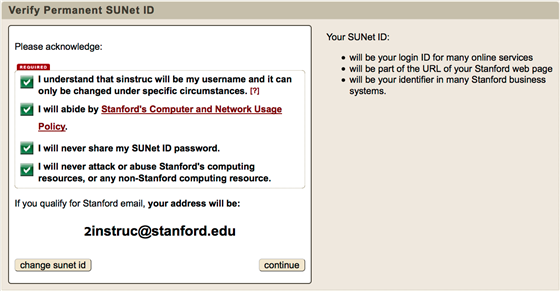
- On the Choose Your Password page, enter a password that complies with the requirements listed on the right side of the page. Click continue.
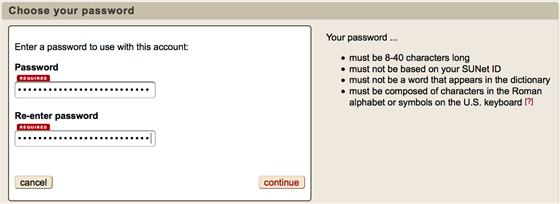
- On the Enter Password Reset Question and Answer page, choose a question and an answer that you can easily remember. Click continue.
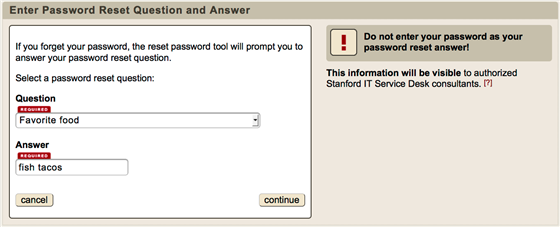
- Your SUNet ID and password are now set. You should have access to the Stanford system within 24 hours or on the date specified in your invitation email.
Note: You must know your SUNet ID and password to log in to most secure online services. If you forget your password, go to accounts.stanford.edu and click Forgot Password.
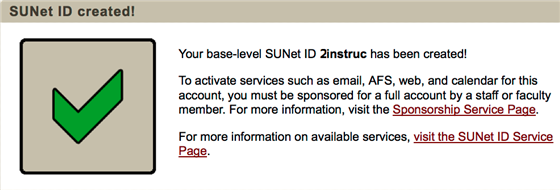
- If you don't have access within 24 hours or on the date specified in your invitation email, please submit a Help ticket.