Manage membership to a shared mailbox
Shared Email account administrators should use Workgroup Manager to manage membership in the workgroup and to give other people access to the shared mailbox. Members of the workgroup have read/write access. Please allow about 90 minutes after making a change in Workgroup Manager for the new permissions to take effect.
Note: The account's workgroup name is office365: followed by the name of the Shared Email account (for example, office365:hikingclub).
Forward shared email
Use the Accounts application to forward email to other accounts and set up automatic email replies.
- Log in to accounts.stanford.edu.
- Click Manage.
- The Account tab opens.
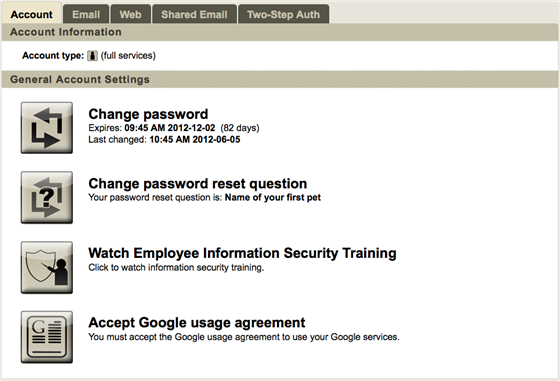
- Click the Shared Email tab.
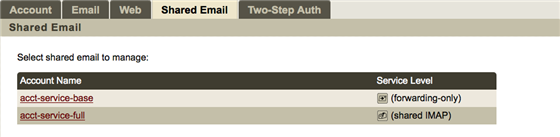
- On the Shared Email tab, click the account you want to manage.
- Click Manage autoreply or Forward email.
- Make the desired changes.
- Click Save.
