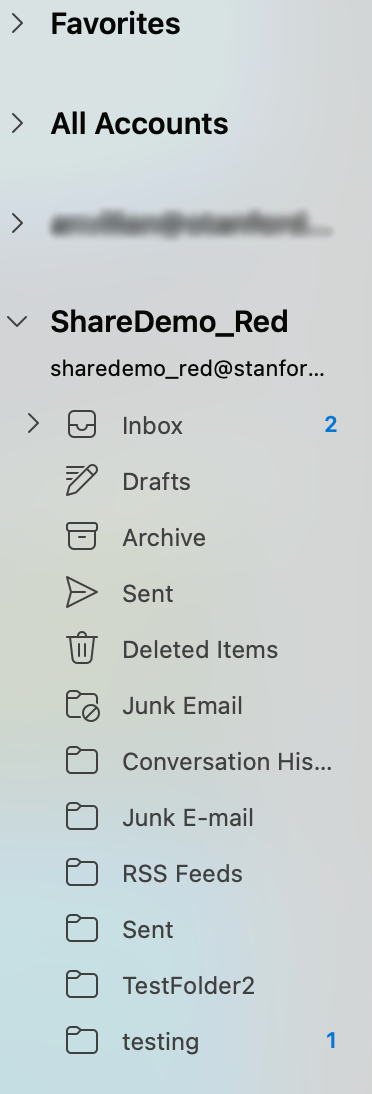If you have a personal @stanford.edu Exchange account in Outlook, you can open a shared mailbox provided permissions to the mailbox.
- Launch Outlook.
- Click the Tools menu and then click Accounts.
- In the Accounts window, select your Stanford Microsoft 365 account and then click Delegation and Sharing.
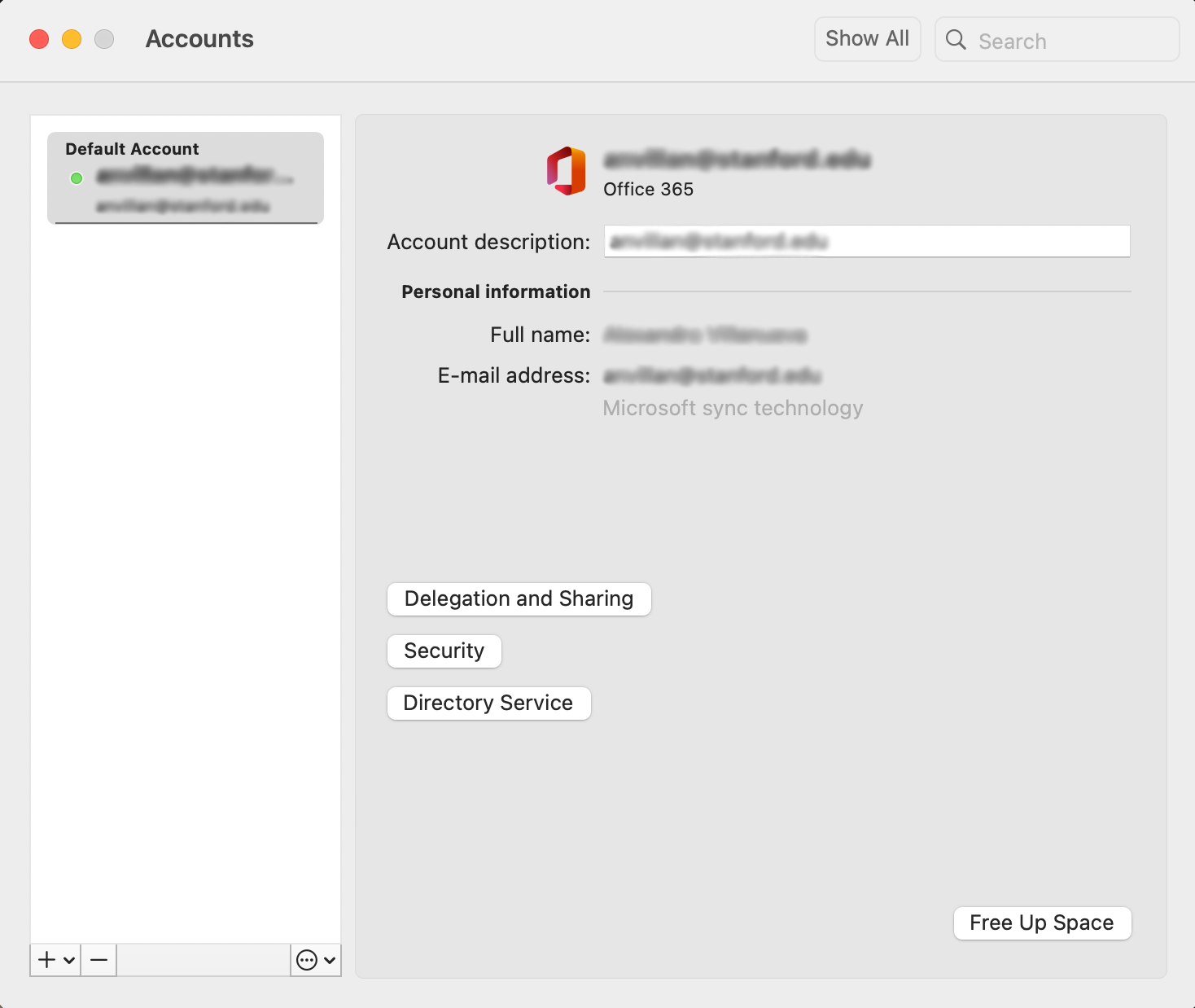
- In the window, click the Shared With Me tab.
- In the Shared With Me window, click the + (plus sign).
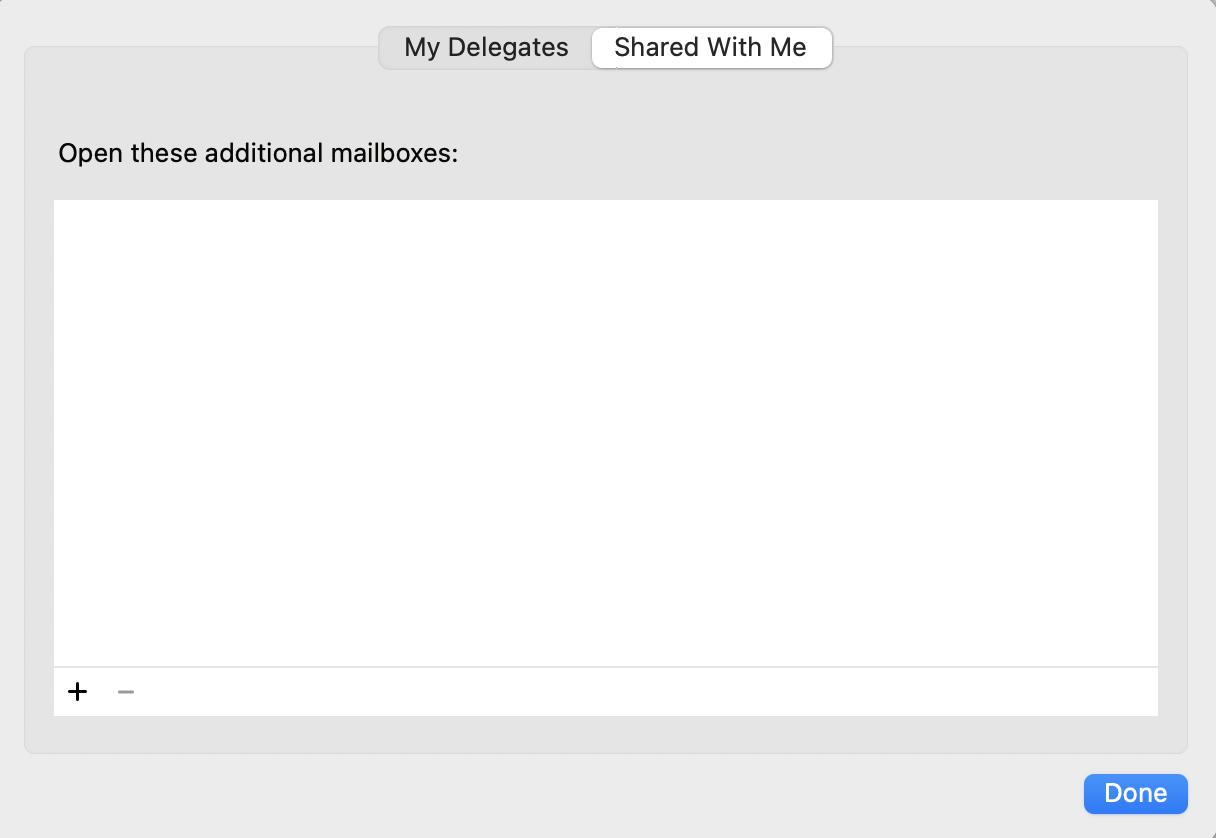
- In the Choose a Person window, start typing the name of shared mailbox in the search field. Select the shared mailbox from the list of results and then click Add.
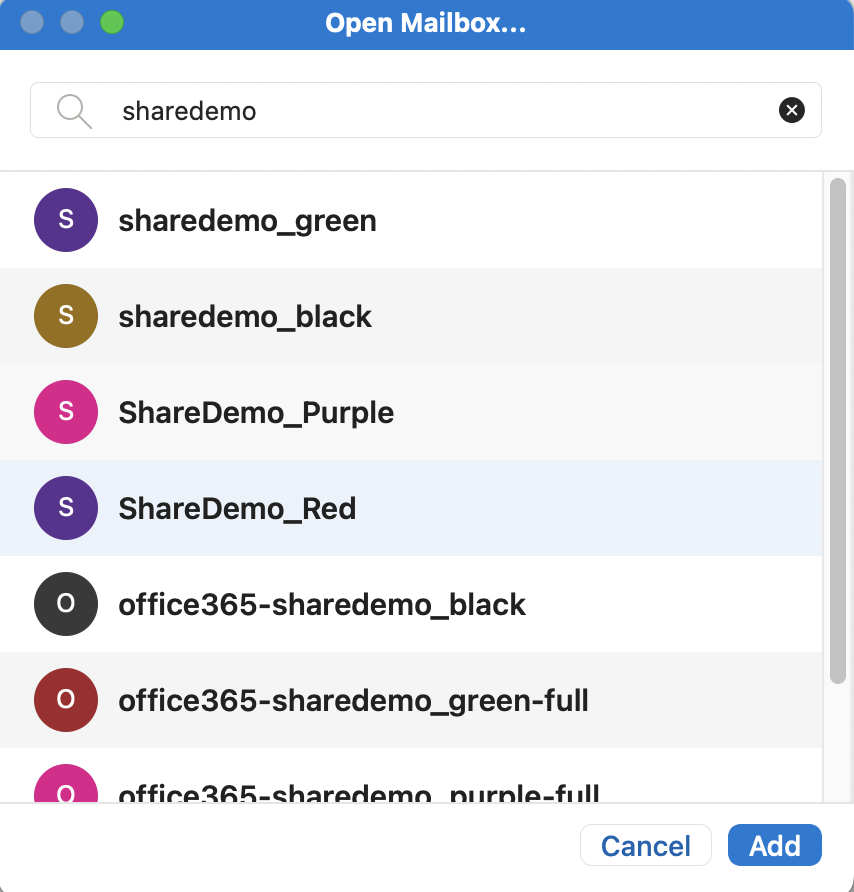
- Close the Accounts window.
- Your Shared Email mailbox will appear in the Outlook navigation pane. Note that it may take a while for the mailbox to appear.