If you receive an email in the Microsoft Outlook email client that appears to be a phishing attempt, you can report it immediately using the Phish Reporter Button. Follow the appropriate instructions for the platform you are using. If you think your email account may have been compromised, report the issue to the Information Security office by submitting a Help request.
Note: If you inadvertently report an email you intended to save, you can retrieve the message from your Trash.
Outlook desktop (installed software)
Follow these steps if you access your email via the desktop version of Outlook installed locally on your Mac or Windows PC.
-
In Outlook, select the message you have identified as a suspected phishing attempt. Click Report Phishing, located on the far right side of your toolbar on the Home tab.

-
If the email is part of Stanford’s Phishing Awareness program, a dialog box will open with a message stating no further action is necessary. Click OK.
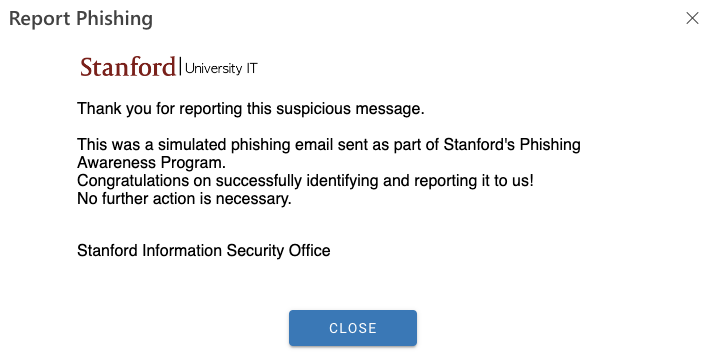
-
If the email is not part of Stanford’s Phishing Awareness program, in the dialog box that opens, click OK to report the email to the Information Security Office. The Phish Reporter Button will delete the selected message from your inbox and forward it with full headers to spam@stanford.edu on your behalf.
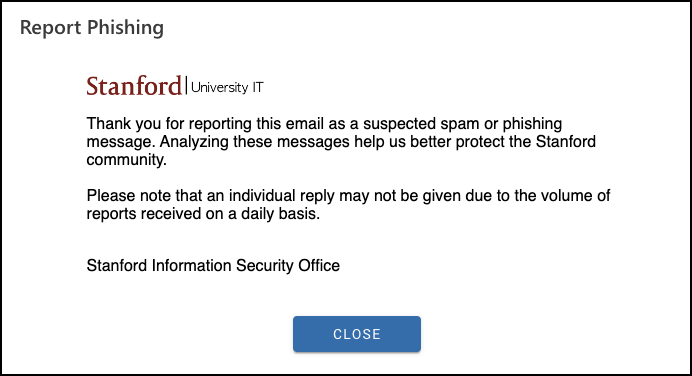
Outlook on the web (browser version)
Follow these steps if you access your Stanford email using the web version of Outlook by signing in through a browser.
Note: You have the option to adjust your Settings so the Phish Reporter Button appears in the top right of the messages you select to read. To do this, follow the steps provided in How to Add the Phish Reporter Button to Messages in Outlook for the Web.
-
In Outlook, open or preview the message you've identified as a suspected phishing attempt and click the ellipsis (three dots) in the upper right corner to view the More actions menu choices.
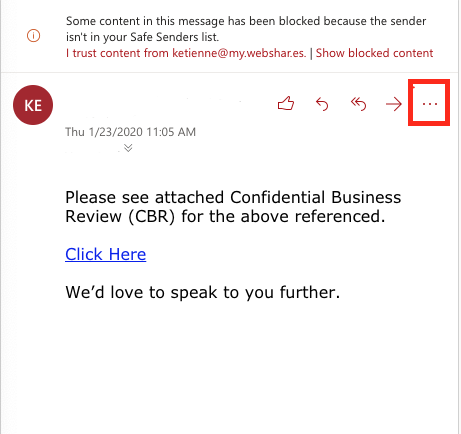
-
Scroll down the More actions menu and click Report Phishing.
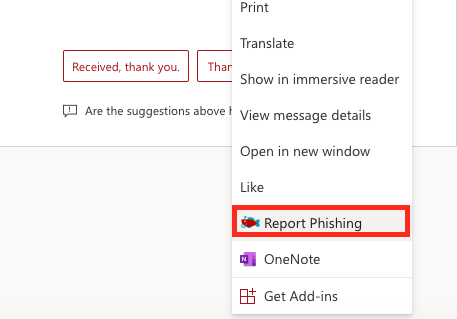
- Follow steps 2 and 3 under the Outlook desktop instructions.
Outlook Mobile App
Follow these steps if you access your Stanford email using the Outlook Mobile app on your smartphone or tablet.
-
In Outlook, select the message you've identified as a suspected phishing attempt and click the ellipsis (three dots) in the upper right corner of the email.
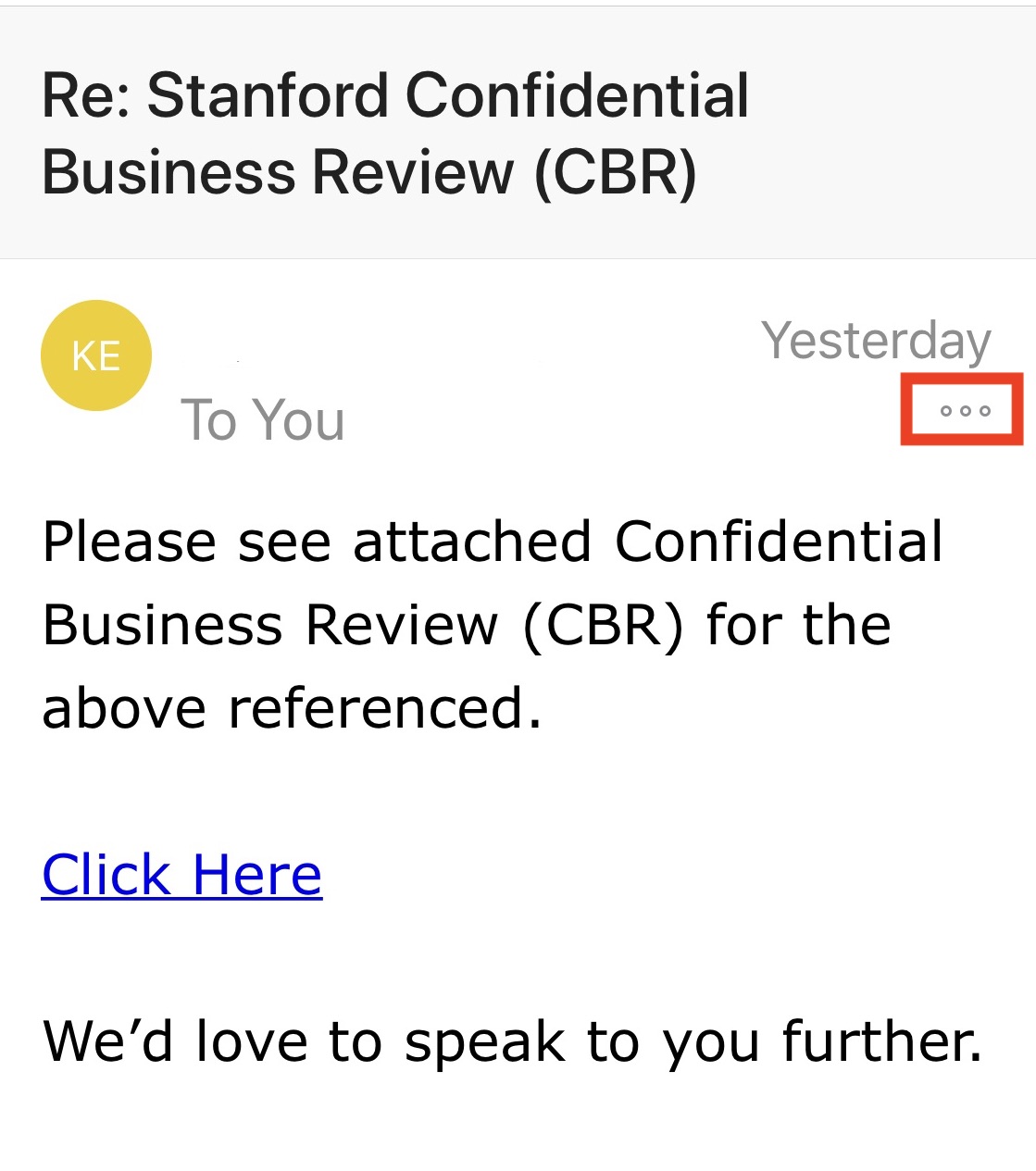
- Click Report Phishing.
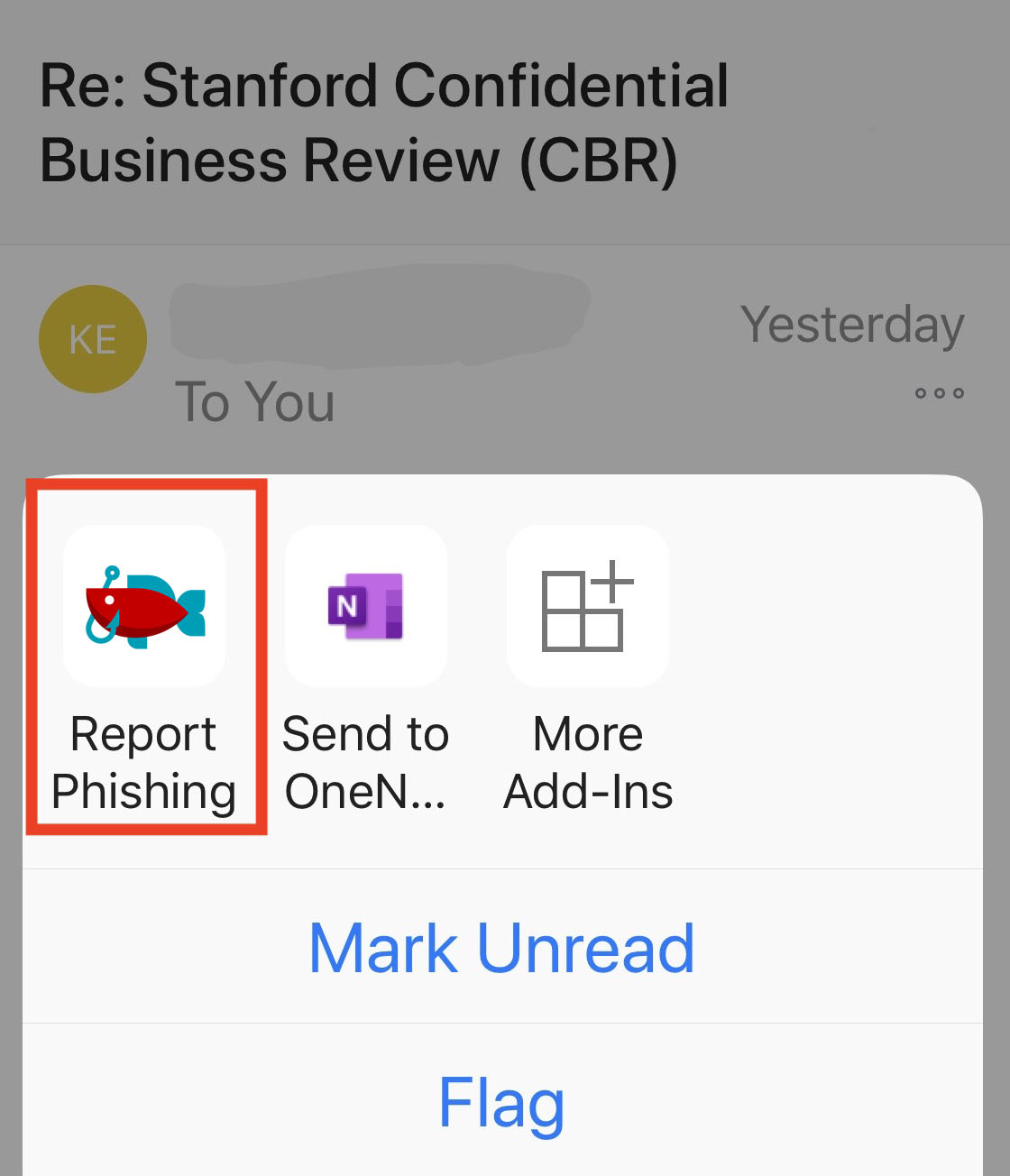
-
Follow steps 2 and 3 under the Outlook desktop instructions.
Get Help
If you have questions or think your email account may have been compromised, submit a Help request to the Information Security Office.
