If you use Outlook on the Web, you can add the Phish Reporter Button in your settings so it will appear in messages you select to read. If you don't adjust your settings, you'll see the Phish Reporter Button as an option when you click the ellipsis on the top right of your email. To use the tool, review How to Use the Phish Reporter Button. Get Help
If you have questions or think your email account may have been compromised, submit a Help request to the Information Security Office.
Follow these steps if you access your email via Outlook on the Web and want to add the Phish Reporter Button to messages you select to read.
- In Outlook on the Web, click on the ellipsis button (more actions) within a message.

- In the More Actions Menu select Customize actions.
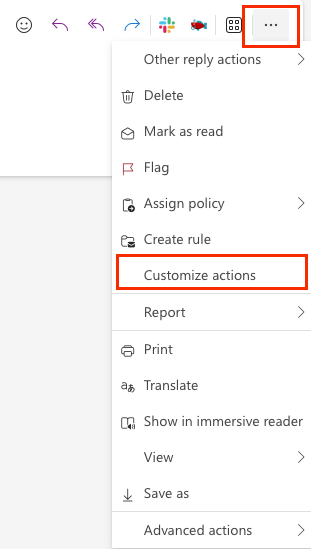
- Under Customize Actions, select Report Phishing and close the window.
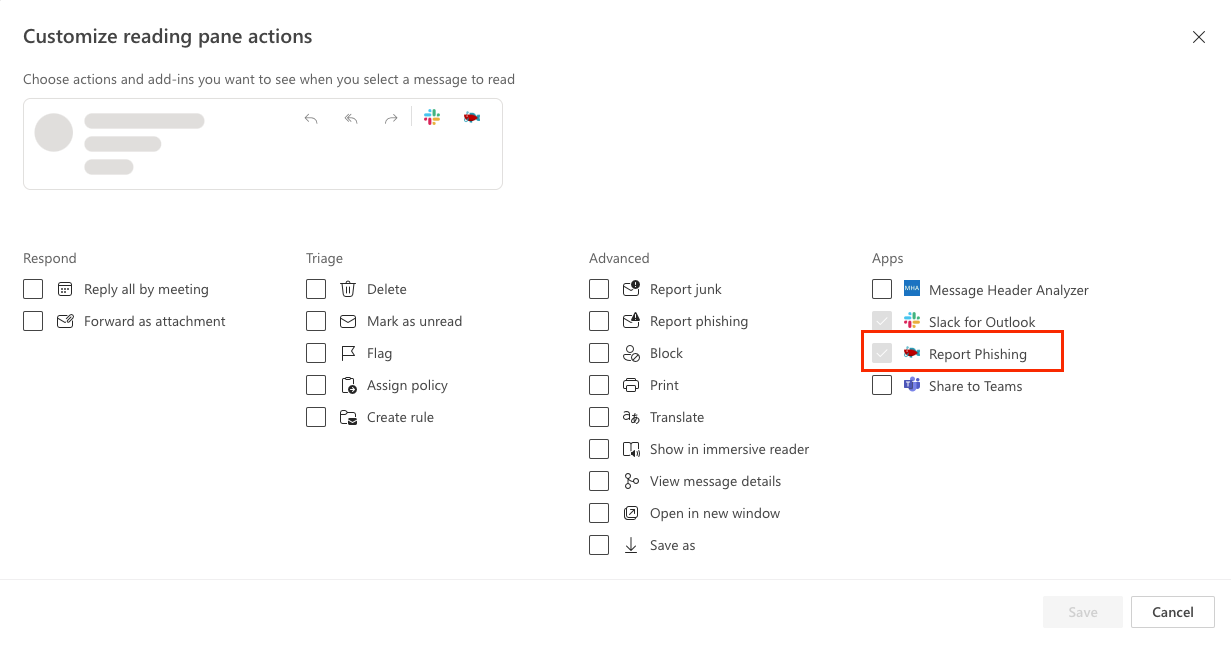
- To report a suspected phishing attempt, select the message you have identified as a suspected phishing attempt. Click the Phish Report Reporter Button. For more information, visit How to Use the Phish Reporter Button.
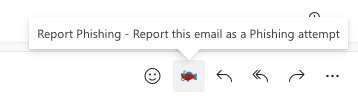
These instructions were tested with the Chrome browser. Other browsers may exhibit different UI experiences.
