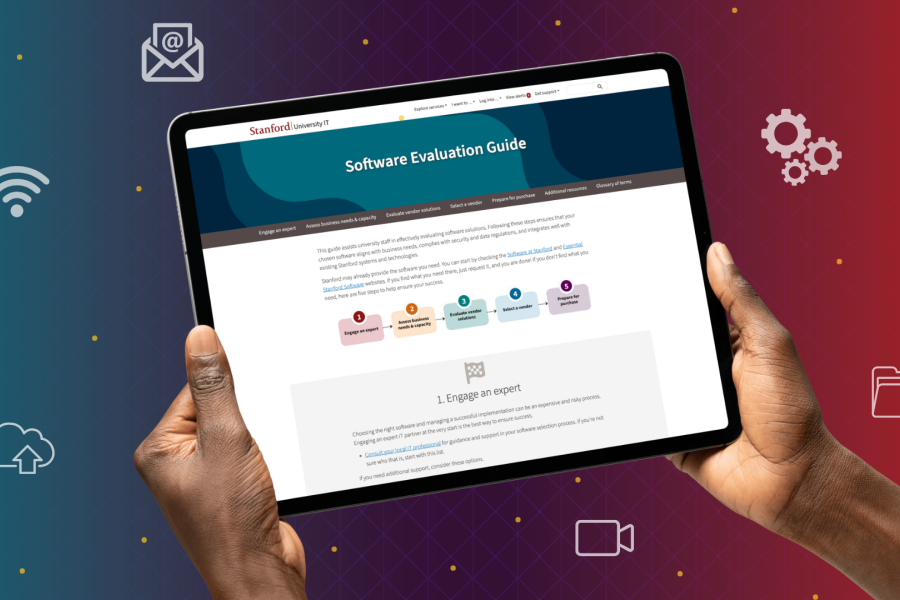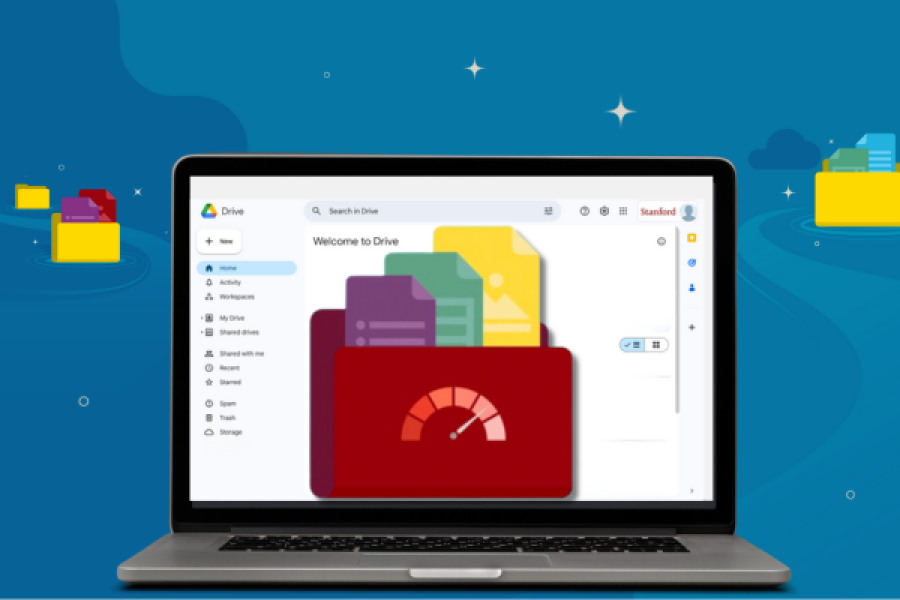The information in this article applies to Stanford University Box only. Stanford Medicine has a parallel project underway, and University IT (UIT) is working with their project team to align our efforts.
After much planning and preparation, the time is drawing near.
We’ll begin facilitating the migration of Stanford Box content to alternative solutions after we return from winter closure. Stay tuned for more information in the new year.
In the meantime, to learn more about this work and how you can prepare, refer to the University IT (UIT) news article Set Yourself Up for a Smooth Transition from Stanford University Box.
Start now to update external links
As part of your migration planning, be sure to review your websites for hyperlinks that point to content stored in Stanford Box. These links will stop working when your Box account becomes inactive.
We strongly recommend you update your Stanford Box links now or early next year by
- moving your content manually, and
- generating a new link for your website.
You should also relink files that are linked from Box to other content-sharing platforms (e.g., Knowledge Base, Confluence, Smartsheet, etc.).
If you wait until after your content is migrated, you’ll have a much shorter window to complete this process. In addition, starting now will give you extra time to review the relevance of your content and determine if the URLs should be fixed or deleted.
Identify your website links
Stanford offers a free tool — called Siteimprove — that can help you search through your websites to find pages containing links to a Stanford Box account. To get a Siteimprove account, log in to siteimprove.stanford.edu with your SUNet ID and password. When you log in for the first time, you’ll need to submit a Help request that includes the URLs of the website you’d like to have scanned. If this is the first time Siteimprove is checking your site, it may take several days to receive the data.
Generate new URLs
Once you’ve identified the links to Stanford Box content, follow these three steps to complete the updates:
- Download the file or folder from your Stanford Box account
- Upload the content to your new service:
- Create a new shareable link and update the hyperlink on your website
Lastly, once you have uploaded the content to your new service, delete the item from Stanford Box and empty the Trash. If necessary, notify anyone who might regularly access the content that a new URL is available.
Embed files or images in your website
If you have embedded images or other files stored in Box in your websites, follow the steps above to move your files to a new solution and then re-embed the content on your website.
- Embed files from OneDrive
- Follow these steps to embed files from Google Drive:
- Open the preview page of a public file
- Click the 3 dots icon on the top-right then "Open in new window"
- Click the 3 dots icon again in the new window, then "Embed item"
- Copy and paste the code into the code of your website