What is the difference between My Drive or Shared drives?
Within Google Drive, you’ll find My Drive and a parallel service called Shared drives. Think of My Drive as your personal storage for files you have created or uploaded. Files and folders created here are owned by you and you are the only person who can have ownership. If you are working with a team, Google Shared drives, Stanford's preferred collaboration platform, may suit your needs better. Anyone can create a Google Shared drive and then add members and set permissions.
How do I determine where to store a file?
The infographic below offers an overview of the differences between My Drive and Shared Drives that may help you decide where your files should be stored.
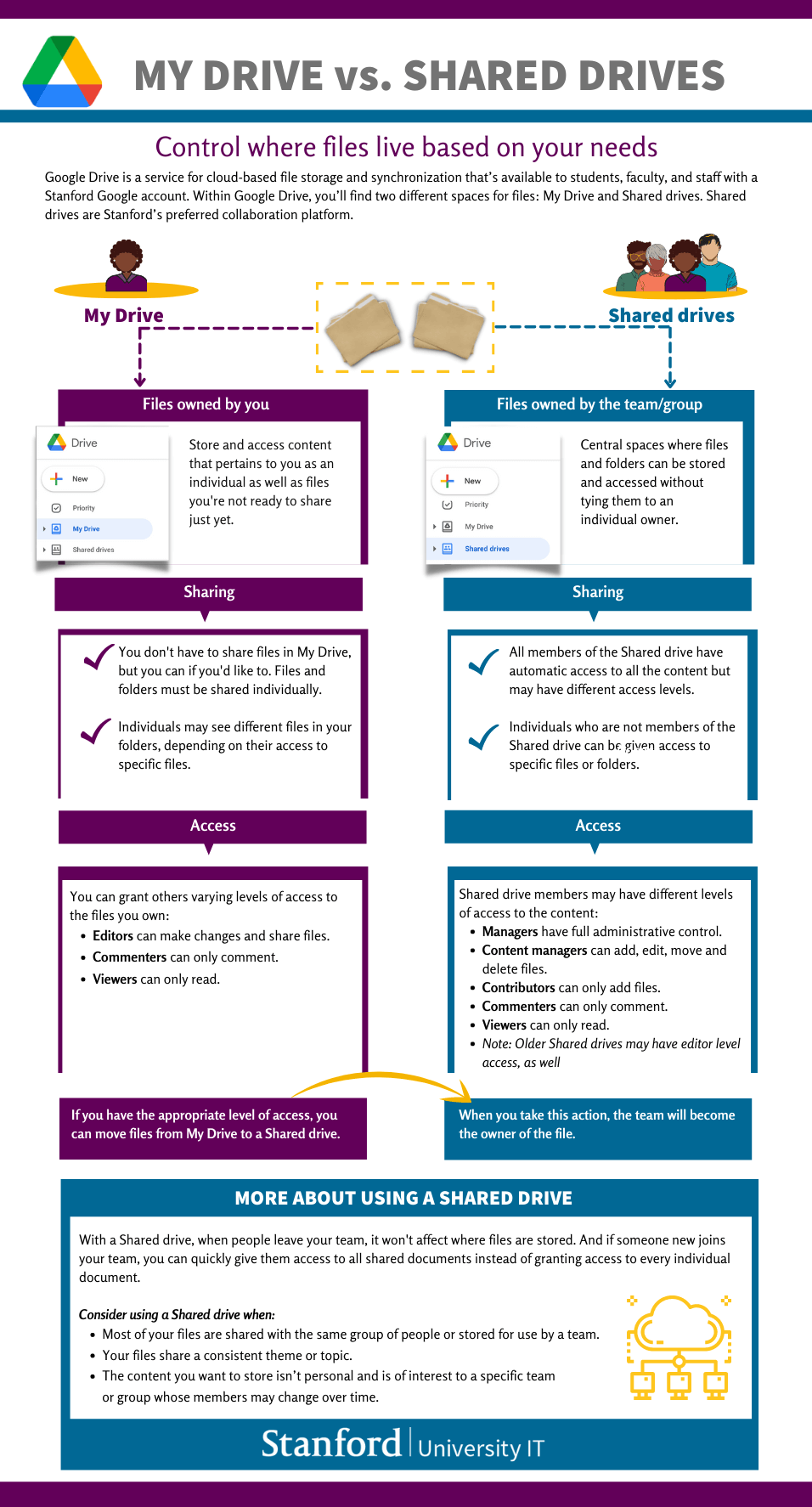
Control where files live based on your needs
Google Drive is a service for cloud-based file storage and synchronization that’s available to students, faculty, and staff with a Stanford Google account. Within Google Drive, you’ll find two different spaces for files: My Drive and Shared drives. Shared drives are Stanford’s preferred collaboration platform.
My Drive is for files owned by you
Store and access content that pertains to you as an individual as well as files you're not ready to share just yet.
You don't have to share files in My Drive, but you can if you'd like to.
Files and folders must be shared individually.
Individuals may see different files in your folders, depending on their access to specific files.
You can grant others varying levels of access to the files you own: Editors can make changes and share files. Commenters can only comment. Viewers can only read.
If you have the appropriate level of access, you can move files from My Drive to a Shared drive. When you take this action, the team will become the owner of the file.
Shared drives are central spaces where files and folders can be stored and accessed without tying them to an individual owner.
All members of the Shared drive have automatic access to all the content but may have different access levels.
Individuals who are not members of the Shared drive can be given access to specific files or folders.
Shared drive members may have different levels of access to the content: Managers have full administrative control. Content managers can add, edit, move and delete files. Contributors can only add files. Commenters can only comment. Viewers can only read. Note: Older Shared drives may have editor-level access, as well.
More about using Shared drive
With a Shared drive, when people leave your team, it won't affect where files are stored. And if someone new joins your team, you can quickly give them access to all shared documents instead of granting access to every individual document.
Consider using a Shared drive when:
Most of your files are shared with the same group of people or stored for use by a team.
Your files share a consistent theme or topic.
The content you want to store isn’t personal and is of interest to a specific team or a group whose members may change over time.
