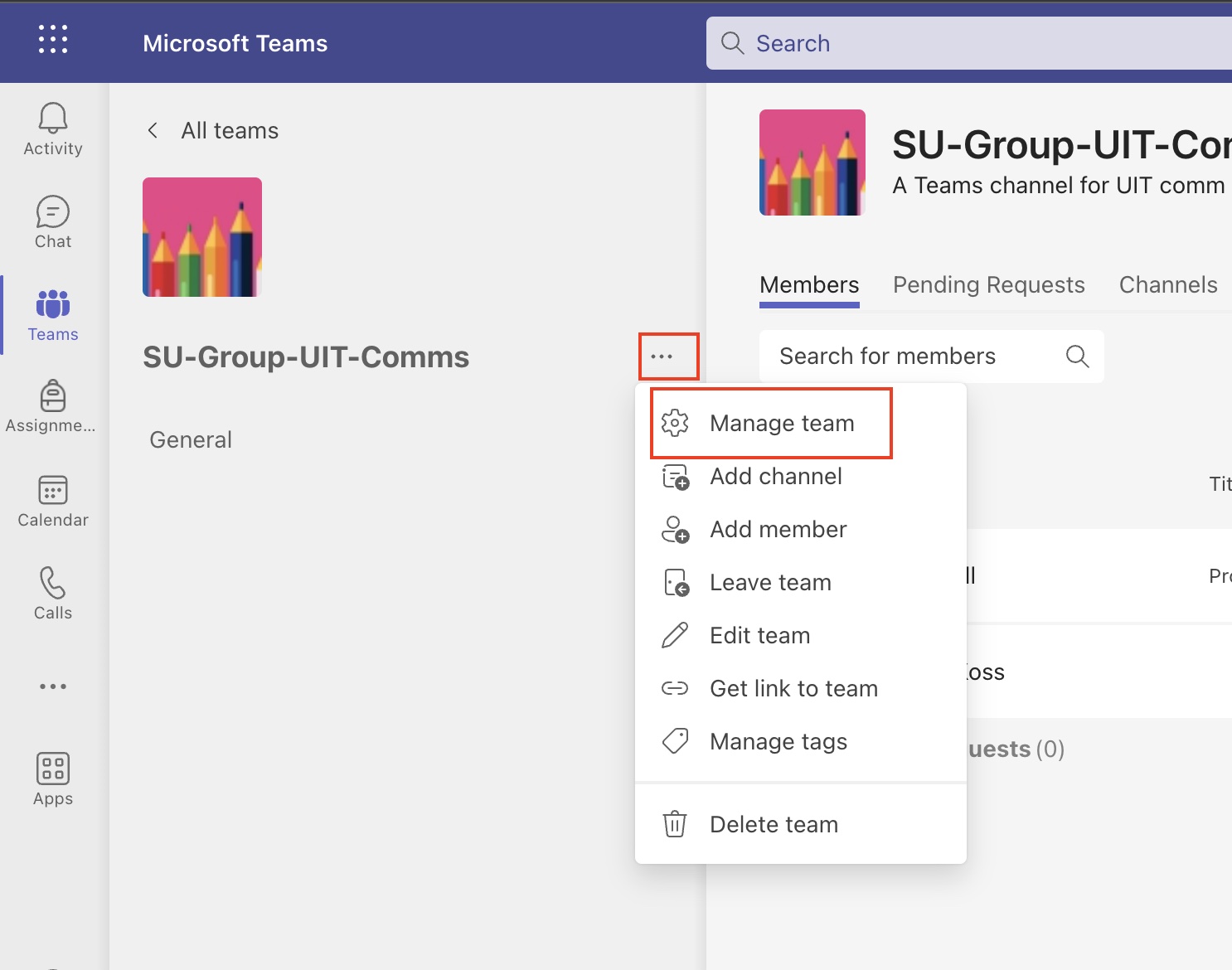If you would like to create a new Teams team for which you are the owner, you have two options:
- Submit a Help request to the UIT Service Desk.
Note: School of Medicine users should request a new School of Medicine team by calling Stanford Technology and Digital Solutions (TDS) at 650-725-8000 or submitting a request to TDS. - Appoint a designated Teams admin. At the university, designated Teams admins can create a new Teams team by following these instructions for Teams admins. If your group wants to appoint an active Teams user as a designated Teams admin, please submit a Help request.
Best practices
It is strongly recommended that you create a name for your team that aligns with the university's naming guidelines. You should also write a brief description of the team's purpose and consider if your new team will be public or private.
What happens next?
A new Teams team will be created and you will be designated as a team owner. You can invite others to join your team directly through the Team’s app by following the Add Members to a Team instructions.
View and manage team members
As the team owner, you’ll be able to manage certain settings for the team. You can add or remove members, add guests, change team settings, and handle administrative tasks.
- To view team members, click Teams in the navigation bar, and select your team to open it.
- Click the More options (three-dots icon) and select Manage team from the drop-down menu. You'll be able to see the members of your team and their roles. Teams can have more than one owner. As a team owner, you can designate additional members to be team owners.