You can add new members and guests to your teams. You can also give collaborators access to a specific file without inviting them to join the team.
(Note: Only team owners can add guests to a team.)
Add members to your Team
You can add members and guests to your team directly through the Teams app by following these steps.
- Navigate to the Teams tab and select the team you want to add a member to.
- Click More options (three dots) and select Add member.
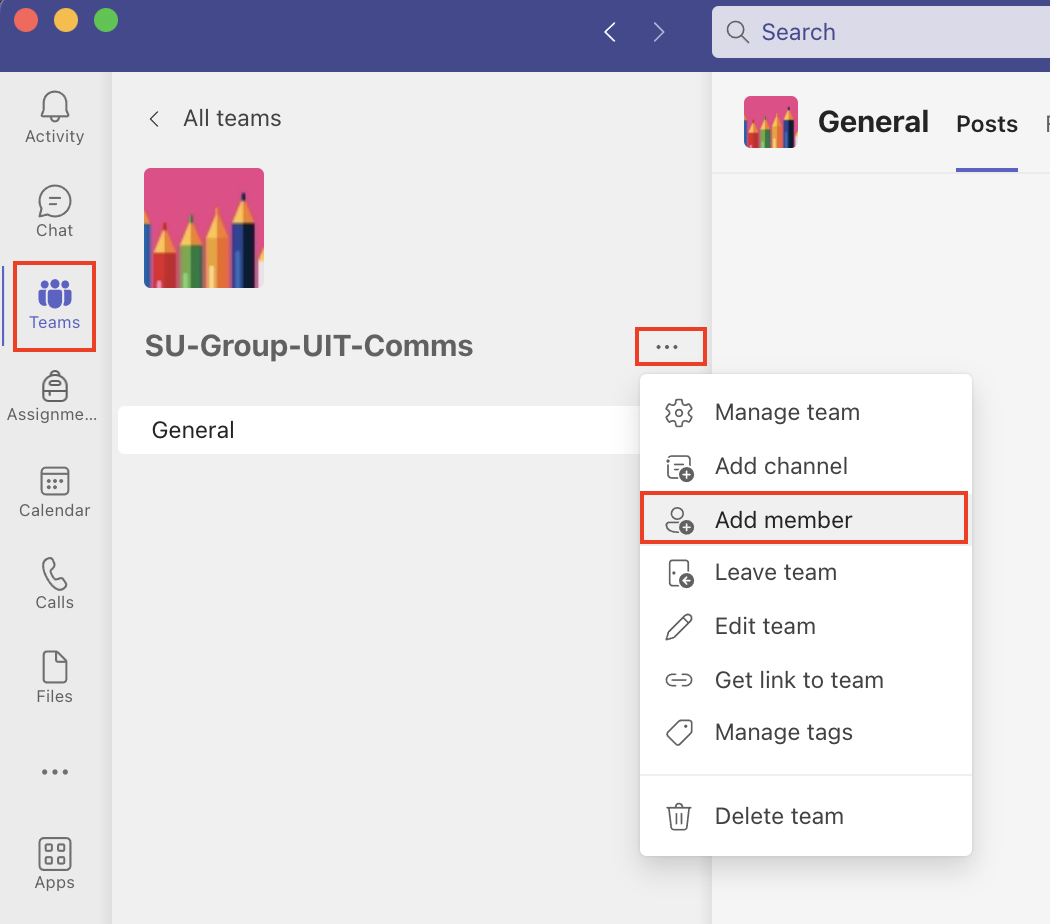
- Start typing a name in Search and select the individual from the directory list to add to your team. (Note that individuals whose primary Microsoft tenant is SHC or SHC will have (Guest) after their name). When you are done, click Add.
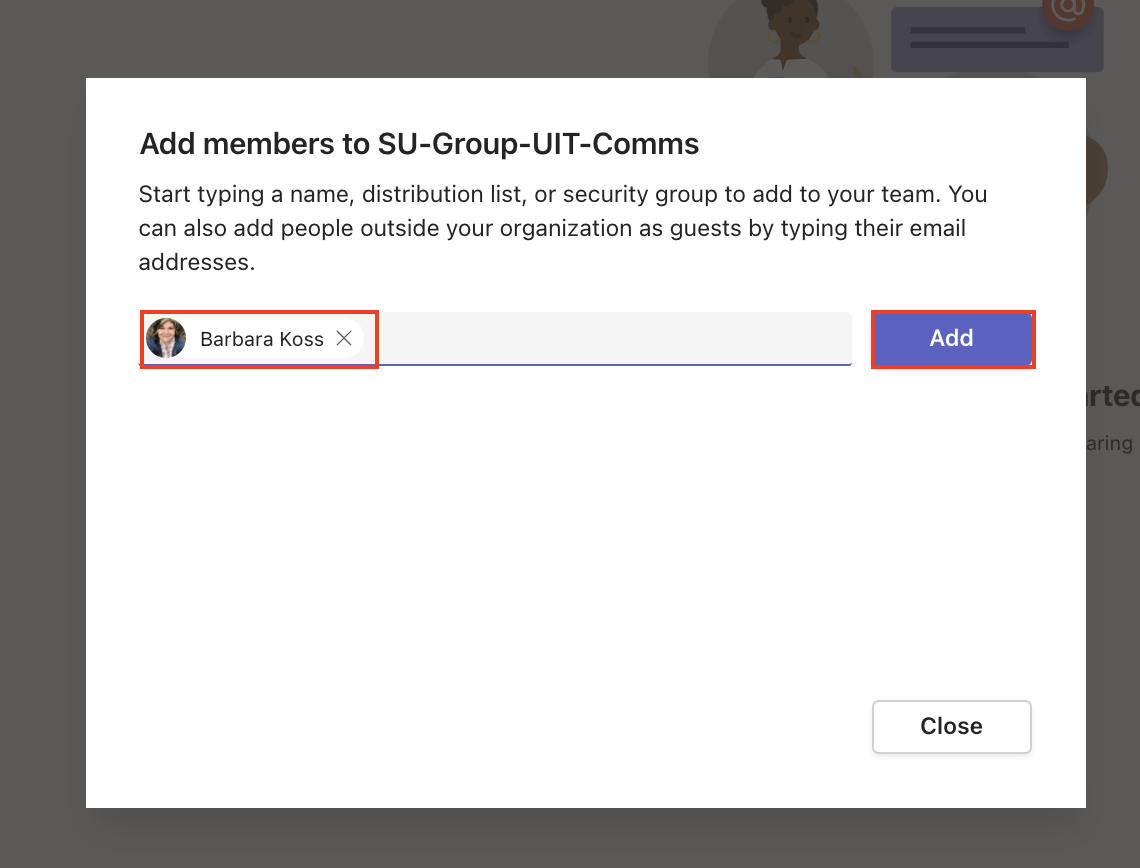
- Select Close.
- The person you've added will receive an email informing them they've been invited.
Note: If you are not a Team owner, your request will route to the Team owner for approval.
