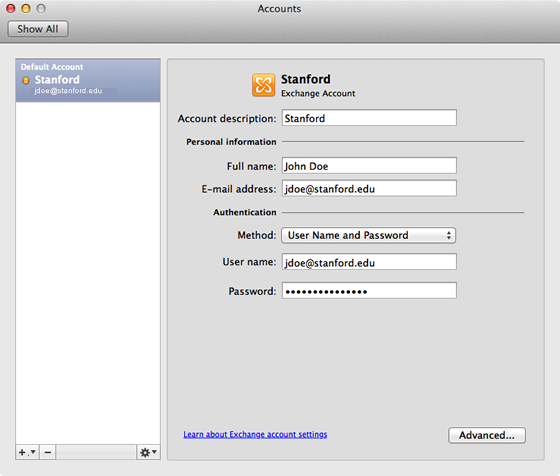Get Outlook for Mac
Outlook is included with Microsoft 365. Faculty and staff with full-service SUNet IDs can download Microsoft Office for Mac via webmail for free. See the Microsoft Office page for more information.
Configure Outlook
You can configure Microsoft Outlook to access your Microsoft 365 account by setting up an Exchange connection. An Exchange connection provides access your email, calendar, contacts, and tasks in Outlook.
Note: Two-step authentication may also be required.
- Launch Outlook.
- On the Outlook menu, click Preferences and then click Accounts.
- Select Exchange or Microsoft 365 for the account type
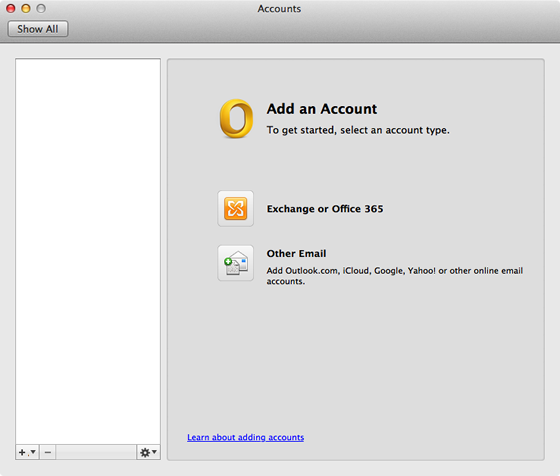
- Enter the following information for your Exchange account:
- Email Address: your @stanford.edu email address
- Method: User Name and Password
- User name: sunetid@stanford.edu
- Password: your SUNet ID password
- Configure automatically: checked
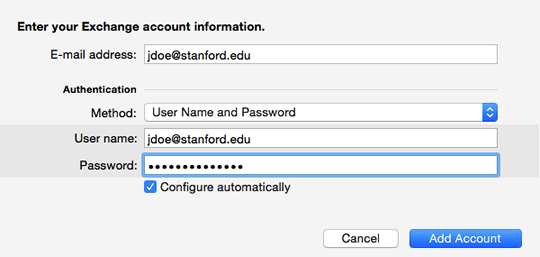
- Click Add Account.
- A message displays asking whether you want to allow the Outlook autodiscover server to configure your settings. Check Always use my response for this server and click Allow.
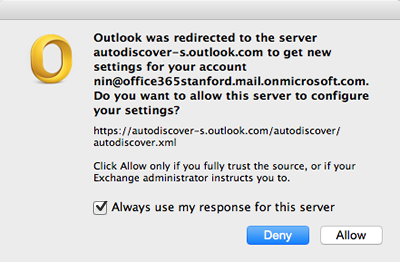
- Your Exchange account settings display. Close this window.