The Microsoft Outlook app is the recommended way to access your Office 365 email and calendar on an Android device.
Note:Two-step authentication may also be required.
- On your mobile device, go to the Google Play store and Install the Microsoft Outlook app.
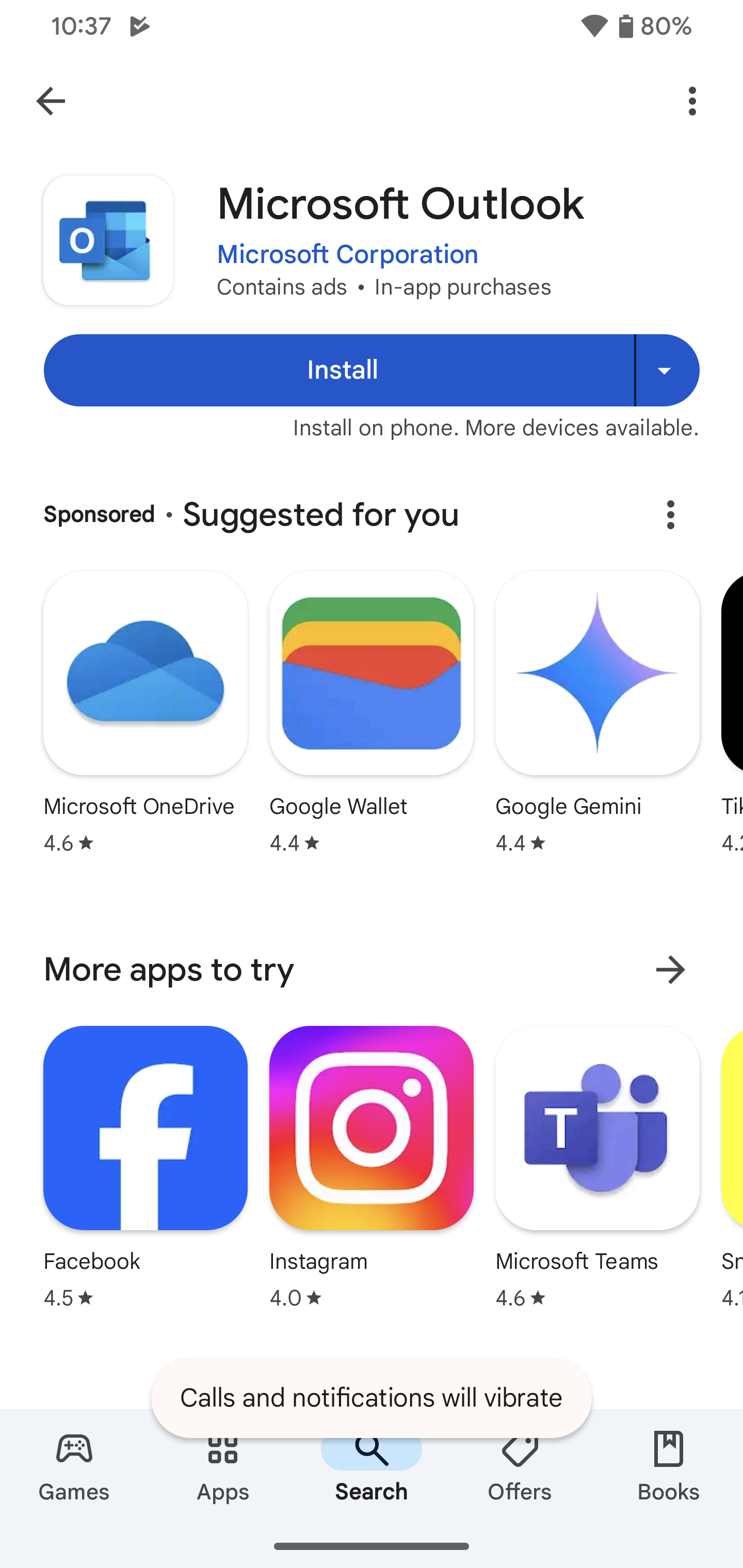
- Open the app after it is installed.
- Tap Add Account.
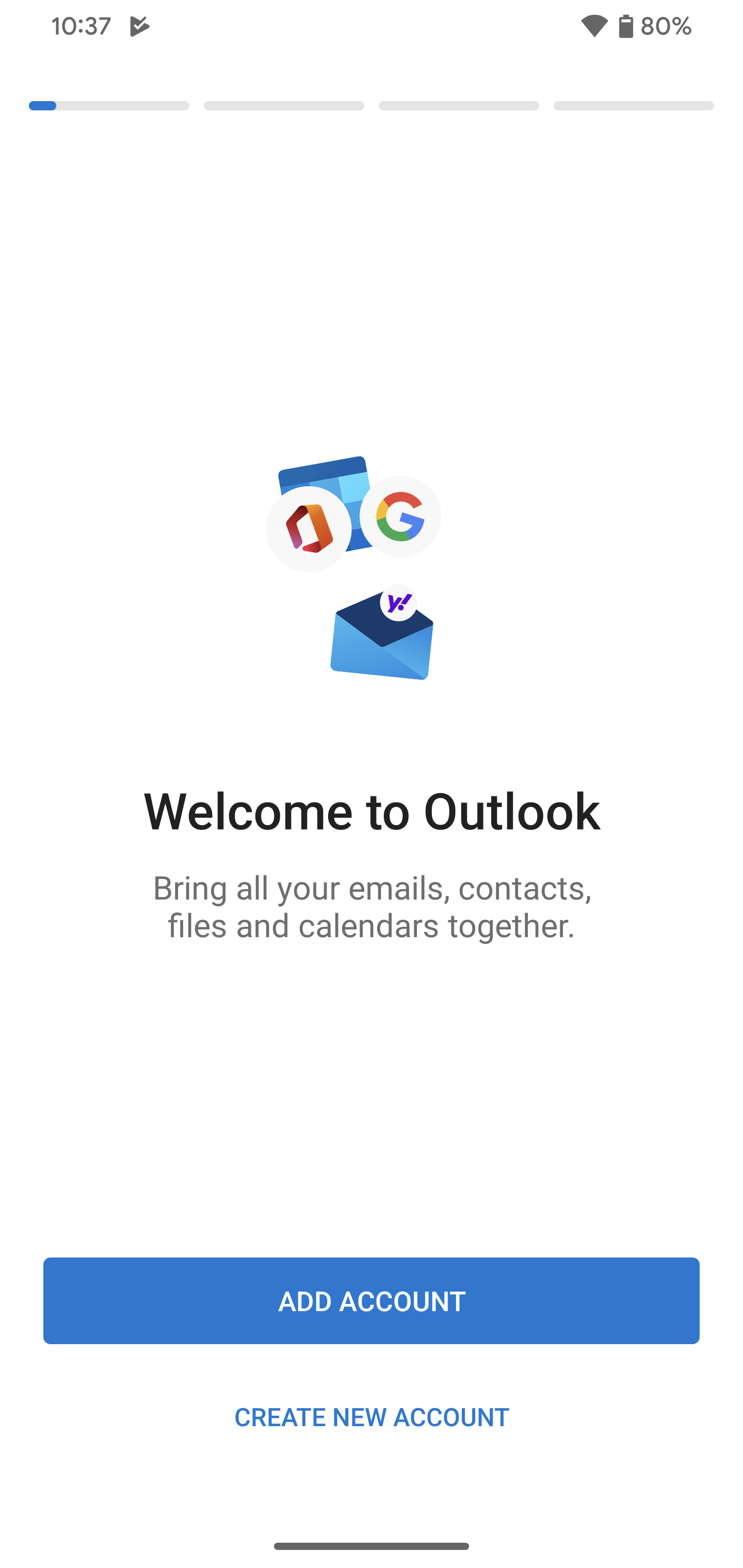
- Enter your @stanford.edu email address and then tap Continue. NO PASSWORD IS REQUIRED AT THIS POINT.
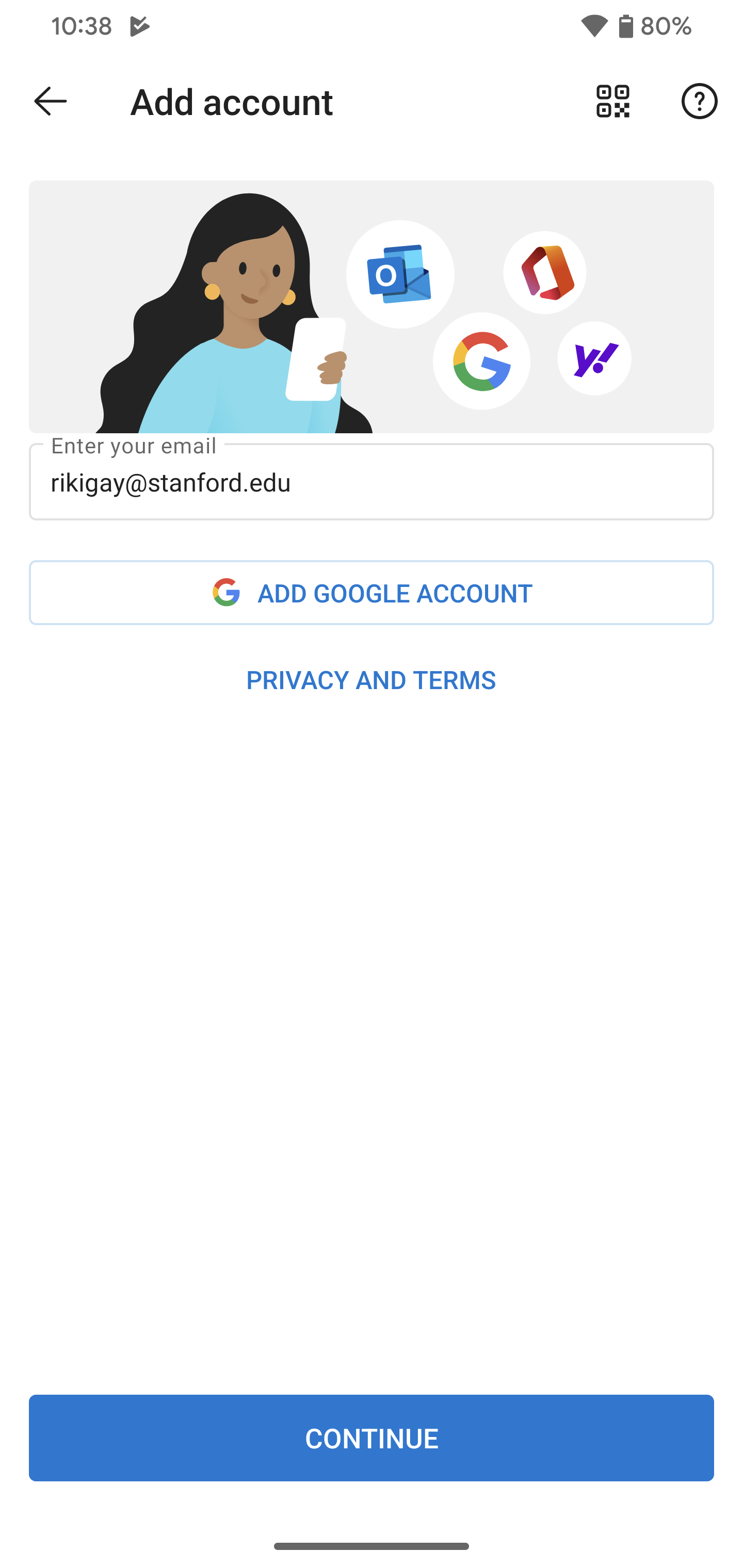
- You may be asked "How would you like to sign in" - choose "Certificate on this device" and continue.
- If the WebLogin screen displays, enter your SUNet ID and password and tap Login. Two-step authentication may also be required.
- You have the option to add another account. Tap Maybe Later to proceed to your Office 365 email in Outlook.
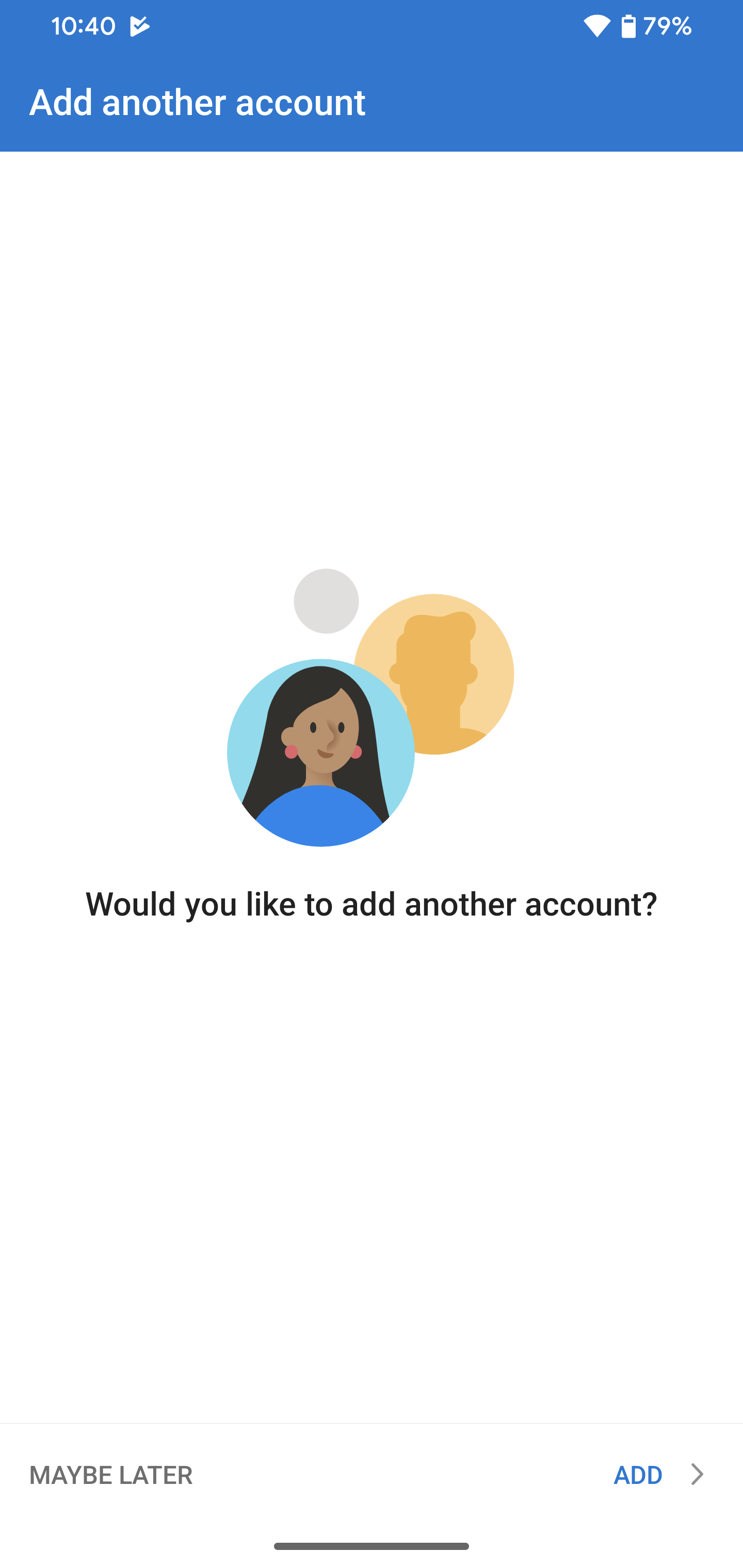
- A few screens of help text are presented, which you can read or skip. Your Microsoft 365 inbox then displays.
