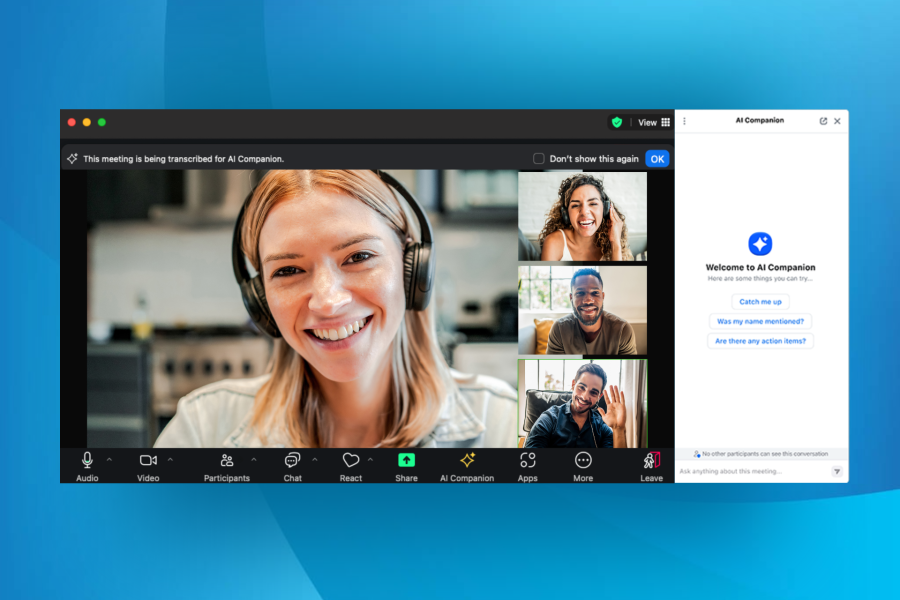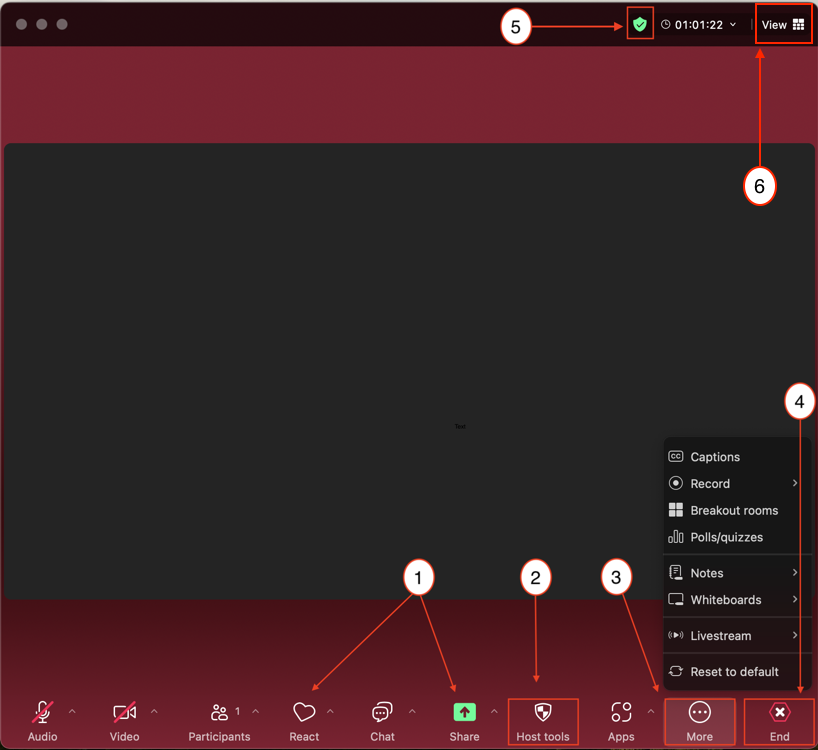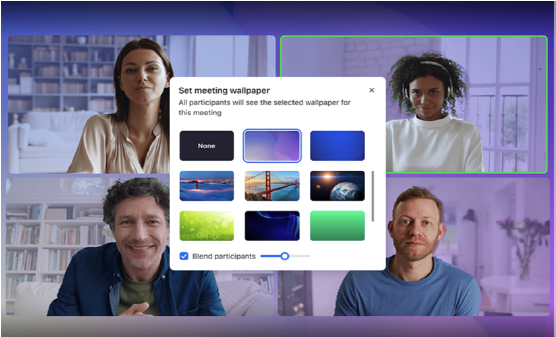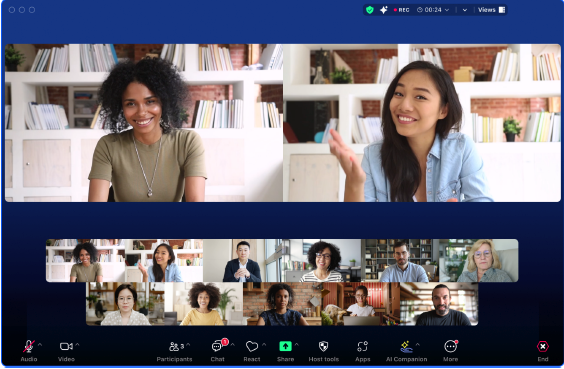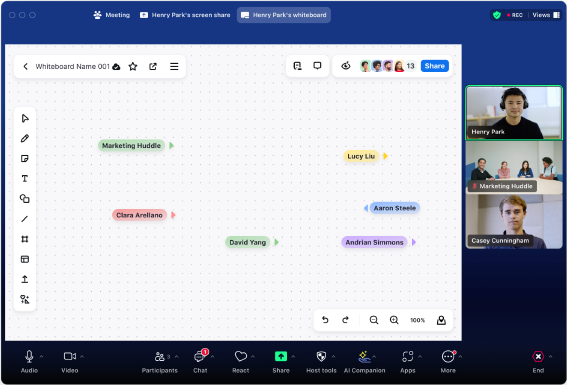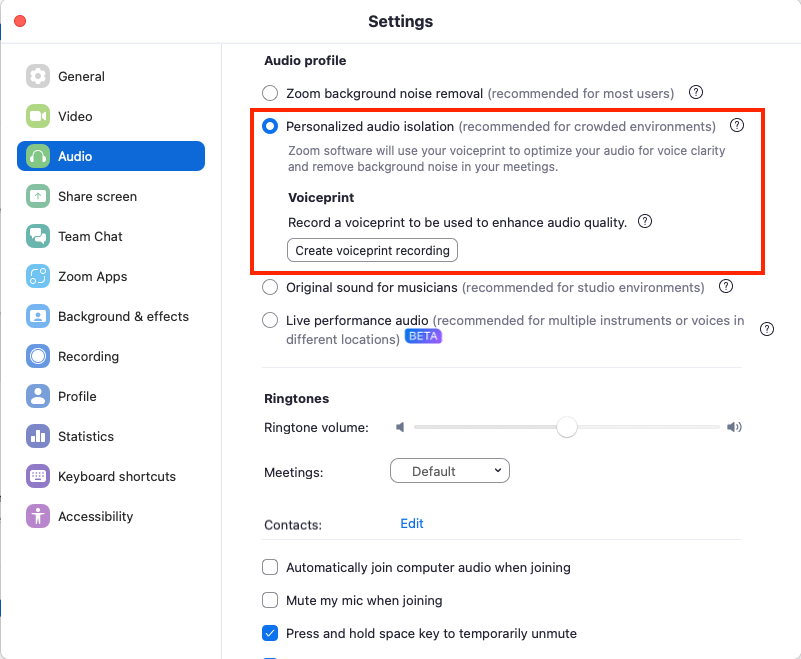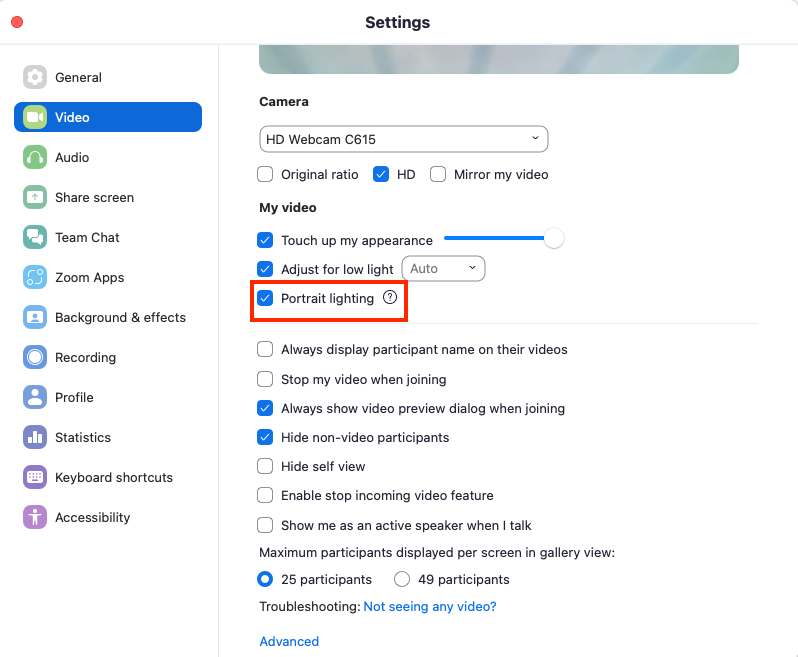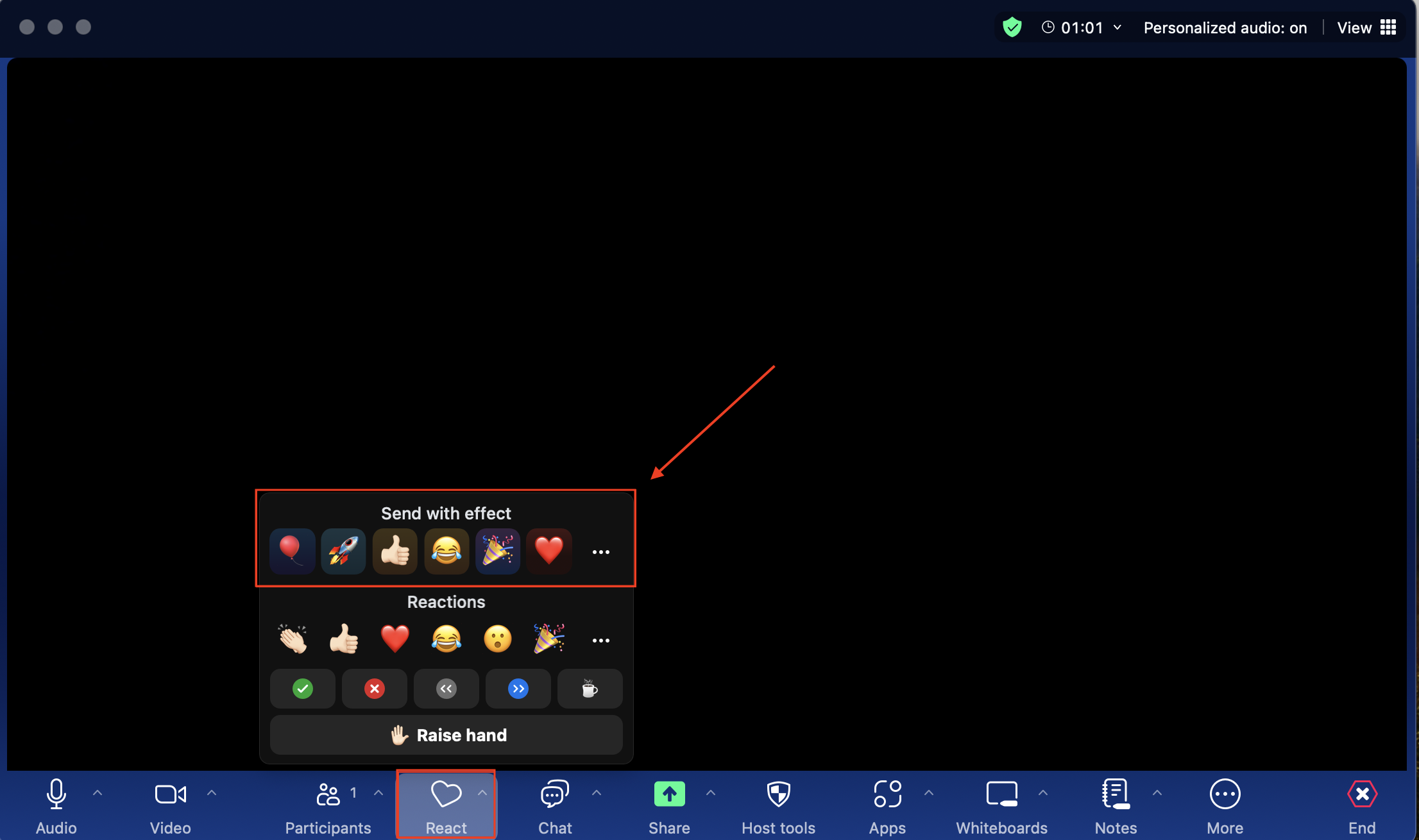With the leap to version 6.0, Zoom rebrands with a refreshed interface and a host of new tools and choices
Zoom's desktop app, now named Zoom Workspace, includes updated features and new productivity solutions— all designed to enhance your collaboration experience. While the list of new enhancements is extensive, here's an overview of some key standouts. For more complete list of the latest Zoom Workplace updates and enhancements, review the release notes.