Edit container
- Click the container you wish to edit.

- A screen displays showing options.

- If you choose the add button, a screen displays giving you options to enter information.
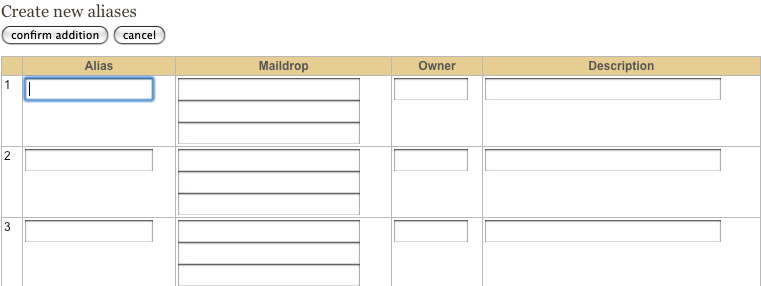
Alias — the part of the email address before the @domains. Since each container may have multiple domains associated, the alias will work for all those domains.
Maildrop — the forwarding destination address. Each alias may have up to 3 maildrops. The maildrops must be fully qualified (i.e., foo@stanford.edu or foo@chemistry.stanford.edu will work; foo or foo@chemistry will not). Incorrectly formatted email addresses will be discarded, as the backend will parse only correct addresses.
Owner — SUNet ID of the owner of the alias. This is optional: there is no validation other than basic syntax validation.
Description — brief note about the alias (optional).
- A confirmation screen displays, showing the information you have entered, and giving you options to further edit.

- Once you are satisfied that all the information is correct, press the Finish button to synchronize the MySQL database to LDAP and make any changes live.
