On this page:
Medical staff
Use the video conferencing medical interpreter application (VMI) to quickly connect to one of Stanford Hospital's 37 interpreters, covering six different languages. VMI is available in most examination rooms Monday through Friday, from 8:30 a.m. to 4:45 p.m. Languages include:
- Cantonese
- Mandarin
- Russian
- Sign Language
- Spanish
- Vietnamese
After-hours interpretation service is provided by a third-party. Note: this service also provides 24 x 7 coverage for over 200 languages not listed above.
Get started
- The computer should already be logged in. If not, enter the SRV login.
- Launch Cisco Jabber. The VMI window will appear.
- To connect to an interpreter, click on one of the listed languages. (After hours, weekends, and holidays, click 200 Languages 24/7.) When the interpreter answers the call, audio and video connections will be activated. Note: the video portion of the call is live when the call starts. For patient privacy, you can "mute" the video portion of the call. To do so, click the video Mute/Unmute icon.

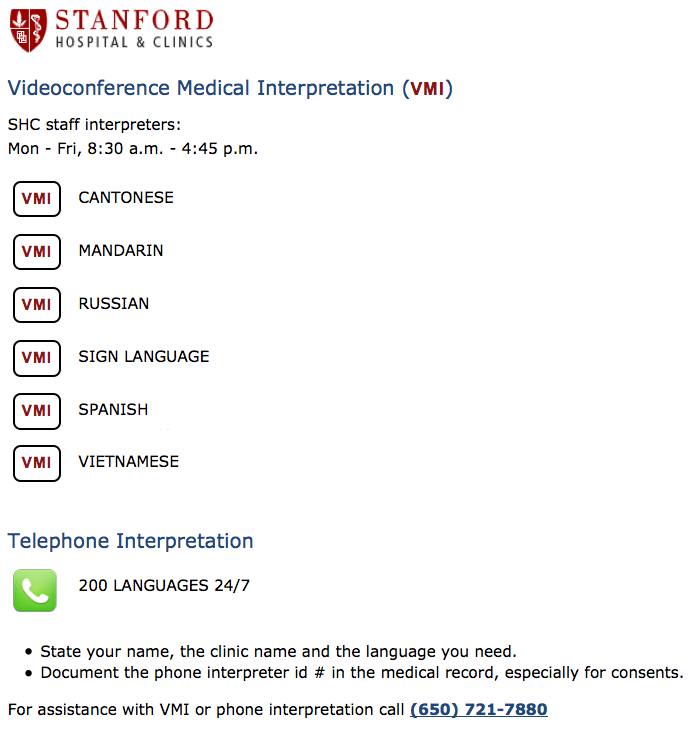
When you no longer need the interpreter, click End Call ![]() to disconnect.
to disconnect.
Interpreters
Use the video conferencing medical interpreter application (VMI) to connect with medical staff in Hospital exam rooms.
Get started
- Log in to the computer with your SID and password.
- Lauch the Cisco Jabber application
- Log in to Jabber. Enter SRV, your language, and first and last initials. For example, John Doe is a Spanish language interpreter. He would enter SRV_SPA_JD into the first field. Enter the Cisco Jabber password you were provided.
Receive a call
- A call comes in. Accept and Decline is displayed.
- Accept the call. You should be able to see and hear your caller.
End a call
Click End Call ![]() to disconnect.
to disconnect.
Transfer a call
- If for some reason you need to transfer an active call, click More.

- Select Transfer.
- Start typing the name of the contact you want to transfer the call to. The field should auto-populate. Click the correct name to finish transferring the call.
Rates
The VMI service has a one-time set-up fee of $142. The bill code is spec-Jabber VMI O.
Get Help
- Submit a Request for the VMI service.
- For help, call 4-HELP or visit SHC IT Services.
- View Quick Reference Guide .
