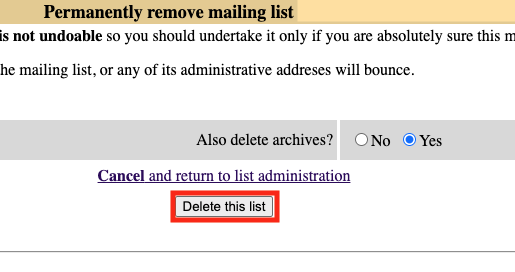Stanford community members with a full-service SUNet ID can be list owners and login to manage their lists via the web interface. To keep the system efficient, list owners and administrators should make a habit of removing mailing lists that are no longer needed by permanently deleting the list and its archives from the system. University IT will periodically send communications to the owners and administrators of lists that appear inactive.
Delete a Mailman mailing list
To delete a mailing list, following these steps.
- Navigate to the mailman.stanford.edu mailing lists web interface at https://mailman.stanford.edu/mailman/ownerlistinfo.
- To the right of the list you want to delete, click All Options under Settings.

- In the General Options Section, under Other Administrative Activities, click Delete this mailing list.
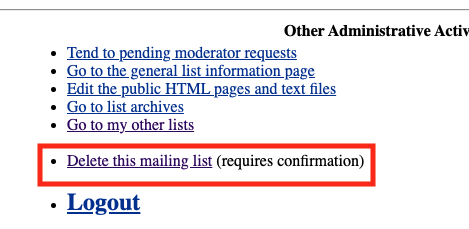
- Click the circle to indicate if you also want to delete the archives.
Note: When you delete a list, It is recommended that you also remove the archives to better manage space in Mailman.
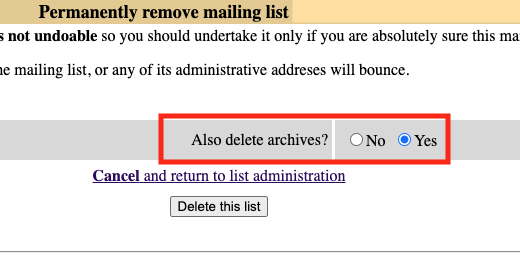
- Click Delete this list to confirm you want to delete the list.