Finesse Phonebook Gadget Quick Reference Guide for Supervisors
The Phonebook gadget provides Finesse users with a personal and team phonebook with integrated call controls. A tab is available on the Finesse navigation bar which takes the user to a dedicated phonebook view.
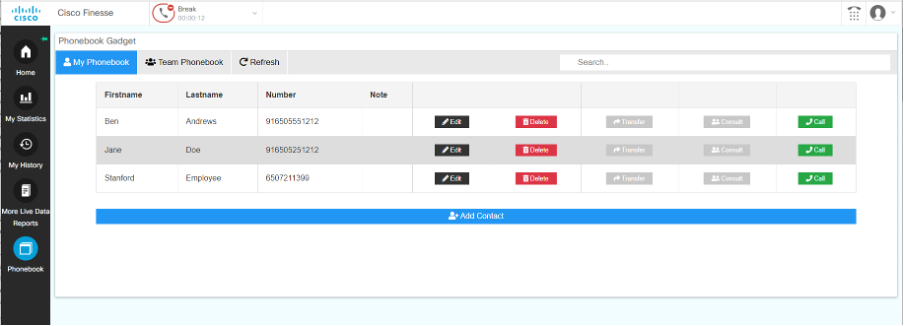
Personal Phonebook
All users will have the ability to create, edit and remove contacts for their personal phonebook.
Managing Contacts
All users may add, edit and delete contacts for their personal phonebook. Team supervisors have these privileges for their supervised teams.
The “Add Contact” button will present a view with input fields for the new contact.
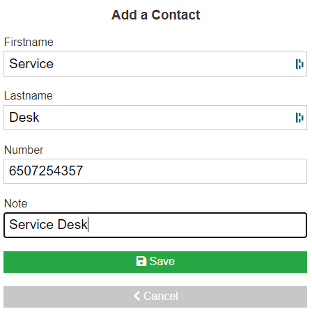
The number field is required and must be a valid number of 10 or more digits for internal Stanford numbers and 12 digits with a 91 for external numbers. The First name, Last name and Note fields are optional.
The “Edit” button allows any fields for an existing contact to be modified. As with the Add Contact view, validation is performed on the number provided.
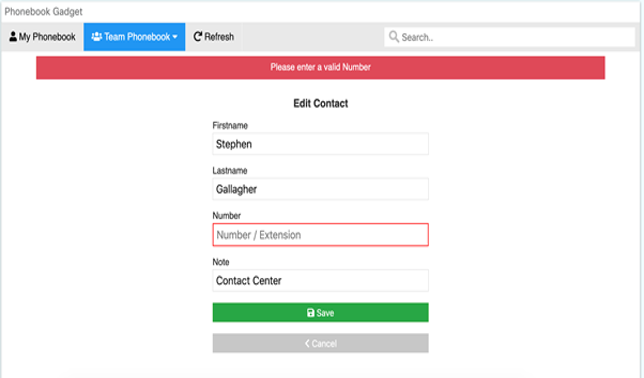
The “Delete” button prompts users with a confirmation view of the selected contact’s current phonebook details. On delete, the contact will be removed from the current phonebook.
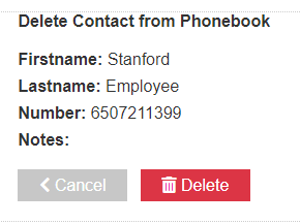
Team Phonebook
Supervisors will have Create, Edit and Remove controls for their teams’ phonebooks similar to how each user has with their personal phonebook. Clicking the Team Phonebook link will display the phonebook for that team.
Supervisors of multiple teams will have access to a dropdown populated with the user’s supervised teams.
Non-supervisors will not have modification privileges. Call handling buttons will be available for all users.
Call Functions
Each contact has an instance of a “Transfer”, “Consult” and “Call” button. The call button is available when there are no active calls noted by the gadget. Once a call is initiated the Transfer and Consult button will become available.
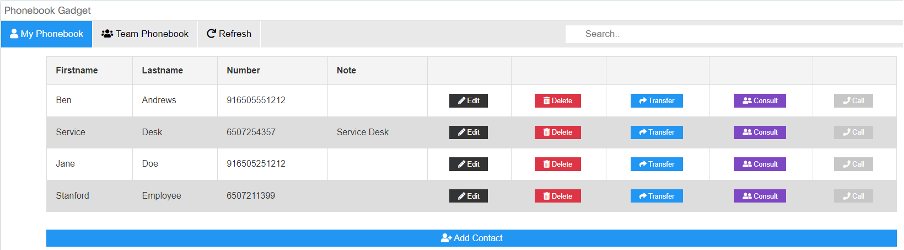
The transfer button initiates a direct transfer to the selected phonebook contact. Consult will perform a consult call.
Feedback of each call operation outcome will be provided via an alert message above the phonebook.
If the user is on multiple voice calls (ex. a consulted queue call) the Transfer and Consult buttons will select the queue call as the Transferred or Consulted call.
Get help
If you’re having issues configuring your phonebook gadget or have questions, submit a Help request.
Learn more about gadgets on the UCCE gadgets page.
