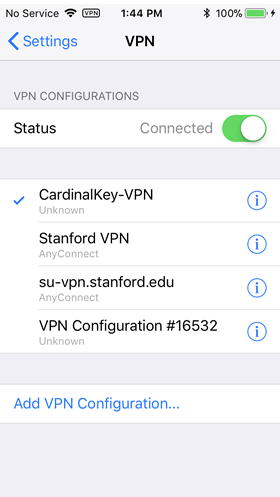You can connect to the Stanford VPN using a Cardinal Key on your device to authenticate. This eliminates the need to enter your SUNet ID, password, and authentication method for two-step authentication.
The VPN connection is split-tunnel. This means that all stanford.edu traffic goes through the VPN connection but non-Stanford traffic flows flows normally on an unencrypted internet connection.
Before you begin
Make sure you have a Cardinal Key for iOS installed on your device.
Connect to the Stanford VPN using a Cardinal Key for iOS
- On your iOS device, open the Settings app.
- Tap General and then tap VPN.
- Tap Add VPN Configuration.
- Enter the following:
- Type: IKEv2
- Description: CardinalKey-VPN
- Server: su-vpn.stanford.edu
- Remote ID: su-vpn.stanford.edu
- Local ID: your SUNet ID@stanford.edu
- Authentication: None
- Use Certificate: On
- Certificate: select the certificate issued by Stanford University MyDevices
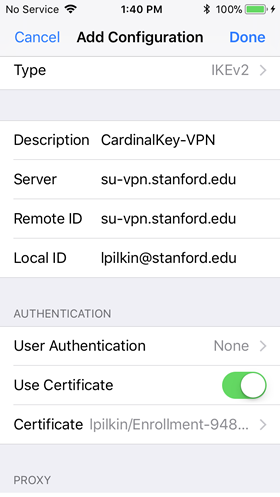
- Tap Done.
- On the VPN page, select CardinalKey-VPN and set the Status to Connected.