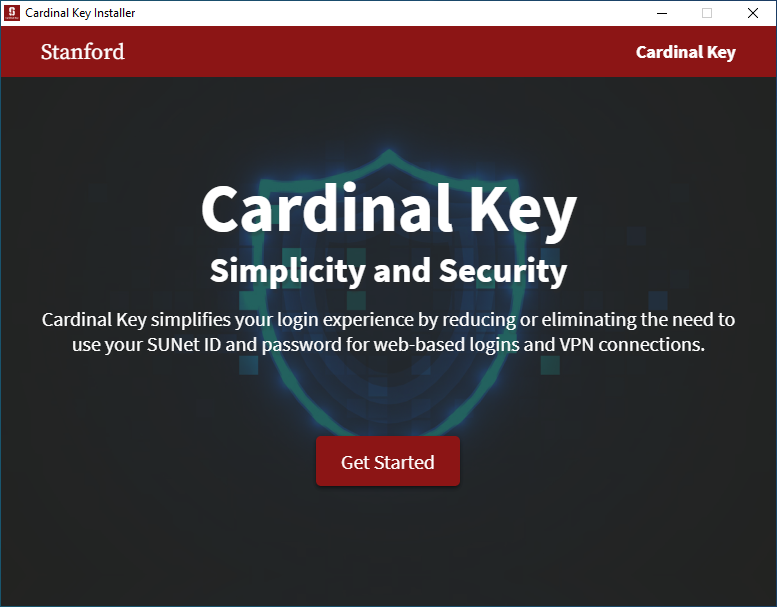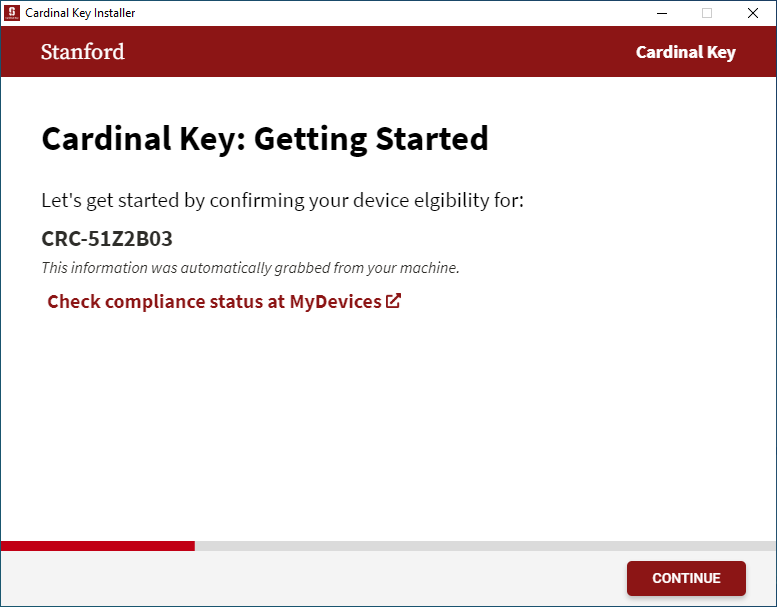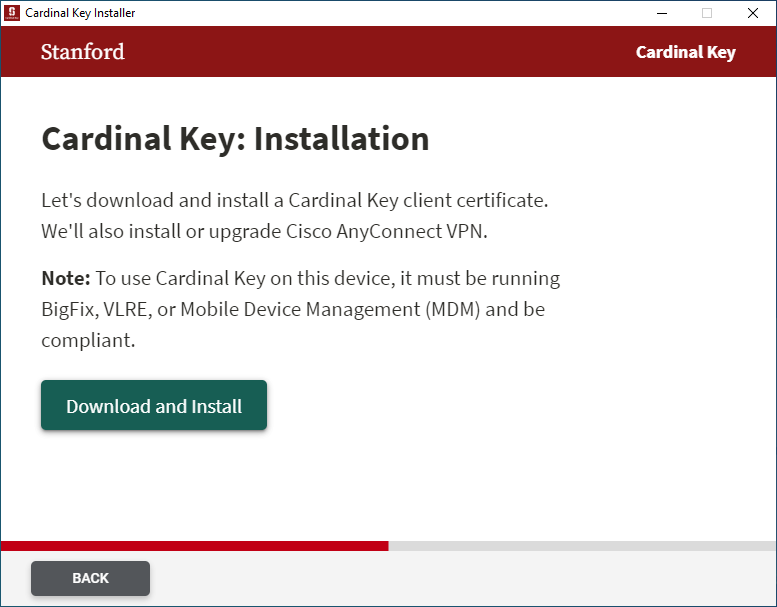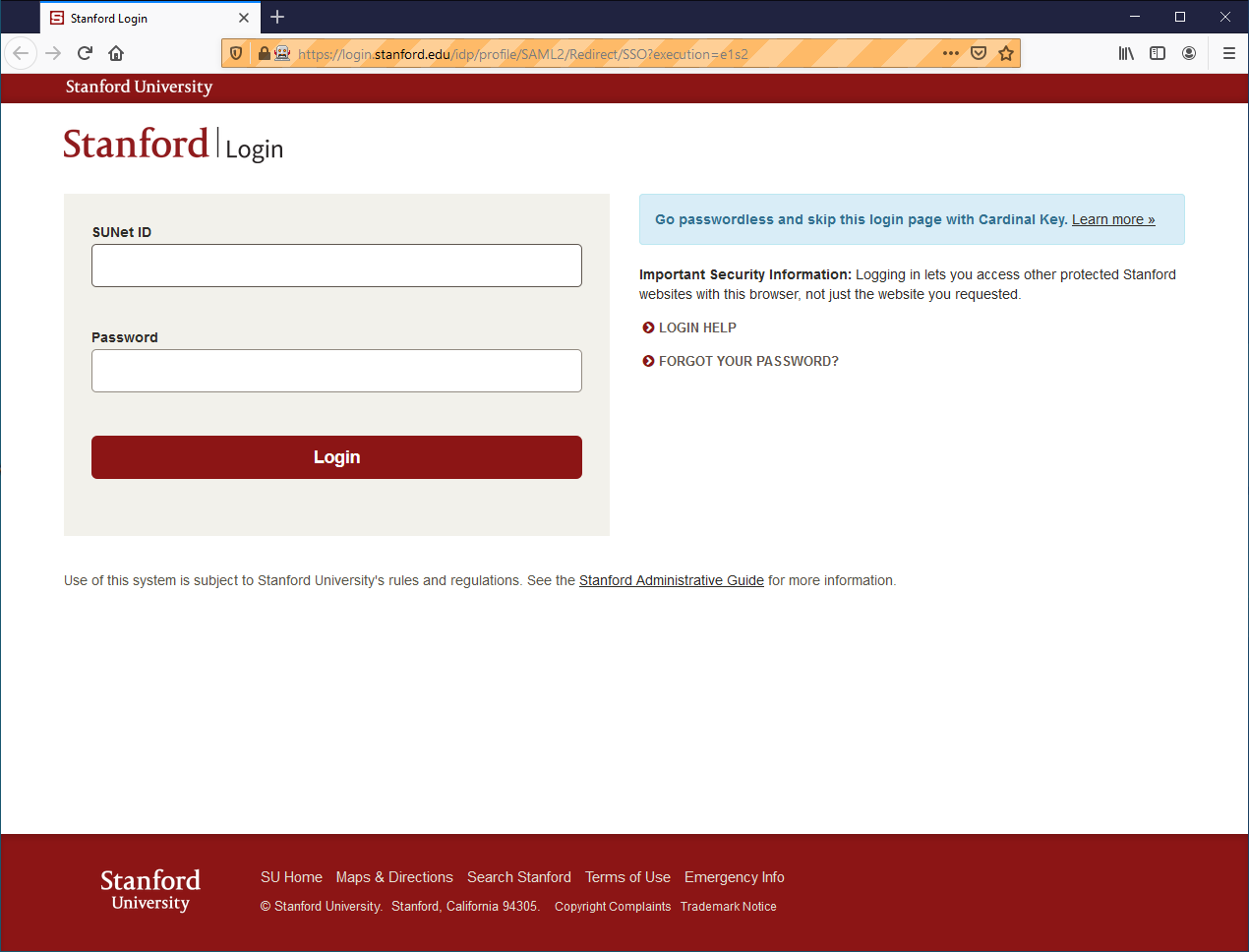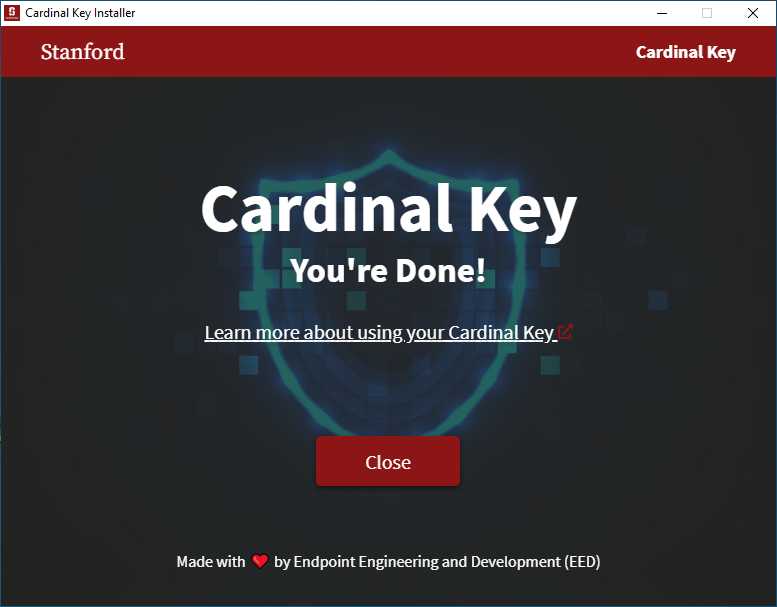Users attempting to install the Cardinal Key are encountering a "Permission Denied" error related to the installer trying to create a directory in a restricted system path

Windows
Known issues:
- N/A
-
Download and open the installer.
-
Select Get Started.
-
Use the device name displayed at MyDevices to ensure compliance. Learn more about device names. Select Continue.
-
Select Download and Install.
-
A browser will load, enter your SUNet ID and password.
-
You're done! Learn more about using your Cardinal Key and click Close.
macOS
Known issues:
- N/A
-
Download and open the installer.
-
Select Get Started.
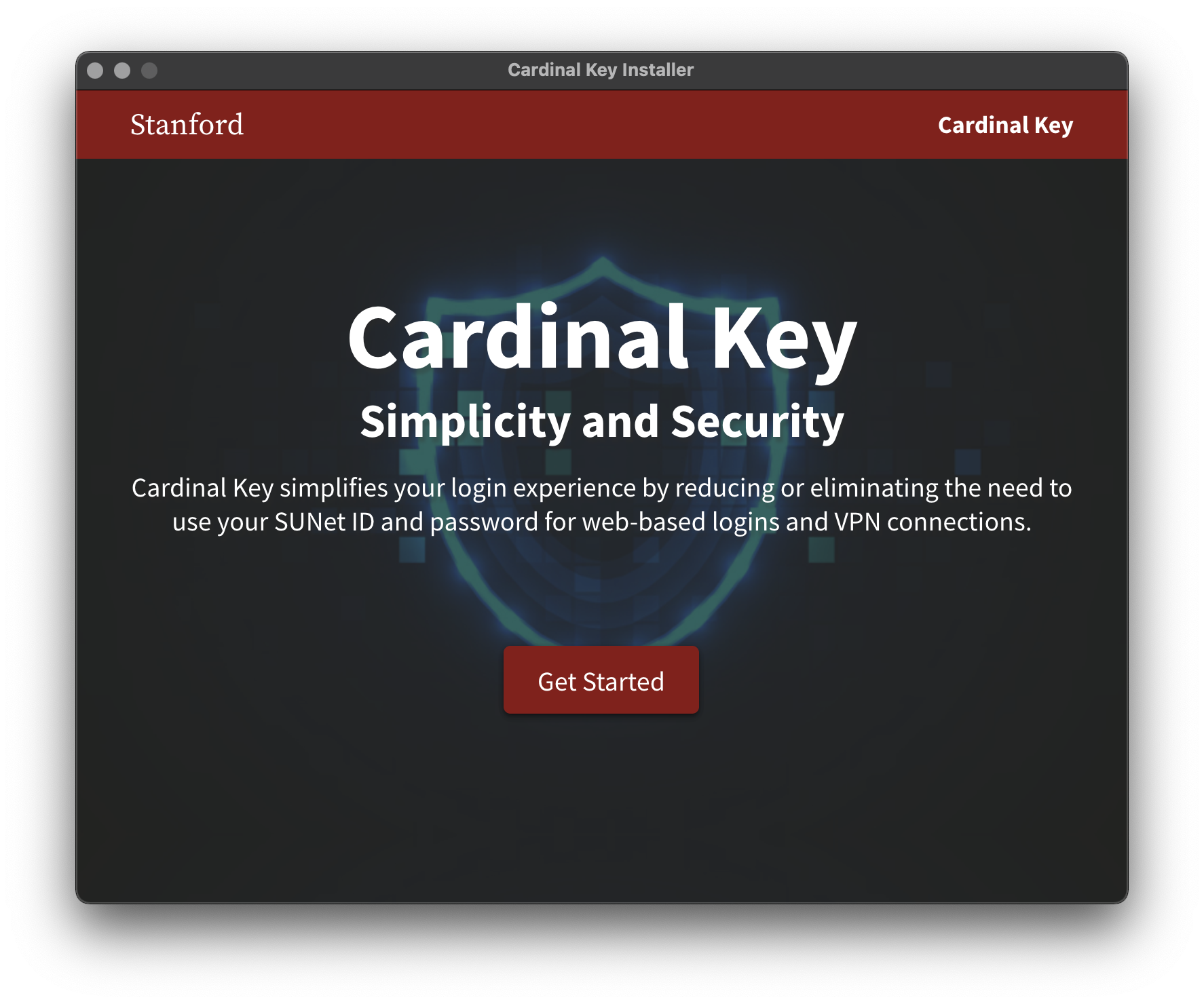
-
Use the device name displayed at MyDevices to ensure compliance. Learn more about device names. Select Continue.
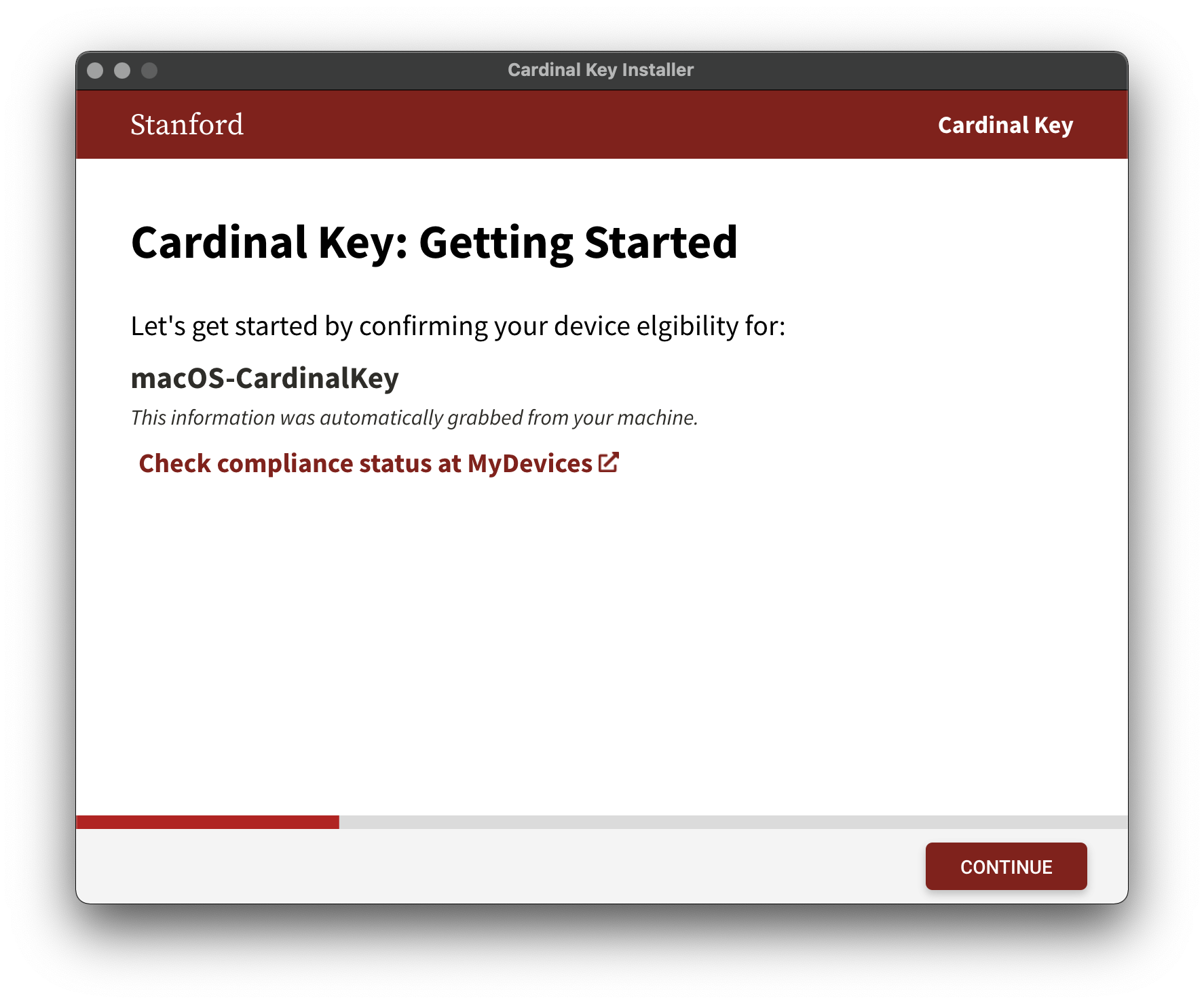
-
Select Download and Install.
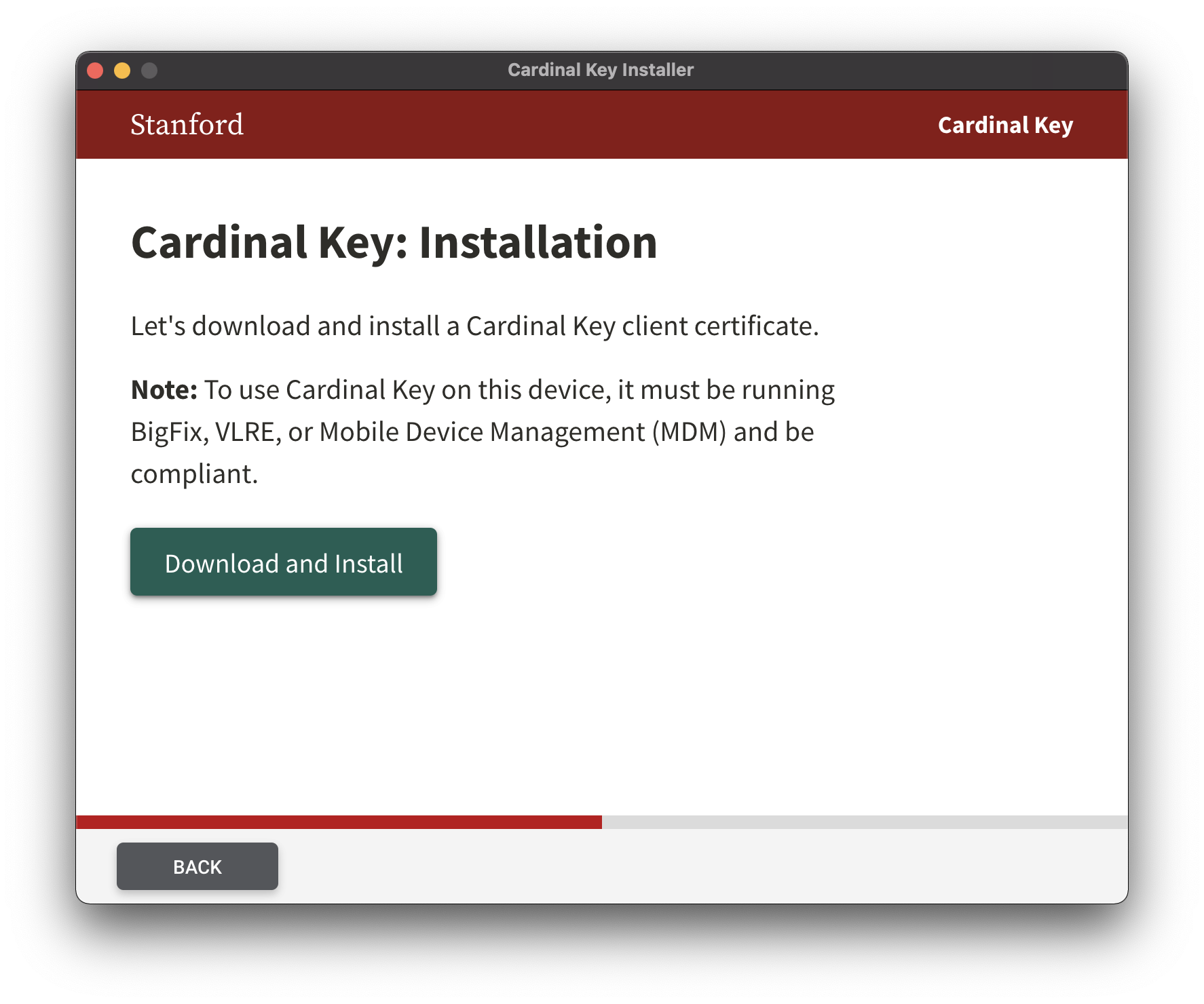
-
A browser will load, enter your SUNet ID and password.
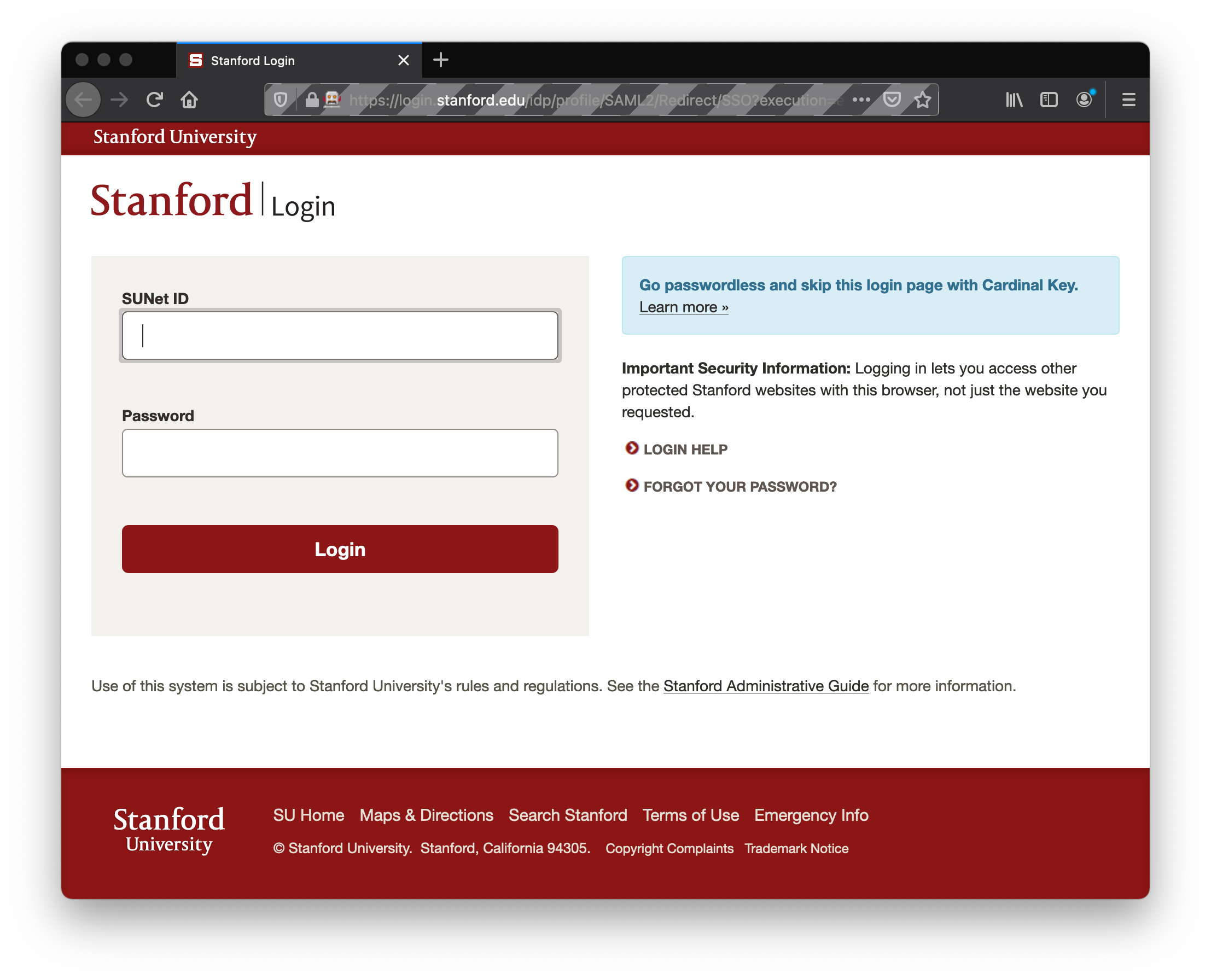
-
Click the Install button in the Profiles pane.
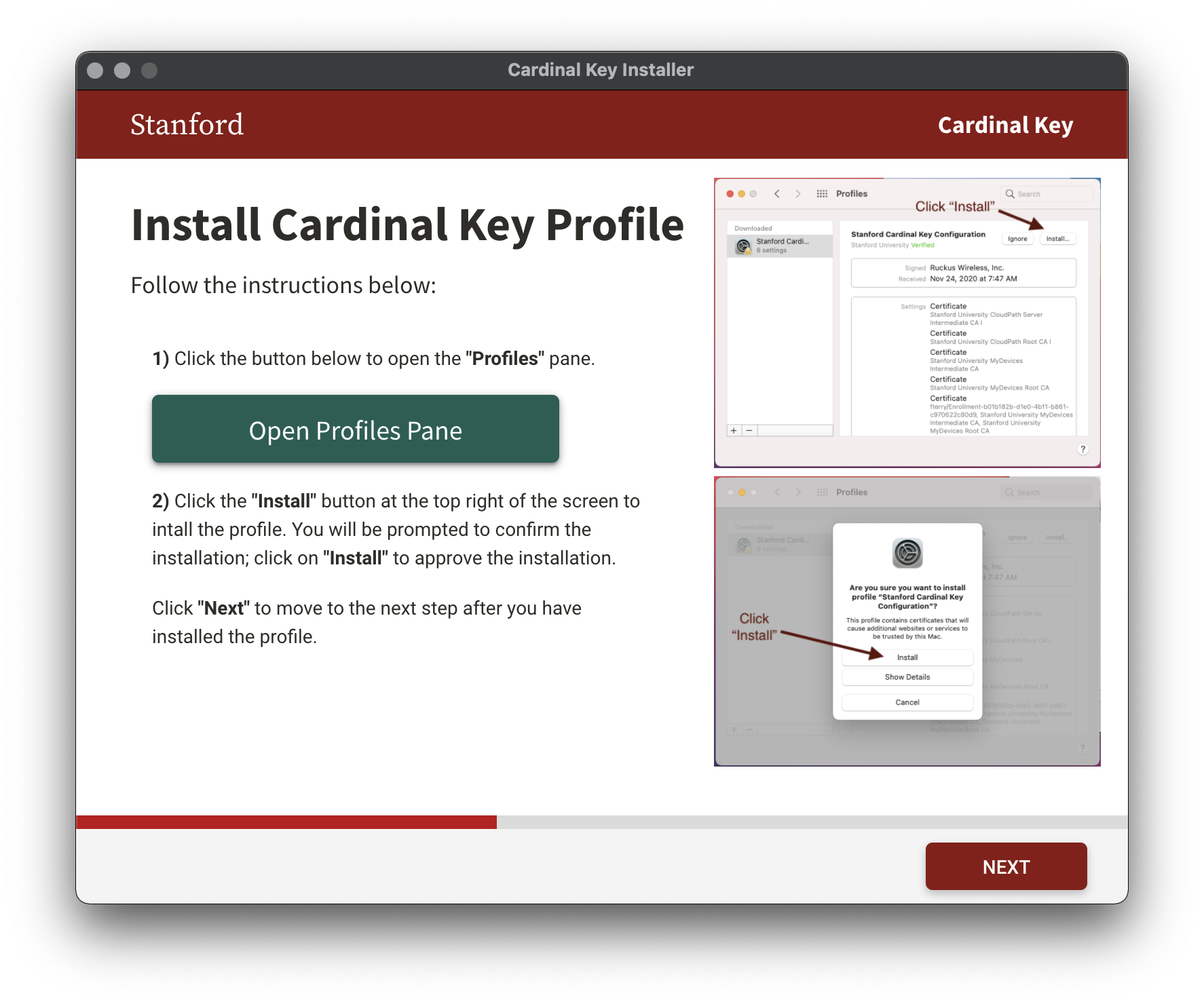
-
You're done! Learn more about using your Cardinal Key and click Close.
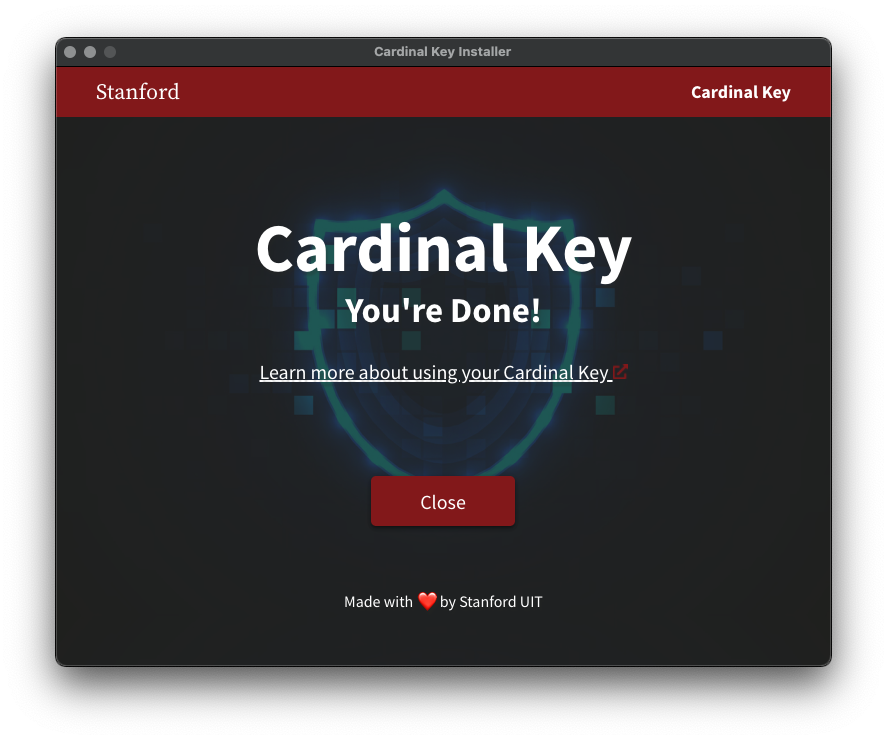
Known Bugs / Caveats / Notes
Mac/Win
- Computers must be connected to the internet. Currently, no warnings exist for scenarios in which the computer is not connected to the internet.
Windows
- The program will self elevate by creating a temp directory in ProgramData and then execute a shortcut of the application from the desktop.
Mac
- On Big Sur, the profile cannot be installed automatically; the user will be prompted to enable the Profile by going to System Preferences => Profiles