Remove Stanford Device Management
Screenshots were taken on macOS Ventura
- Verify what version of macOS the device is running.
- For macOS 15 (Sequoia) and higher, go to System Settings > General > Device Management.
- For macOS 13/14 (Ventura/Sonoma) go to System Settings > Privacy and Security > Profiles.
- For macOS 12 (Monterey), go to System Preferences > Profiles.
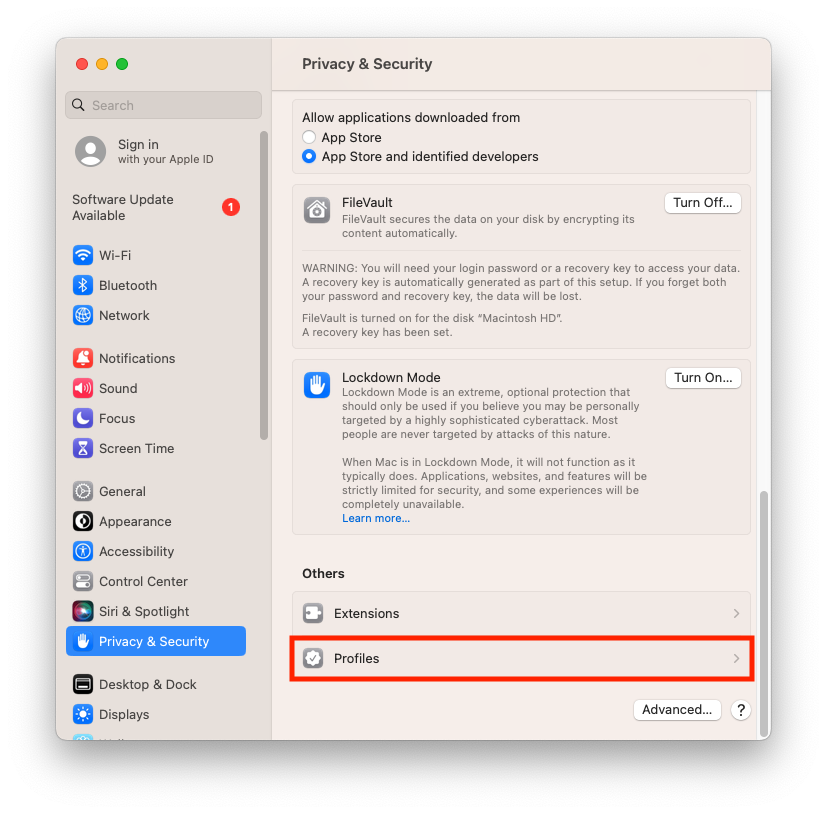
- Select Stanford Device Management followed by selecting the minus symbol "-" at the bottom of the page.
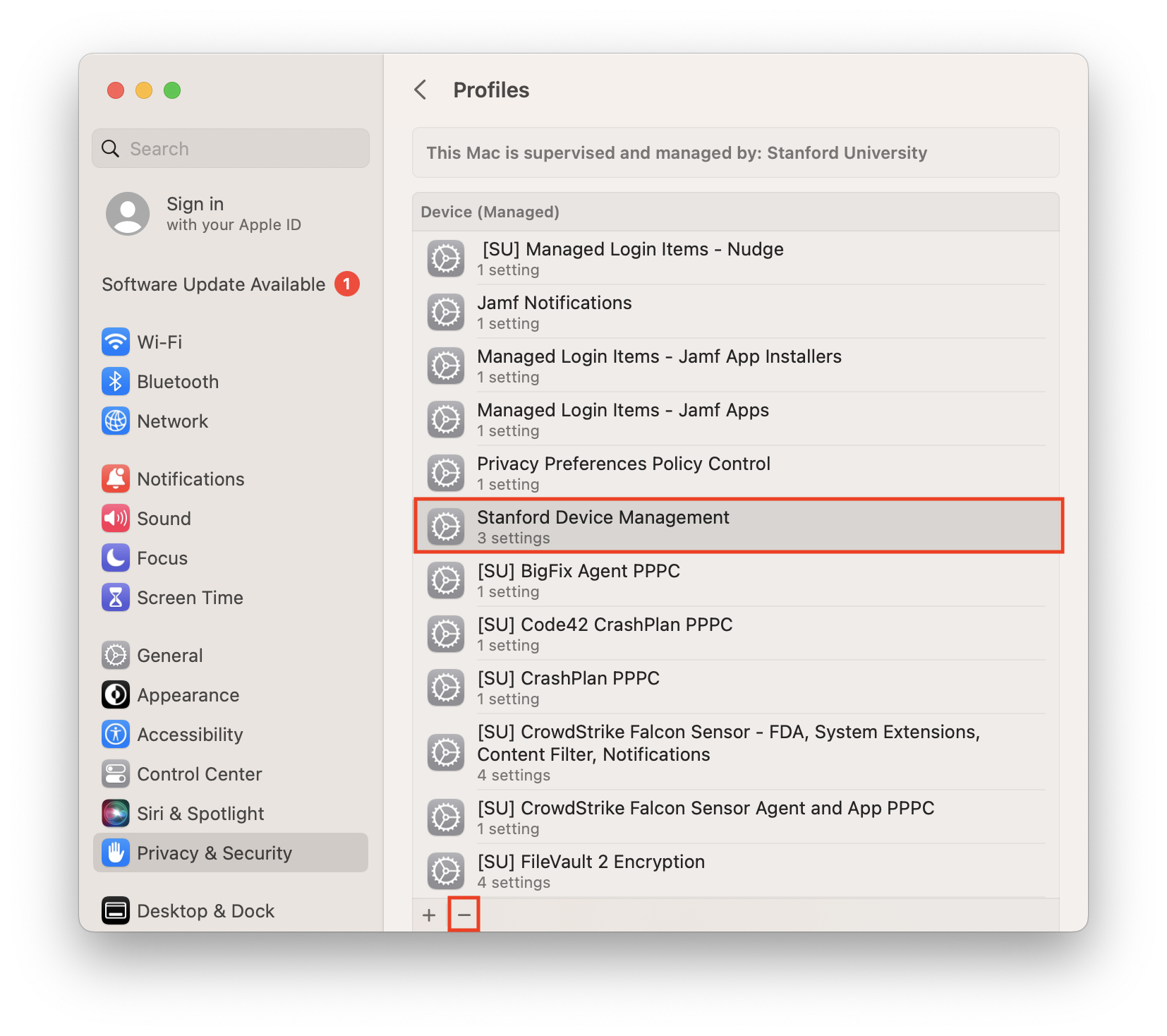
- Confirm by selecting Remove in the dialog window.
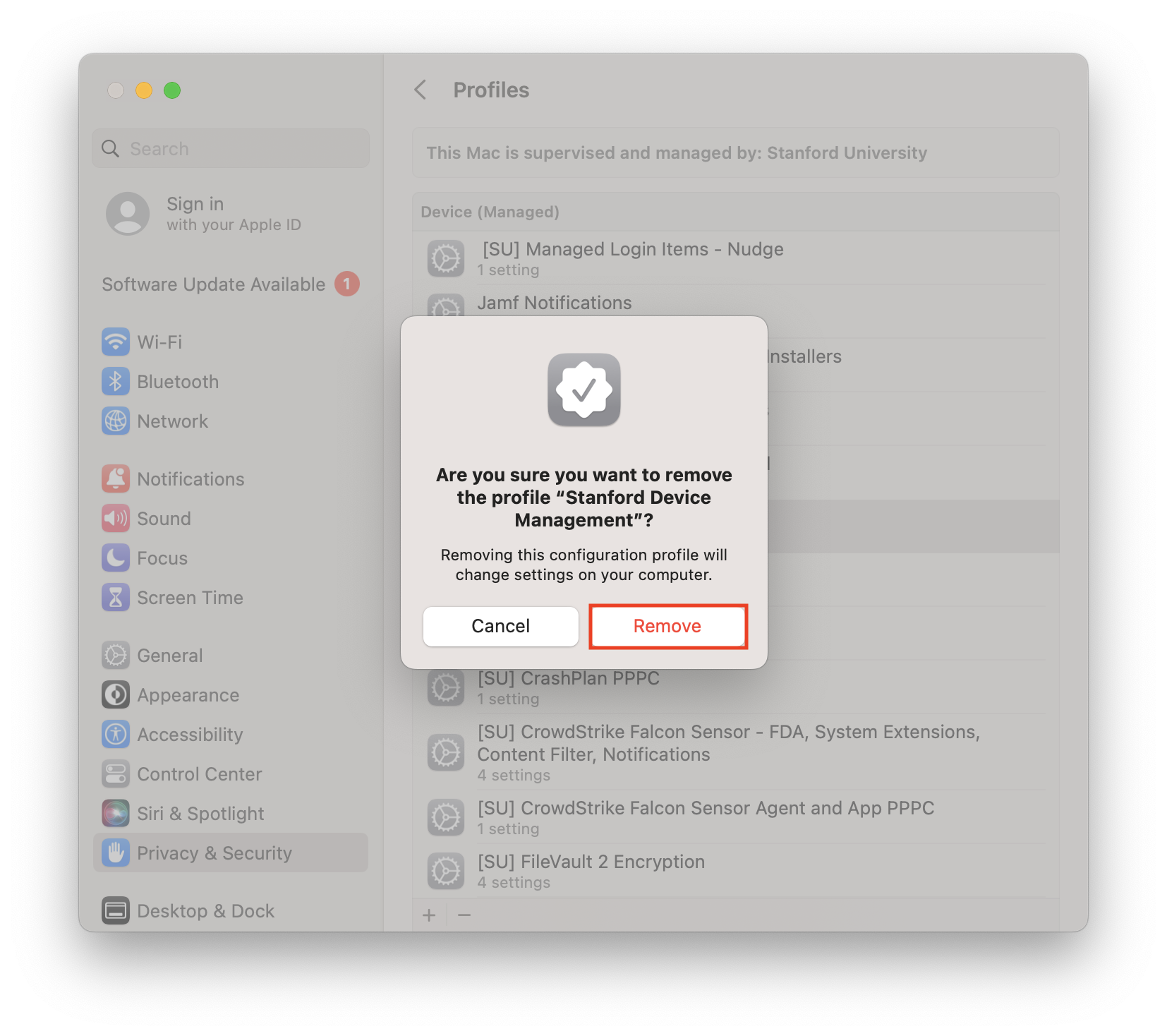
- Enter your password and select Unenroll.
- If you are re-enrolling the device in Jamf please continue at https://uit.stanford.edu/service/StanfordJamf/WebInstall.
