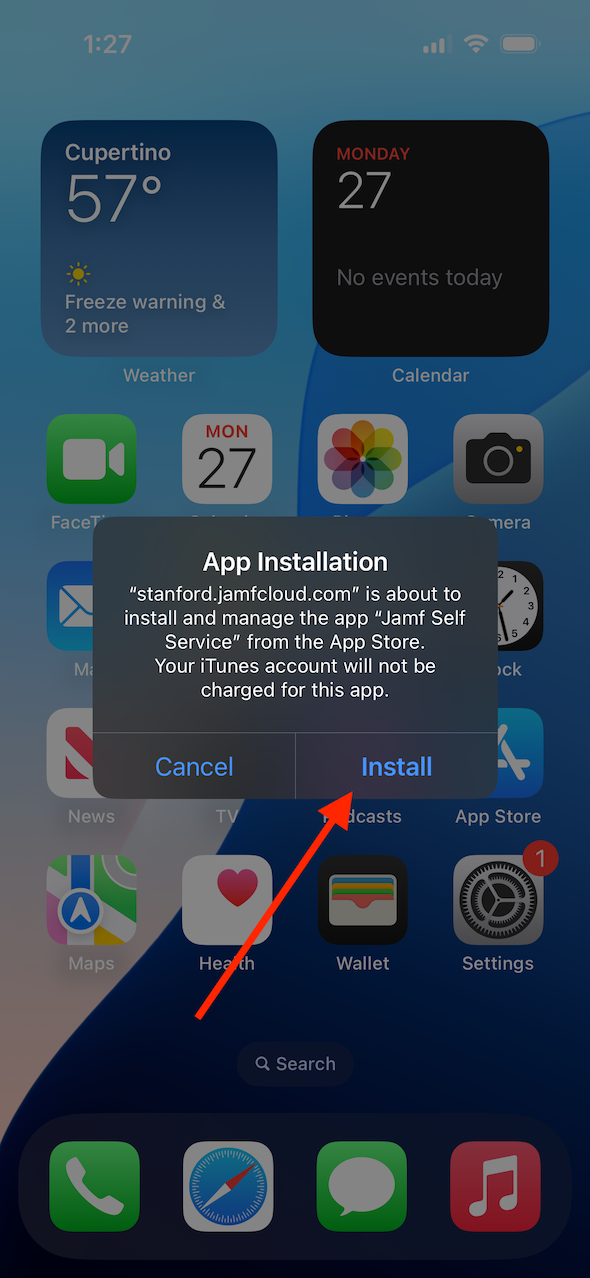To learn more, visit the Jamf for iOS/iPadOS FAQs
Before you begin
- If you have questions or need help, please call the UIT Service Desk at 650-725-4357 (5-HELP) or submit a Help request.
- Check that your device is running a supported operating system by visiting uit.stanford.edu/guide/sunset-schedule.
- It’s recommended that your device be connected to a Wi-Fi network during enrollment and have at least 15% battery life.
- If Stolen Device Protection is enabled, temporarily disable it in Settings before installing the Jamf profile, then enable it again after installation. To learn more, visit About Stolen Device Protection for iPhone.
Install new management profile
You must complete these steps using the iOS/iPad device you want to enroll.
- From the Home screen go to Safari
- Navigate to jamfenroll.stanford.edu
- Enter your SUNet ID and password.
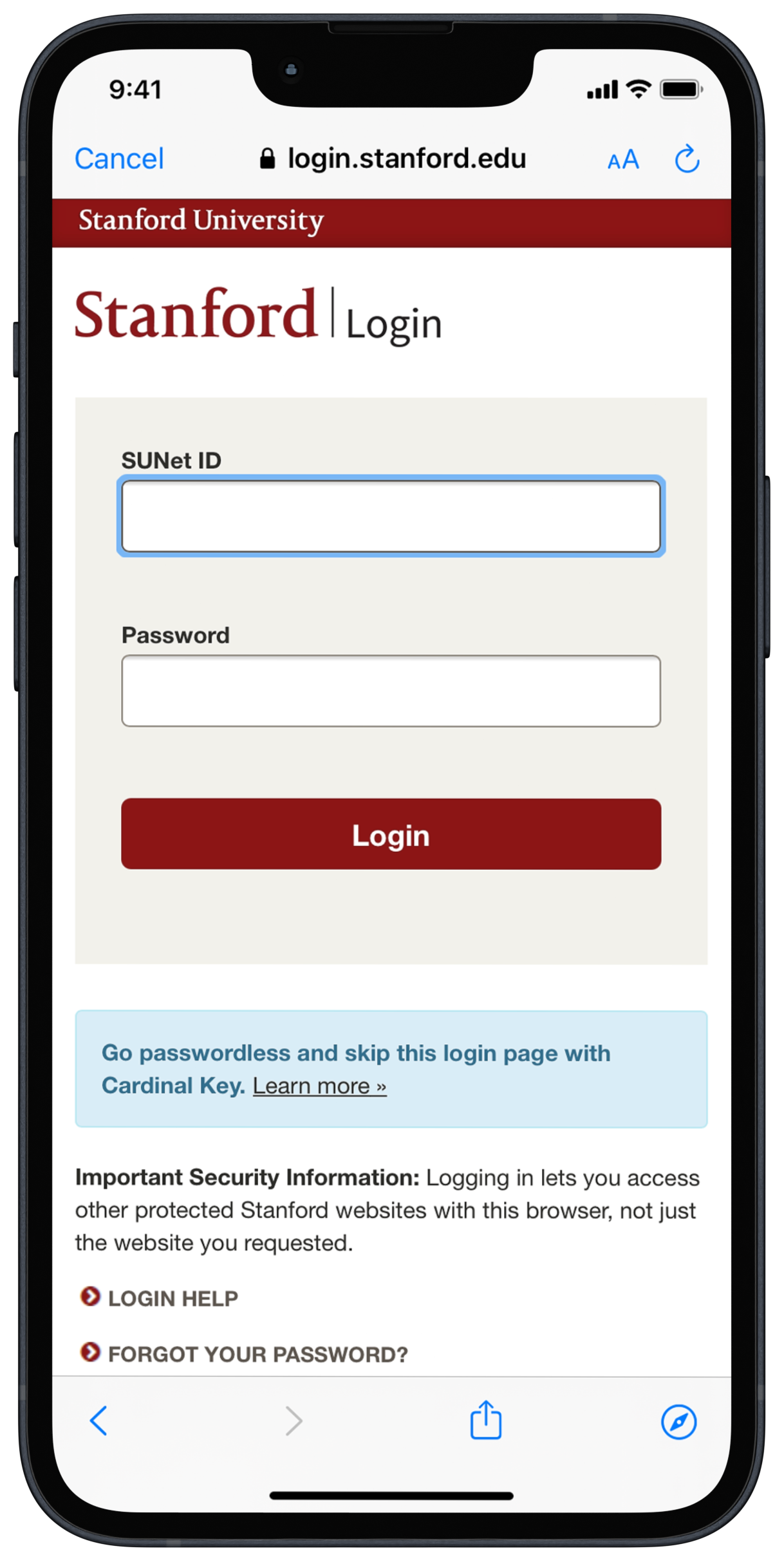

- Select Continue, then Allow, then Close
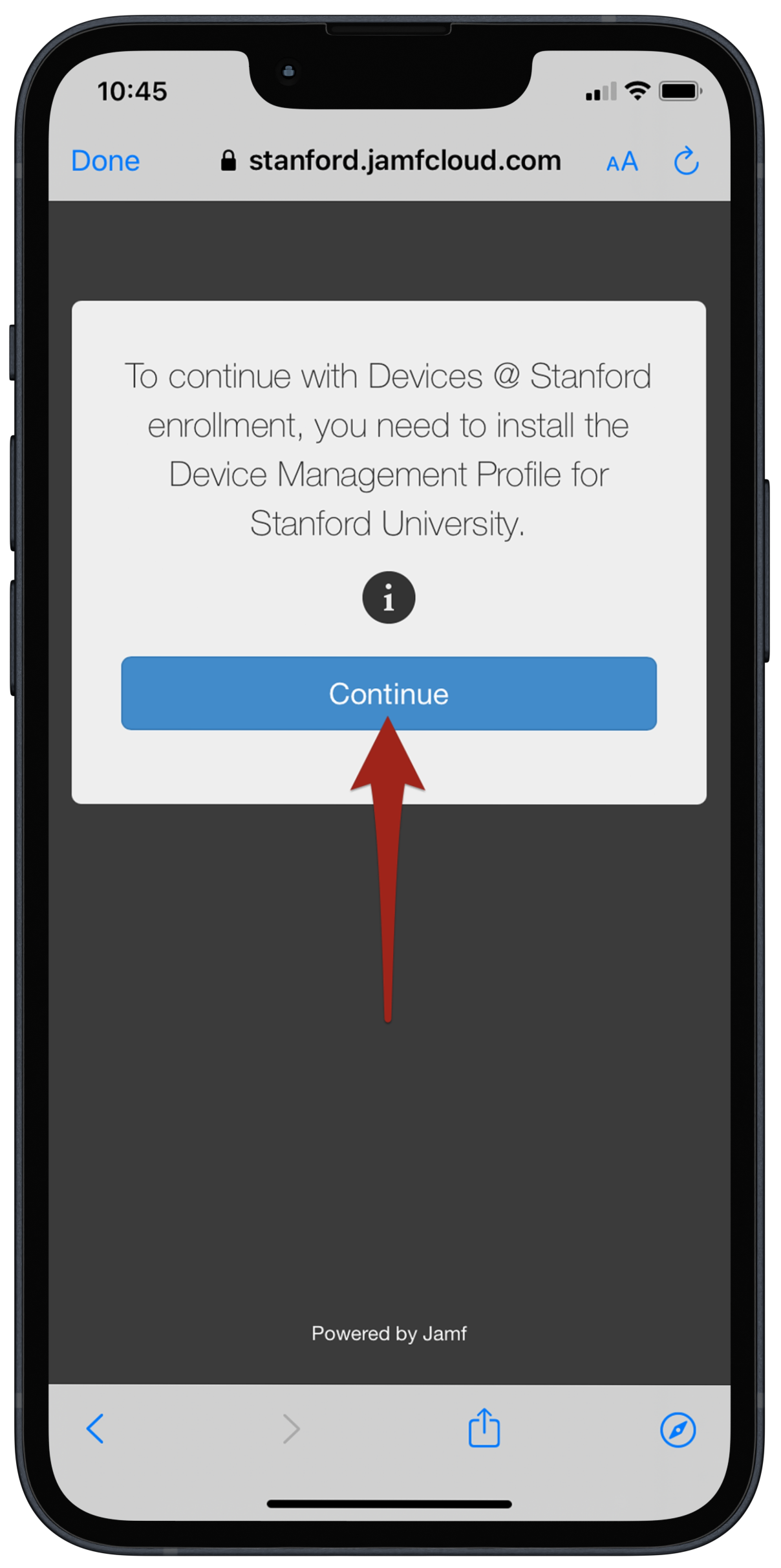
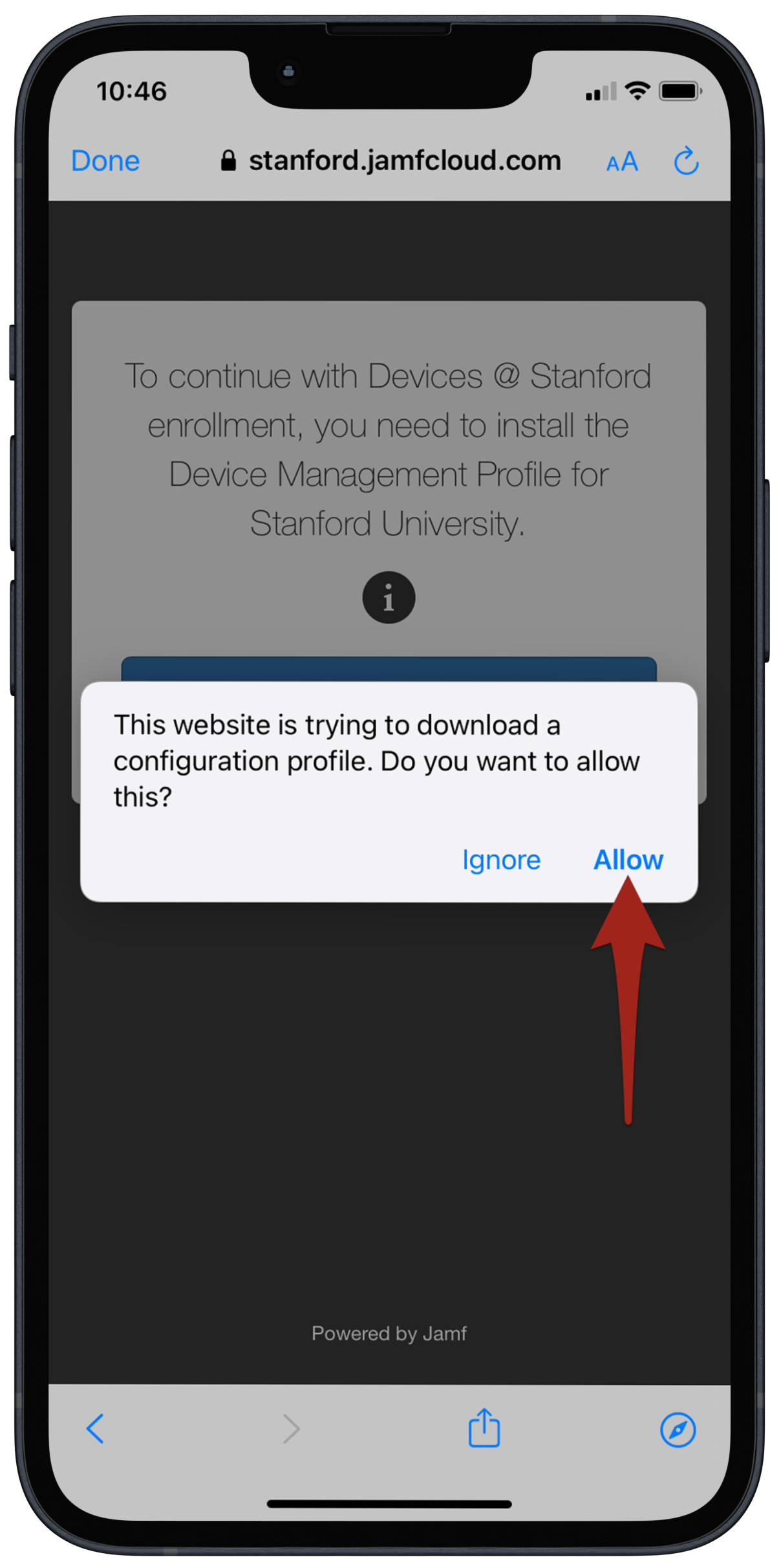
- Open the Settings app
- Tap Profile Downloaded
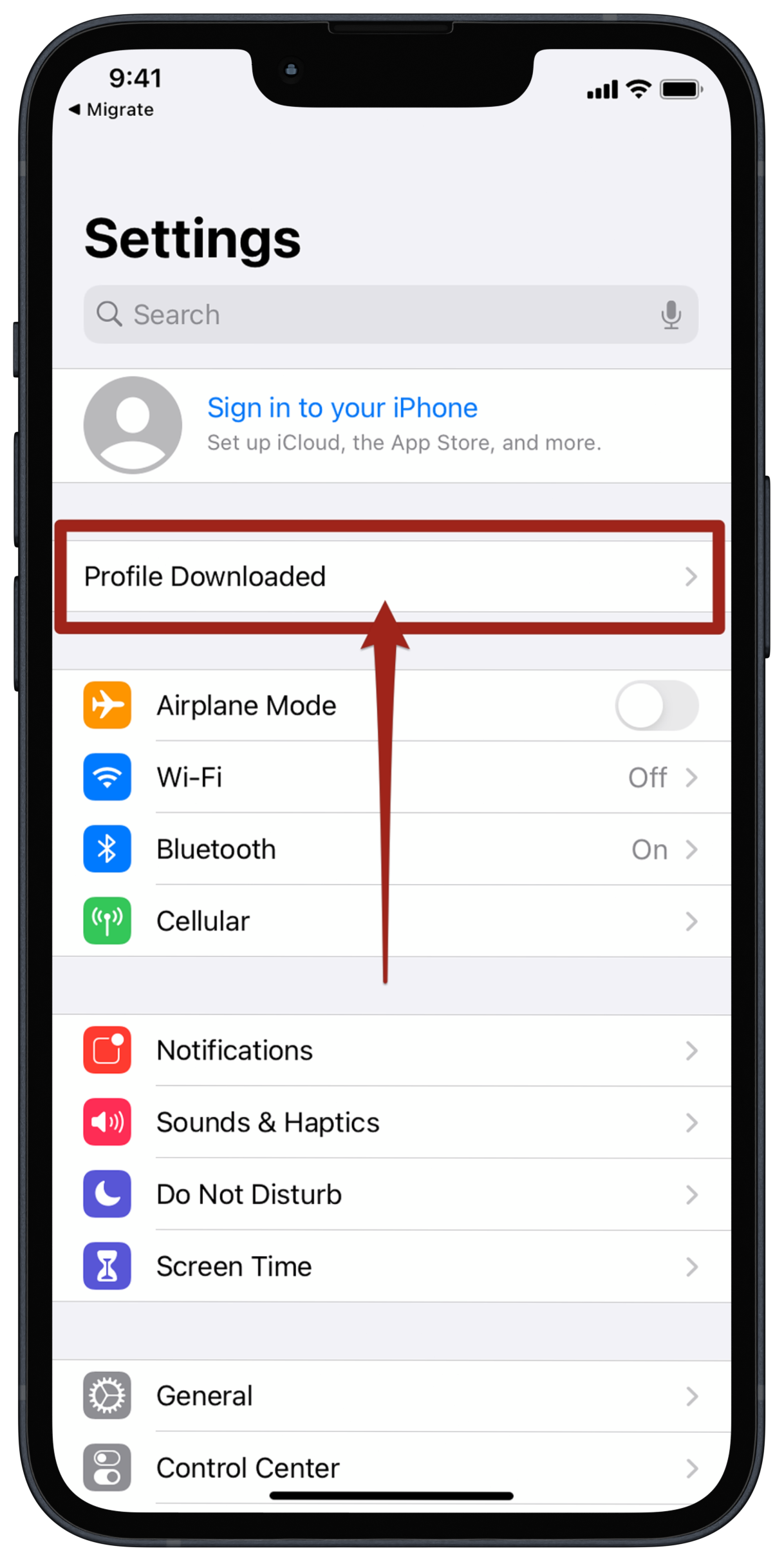
- Tap Install
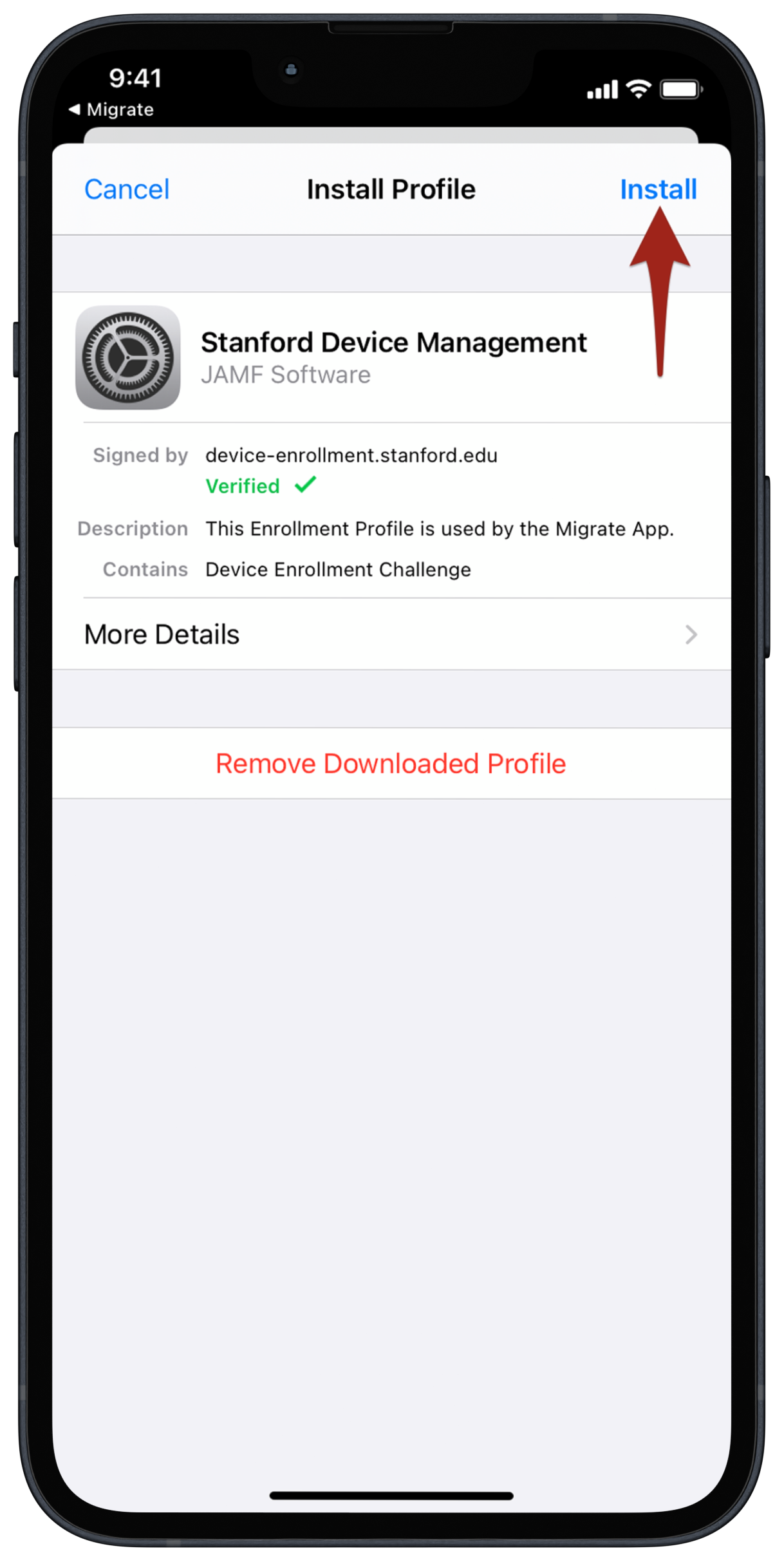
- Enter your device passcode
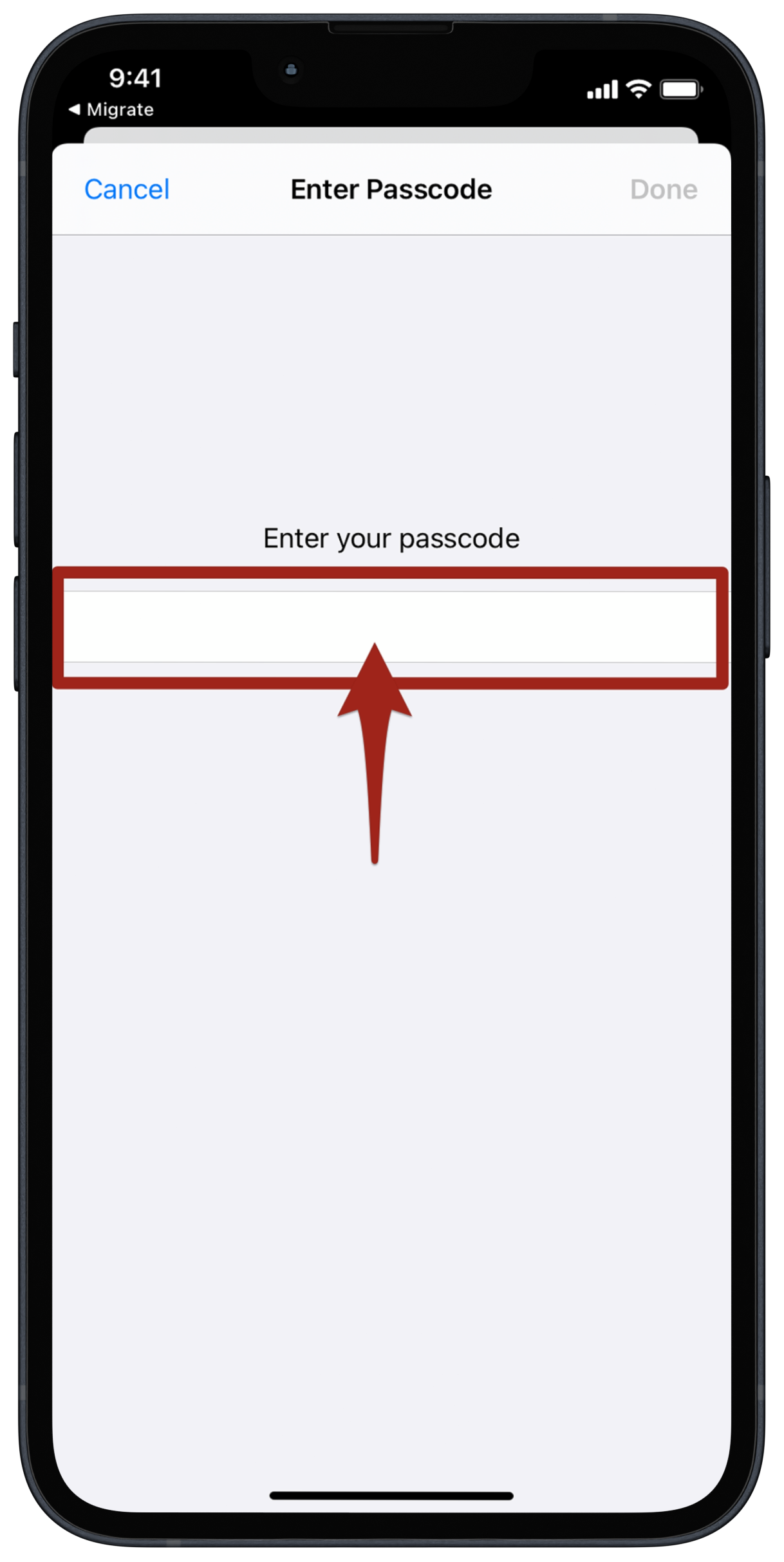
- Select Install.
Select Install.
Select Trust.
Select Done.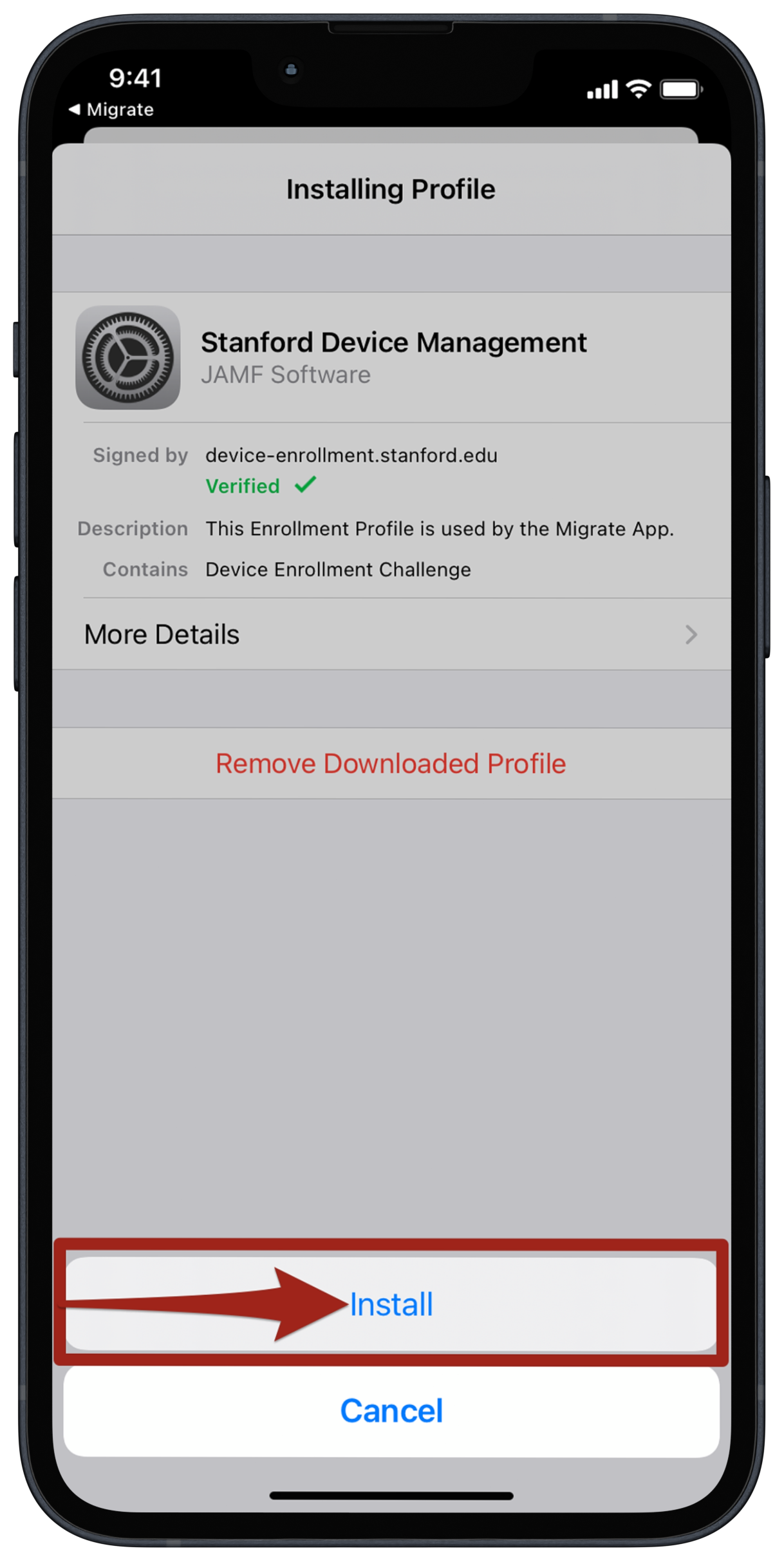

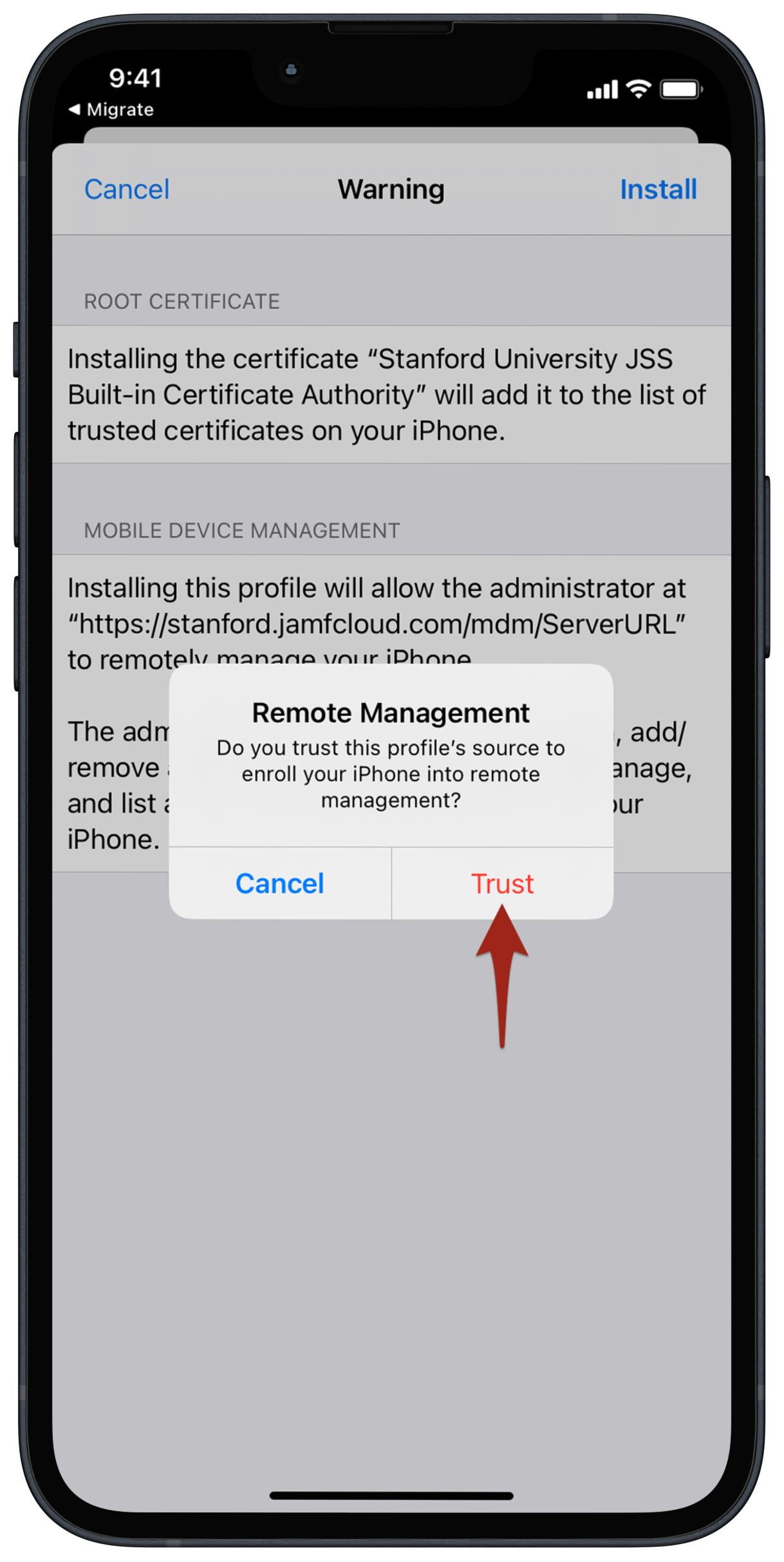
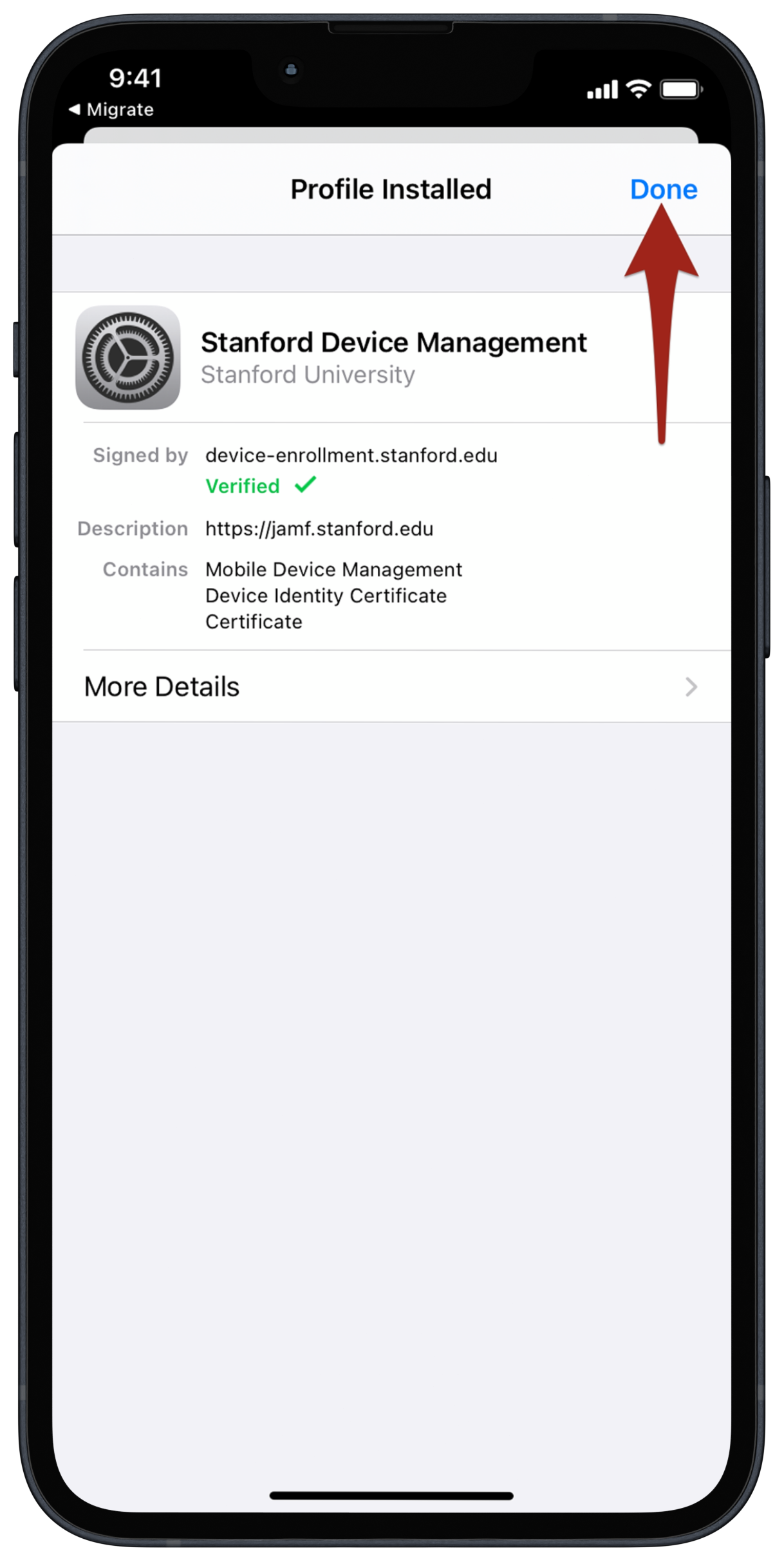
Self-Service empowers end-users with access to University-approved applications and configurations through a click of a button. Your device will prompt to install Self Service - Touch Install